Increase Sales Conversion
Can’t turn your site traffic into sales?
Reduce Cart Abandonment
Your customers abandoning their carts?
Promote Products & Offers
Make potential customers notice special offers.
Collect Form Submission
Struggling to collect form submissions?
Get More Phone Calls
Let them call you directly via popups.
Grow Email List
Having trouble growing your email list?
Gamify Your Campaign
Choose your offer and let the game begin.
Make Announcement
Make sure important news unmissed.
Increase User Engagement
Keep visitors & customers on your site longer.
Collect Feedback & Surveys
Can’t draw attention to your surveys?
Facilitate Social Sharing
Grow social media followers and likes!
Shopify Popup Builder Tool for Free

Would you like to grow your email list, retain card abandoning visitors, and collect feedback for your Shopify store?
Popups are not irritating with Popupsmart but rather a better way of doubling sales conversions.
It is possible to build a popup for your Shopify store without any coding knowledge. All you need to do is to customize a conversion-ready popup template in 5 minutes with Popupsmart.
You can use our advanced segmentation system to target the right type of customer group for your business.
You can read our blog post about best shopify popup apps.Moreover, you can present the popup campaign at the right time to increase the possibility of sales conversions thanks to our smart display options.
In the popup builder, there is an Analytics Tab for you to instantly measure the performance of your popup campaign and track whether it complies with your business goals or not.
Let’s begin.
How to Create a Shopify
Popup with Popupsmart?
1. Navigate to the Shopify App Store and Install Popupsmart’s Shopify App
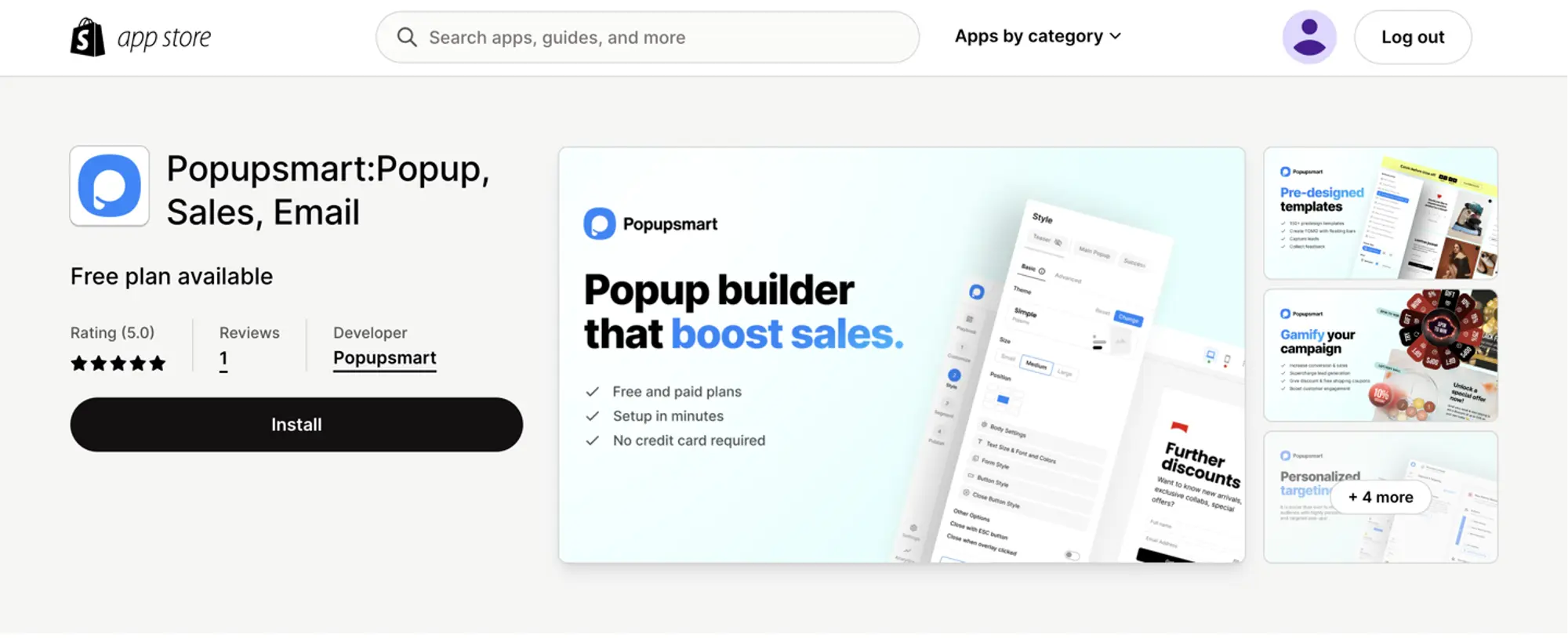
2. Clicking "Install" in the app store will redirect you to your store’s dashboard. Once there, click "Install App."
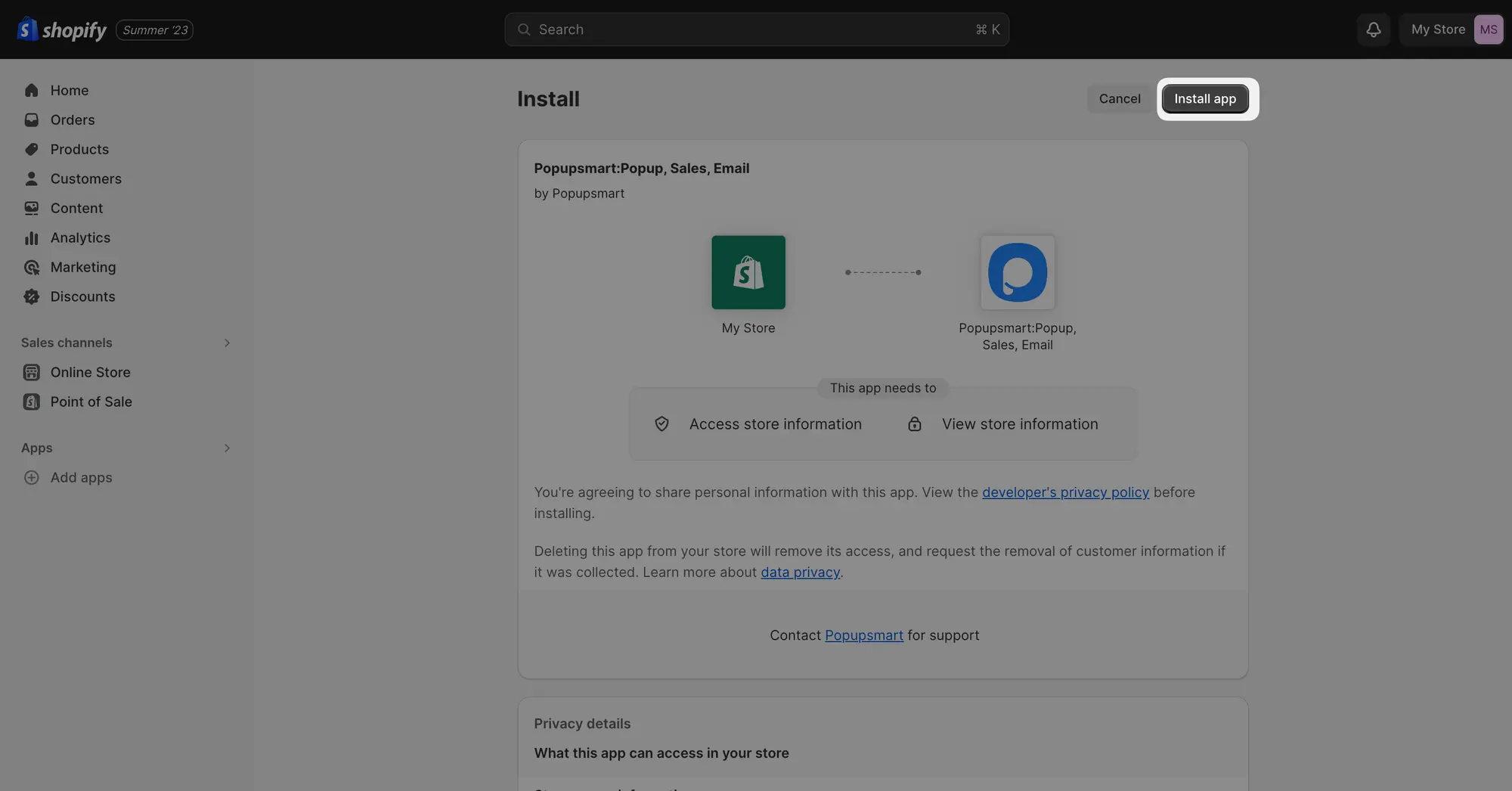
3. After installation, you'll be redirected to Popupsmart’s interface. You can either create a new Popupsmart account or add your Shopify Store to an existing account by clicking "Login to your Popupsmart account".
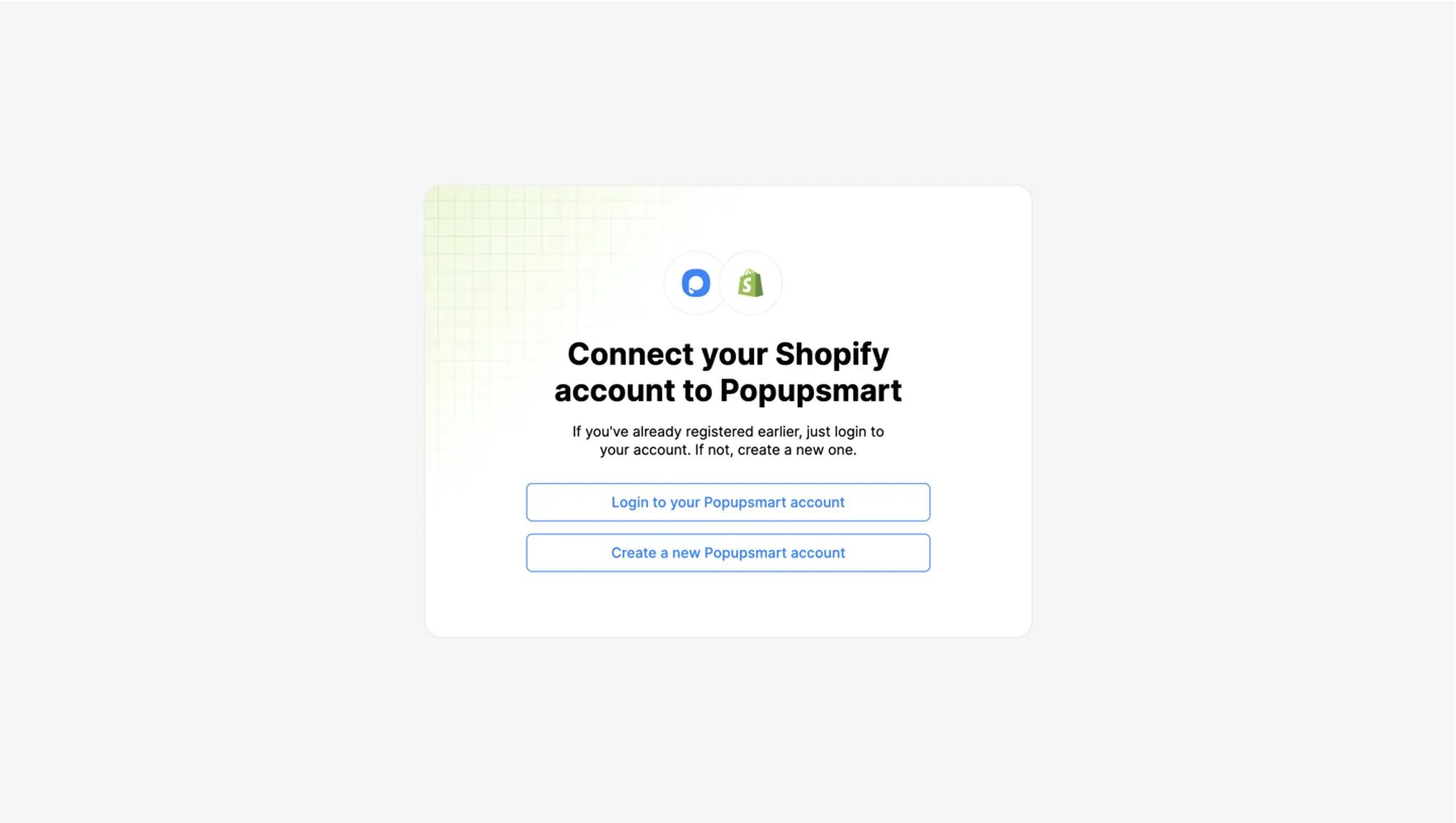
4. Upon creating a new Popupsmart account, your credentials and store will automatically be authenticated. You will then see the following confirmation message.
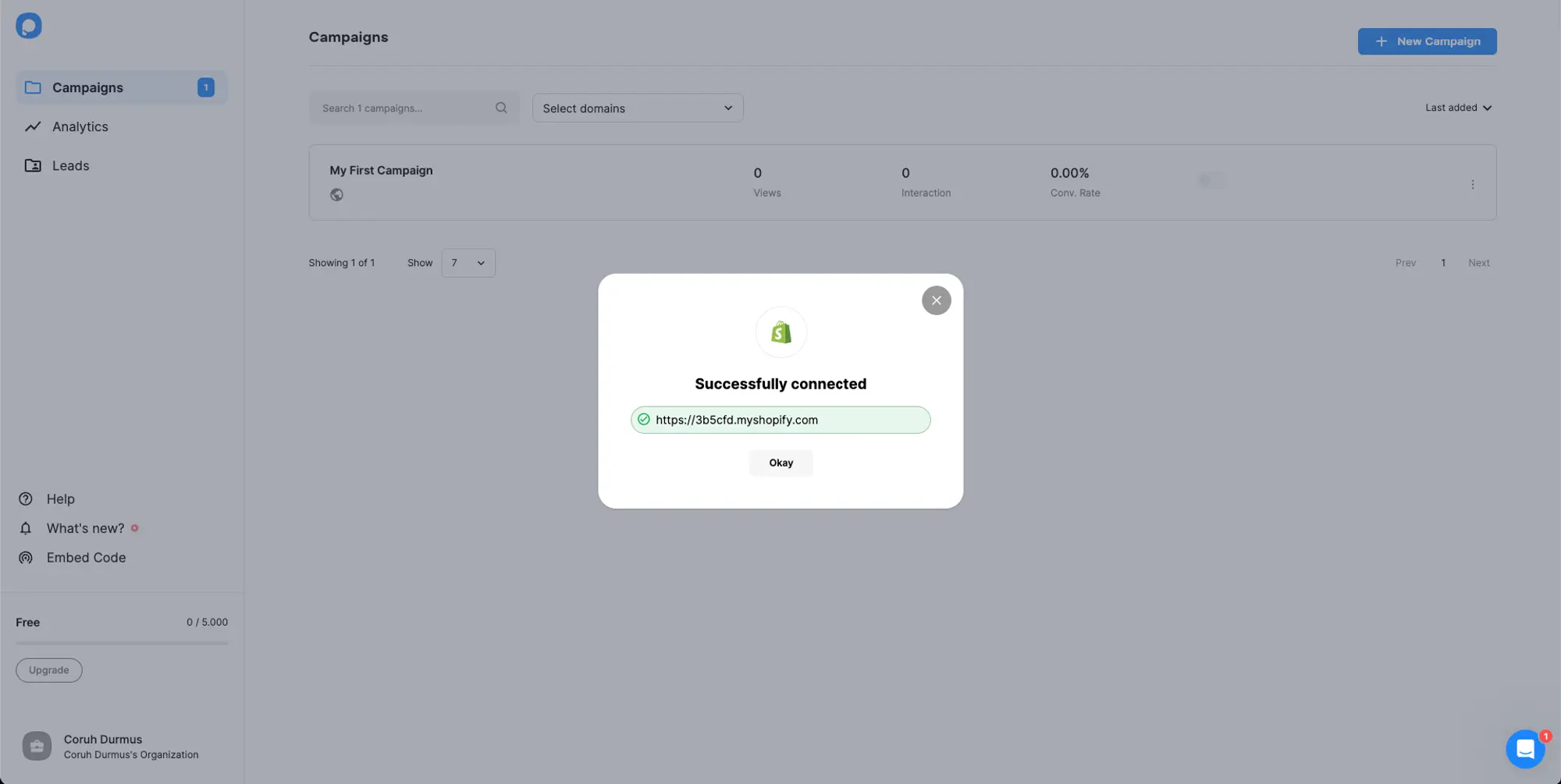
5. After confirmation, you'll be taken to the first step of creating your first popup campaign. Choose a template goal from the left-hand menu to begin.
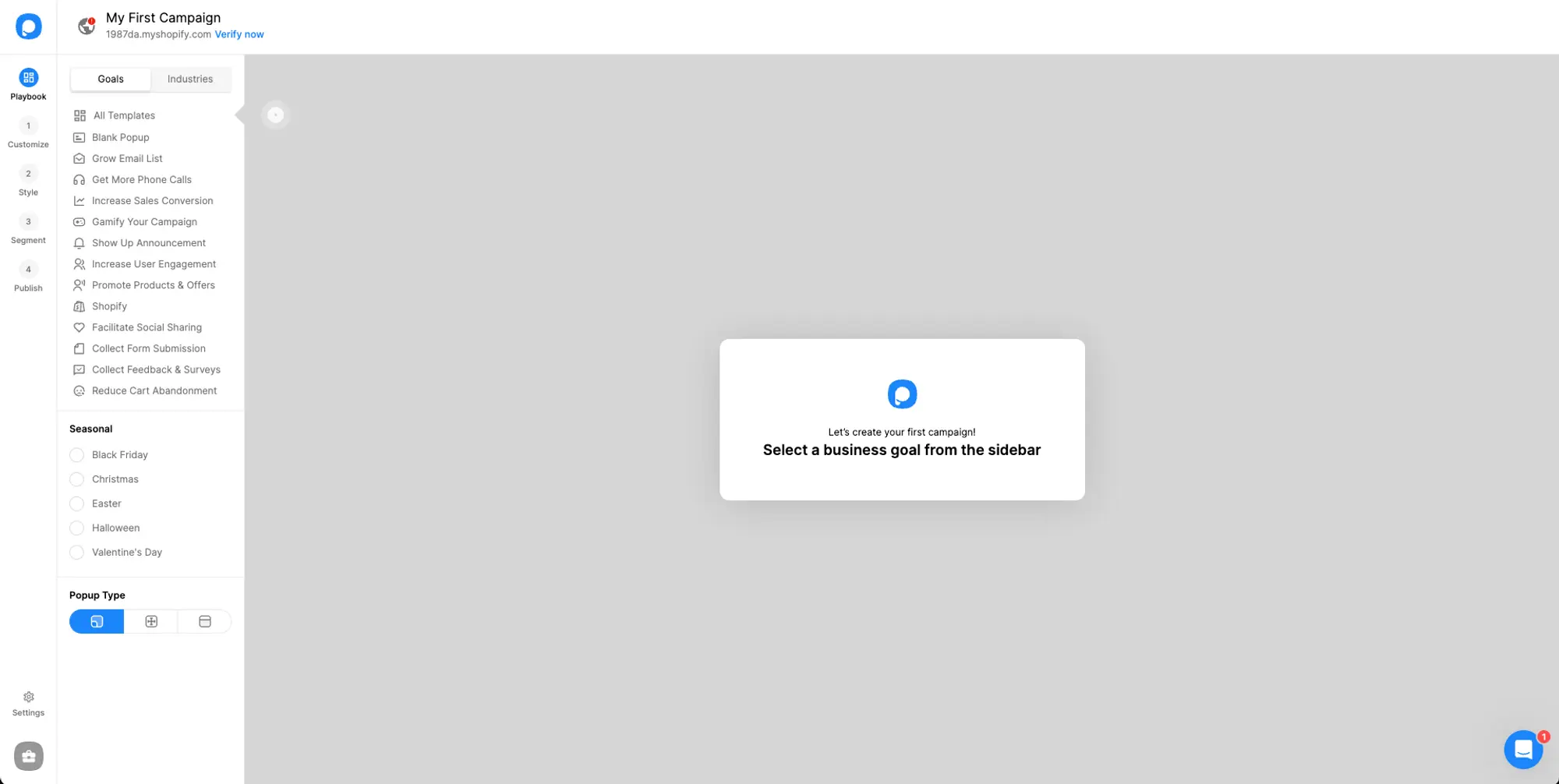
6. Let’s create a popup campaign in order to collect emails. Select "Grow Email List" from the left-hand menu as your filter. Then choose a template that you like.
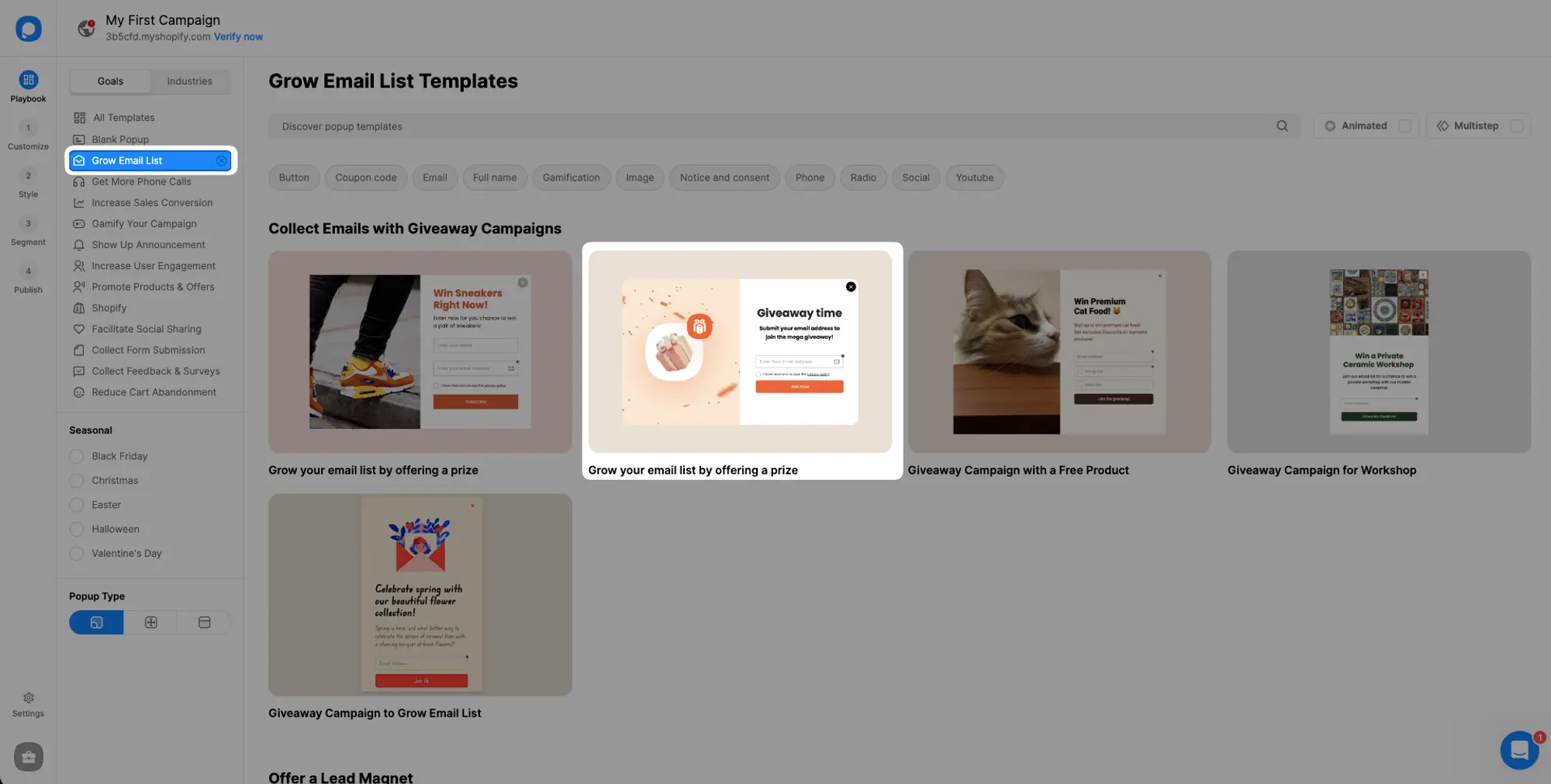
7. In the Customize Step tailor your popup according to your needs. You can also adjust its style in the Style Step and create personalized Segments & Targeting to display the popup to specific users.
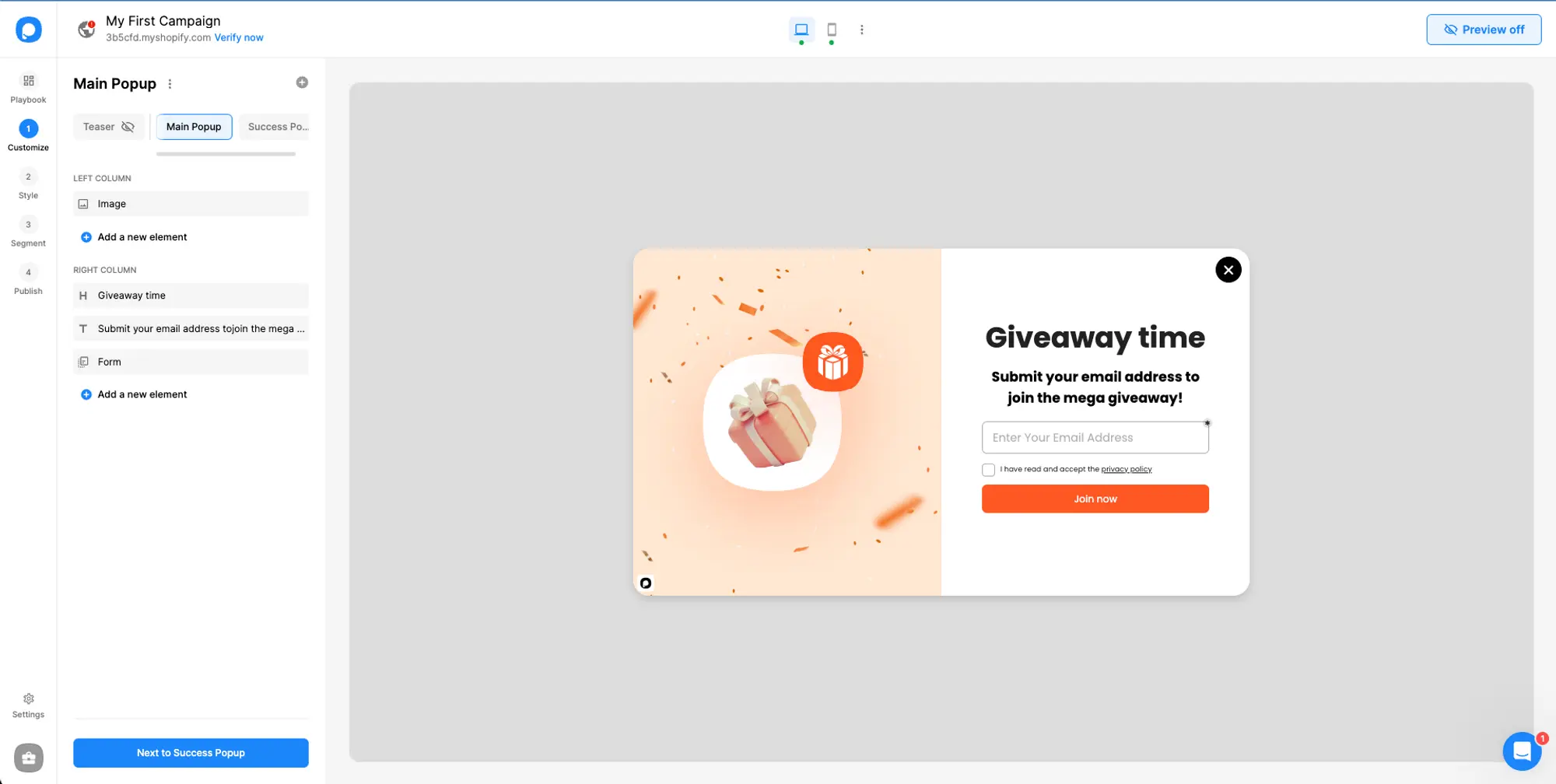
8. In the "Publish Step", you have the option to enable:
- Autoresponder Email: Send automated emails to users who complete the email form in your popup.
- Self Email Notification: Receive an email each time a visitor fills out your popup.
- Integrations: Send form or website data to your CRM or messaging services.
- Google Analytics: Automatically send popup events to your GA account.
After configuring these settings, click the "Publish" button.
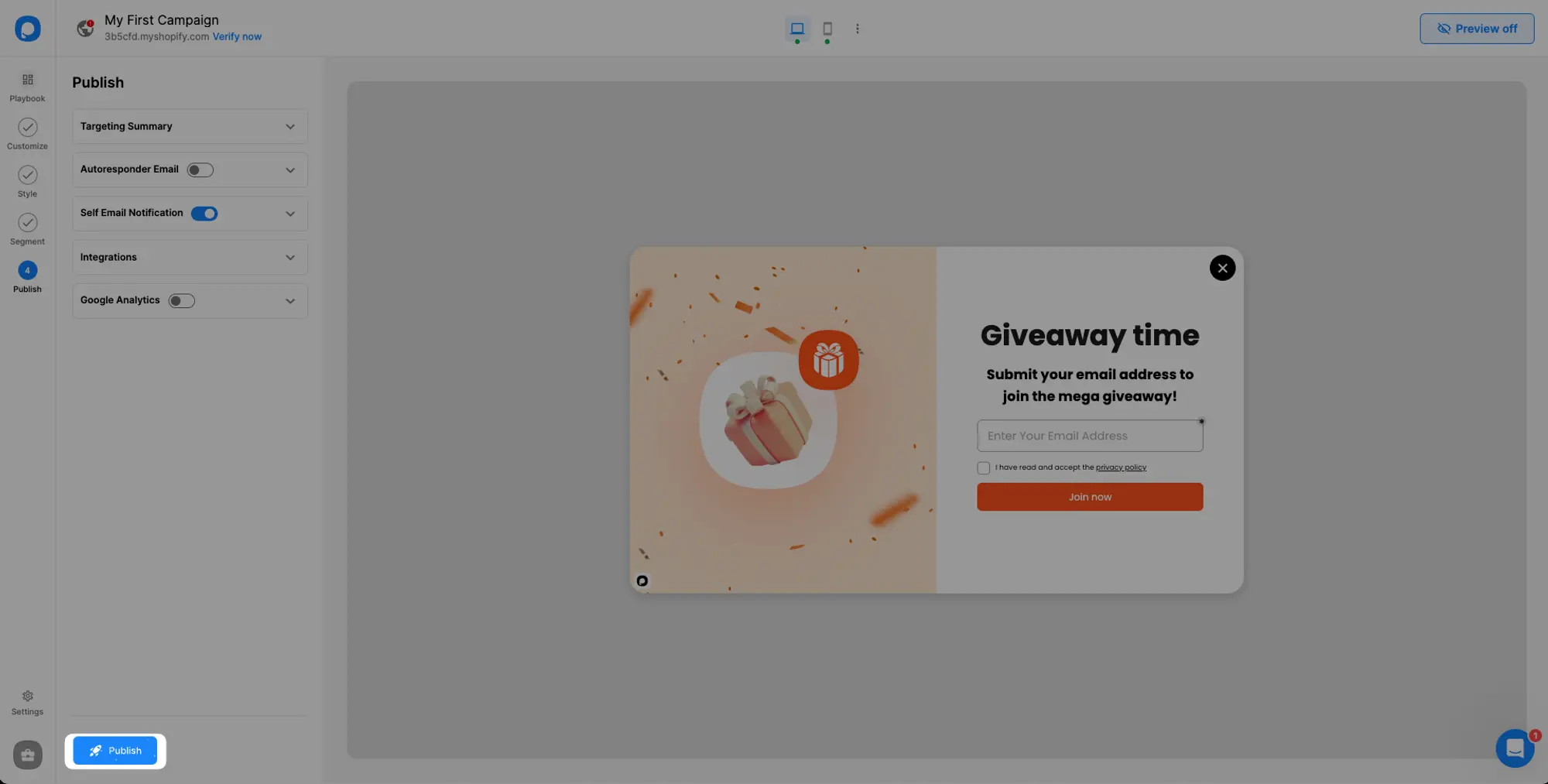
9. If Popupsmart is not enabled in your Shopify Theme editor, you will see a modal that says "Verify Popupsmart App". If this modal appears, click "Theme settings in Shopify" to be redirected to your theme in the Shopify theme editor.
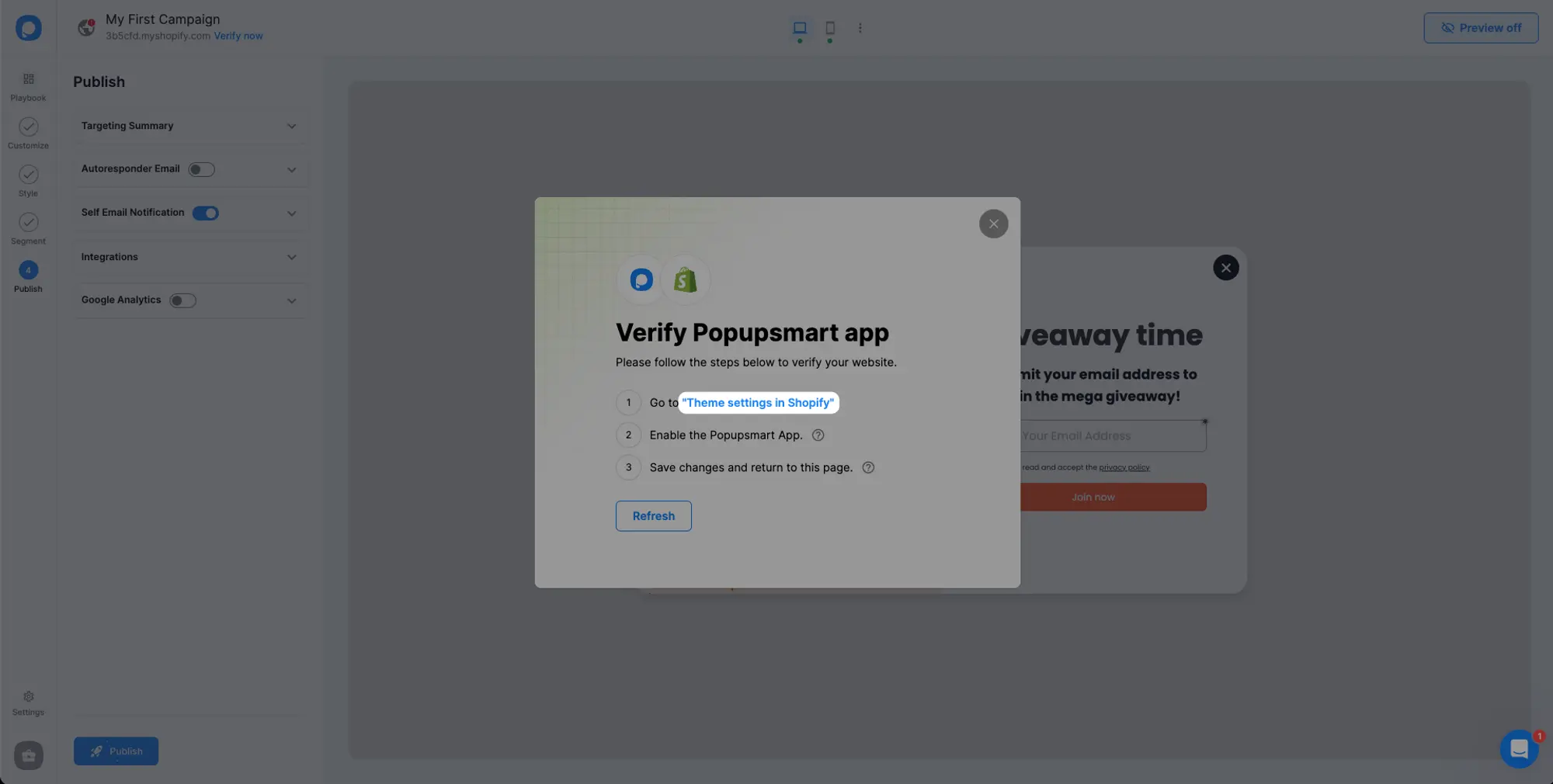
10. In your Shopify Theme editor, click “App embeds”, enable the Popupsmart Embed code and click "Save".
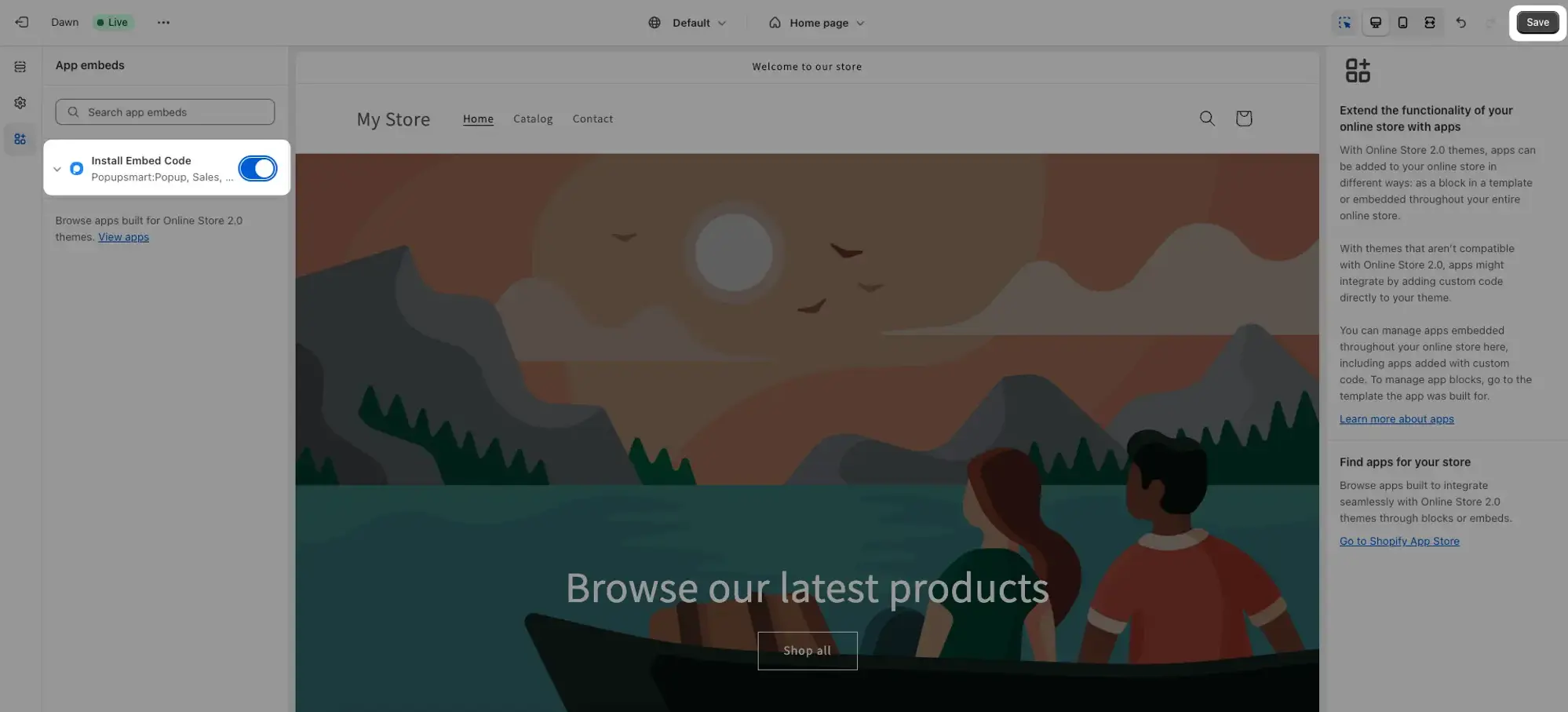
11. After saving, return to Popupsmart and click "Refresh".
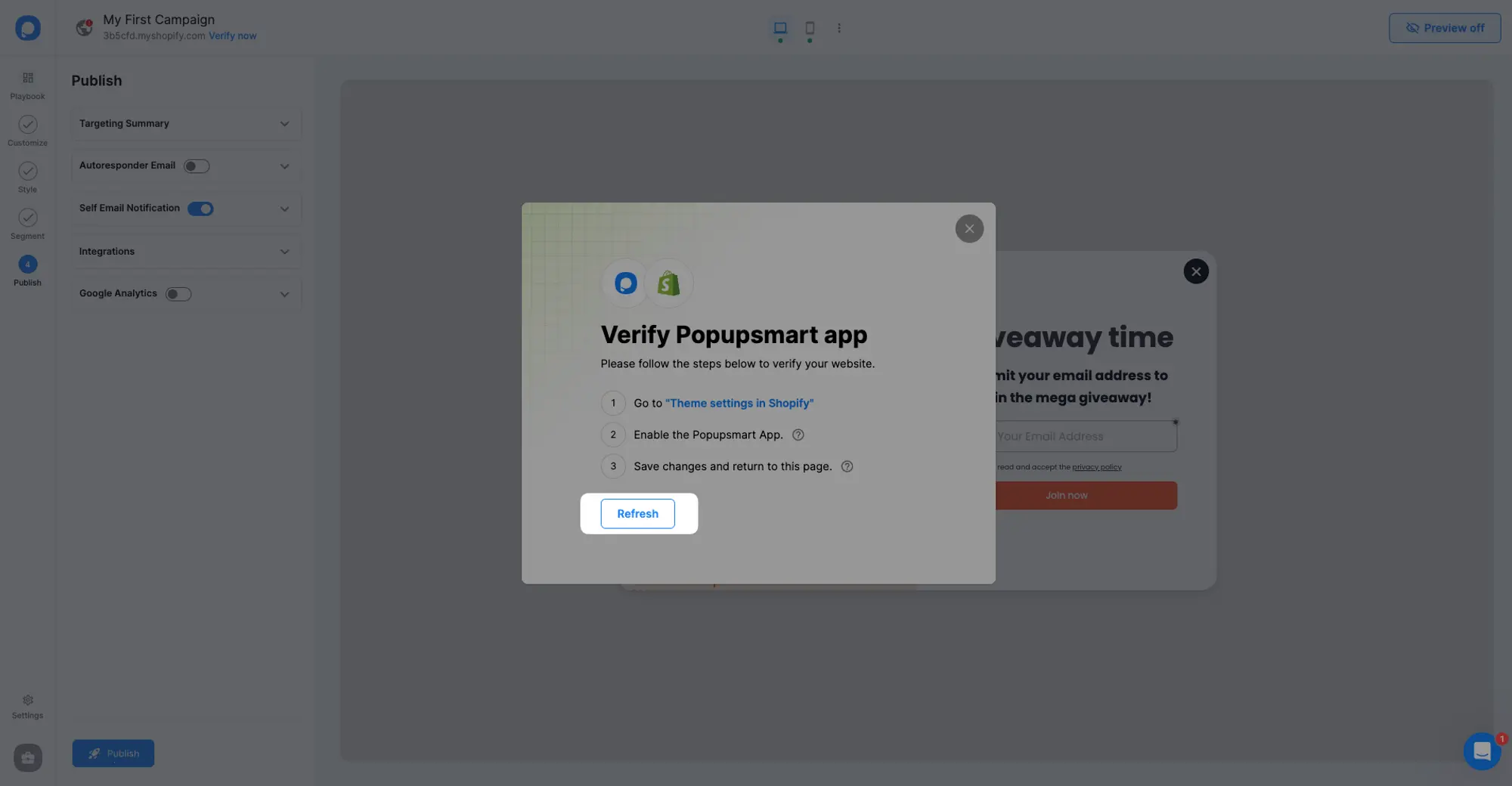
12. Once you've clicked "Refresh", a confirmation will appear in the modal. Click Okay when you see it.
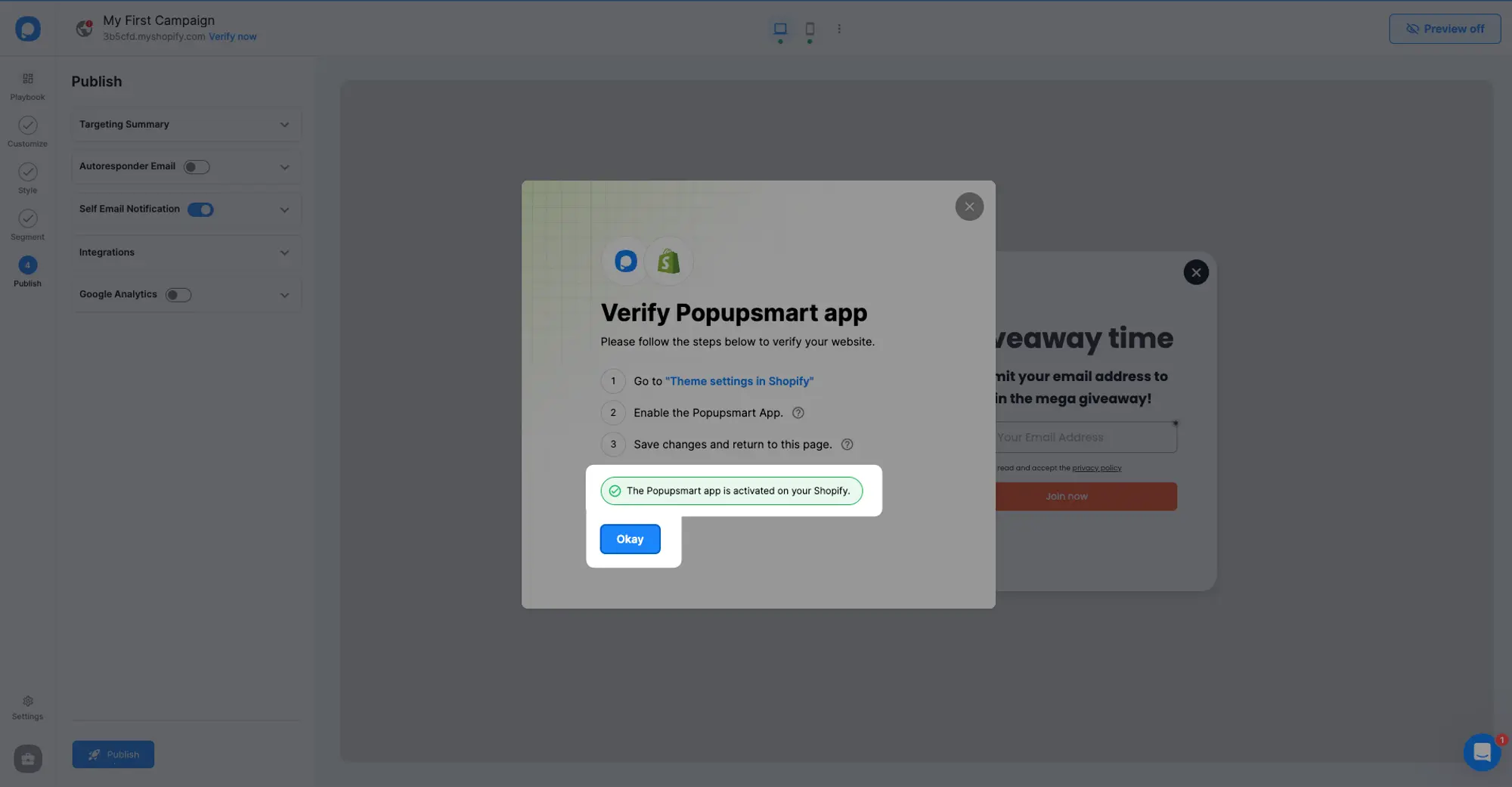
13. Voila! Your First Popup Campaign is Live! Your first popup campaign is now published in your store.
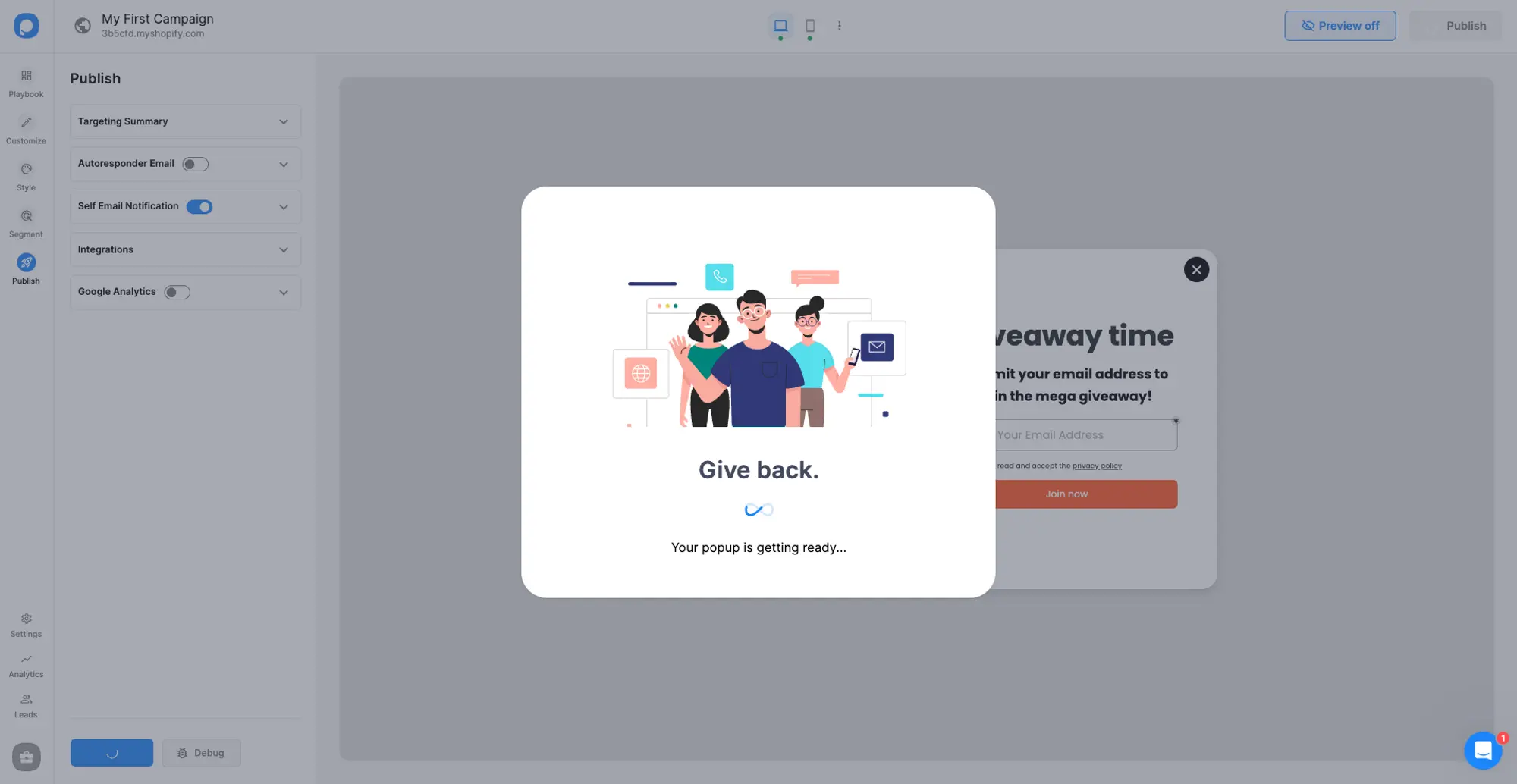
Still have questions? Contact us, and we will gladly help you.


