Increase Sales Conversion
Can’t turn your site traffic into sales?
Reduce Cart Abandonment
Your customers abandoning their carts?
Promote Products & Offers
Make potential customers notice special offers.
Collect Form Submission
Struggling to collect form submissions?
Get More Phone Calls
Let them call you directly via popups.
Grow Email List
Having trouble growing your email list?
Gamify Your Campaign
Choose your offer and let the game begin.
Make Announcement
Make sure important news unmissed.
Increase User Engagement
Keep visitors & customers on your site longer.
Collect Feedback & Surveys
Can’t draw attention to your surveys?
Facilitate Social Sharing
Grow social media followers and likes!
Joomla Popup Builder for Free

Would you like to use a popup builder that requires no coding experience and is as user-friendly and conversion-focused as the Joomla website builder?
To assist you in achieving the desired outcome for your business, Popupsmart gives you the ability to design popups, from modals to exit-intent popups.
Thanks to Popupsmart's advanced targeting capabilities, you can create eye-catching popups and target the appropriate customer category for your campaigns.
Additionally, using our innovative popup builder makes it very simple to track the success of a popup campaign instantly.
Joomla Popup FAQ
Do I need coding skills to add a Joomla popup via Popupsmart?

No! Using Popupsmart, you can add popups to your Joomla website quickly. Popupsmart allows you to create campaign-driven popups so you can reach more visitors properly. By adding your embed code to your website’s code injection part, you can display interactive popups to your visitors!
How to add newsletter popup to Joomla?

If you want to display newsletter popups to your Joomla website visitors, Popupsmart has various solutions! Adding well-designed Joomla newsletter popups can boost your email list and user engagement.
Don’t forget to add attention-grabbing call-to-action words to your newsletter popups so visitors can interact with them.
Can I add mobile popups to Joomla?

Adding mobile-responsive popups to your Joomla website can help you to reach your visitors properly. By using Popupsmart’s mobile-friendly popups, you can create and customize your mobile popups according to your business objectives. That way, without ruining user experience, you can display popups on mobile devices.
How to Create a Joomla
Popup with Popupsmart?
Let's take a look at how to create Joomla popups with Popupsmart:
1. Register to Popupsmart and sign in to your account.
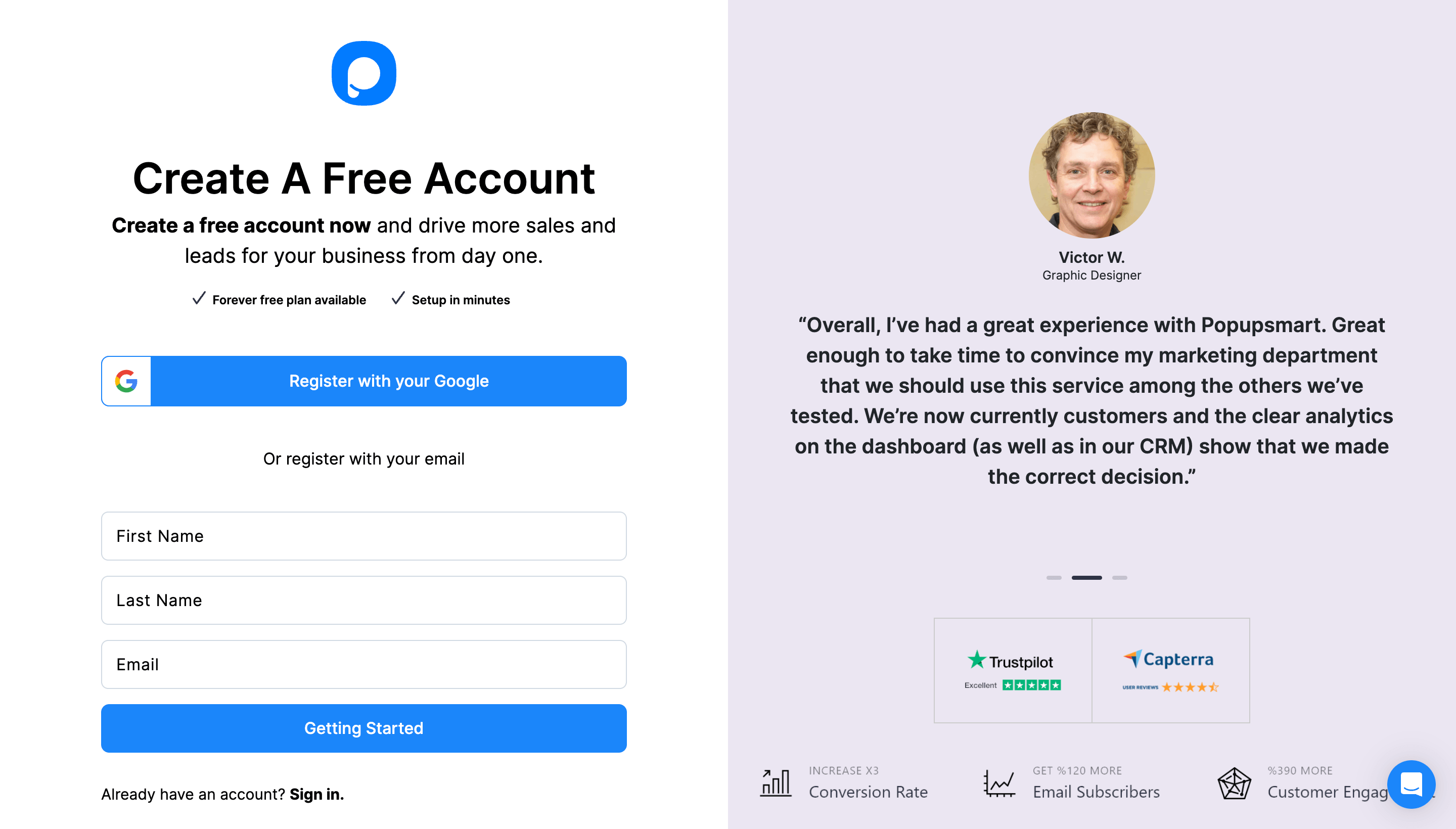
2. On your dashboard, click on the "Embed Code" to get your embed code.
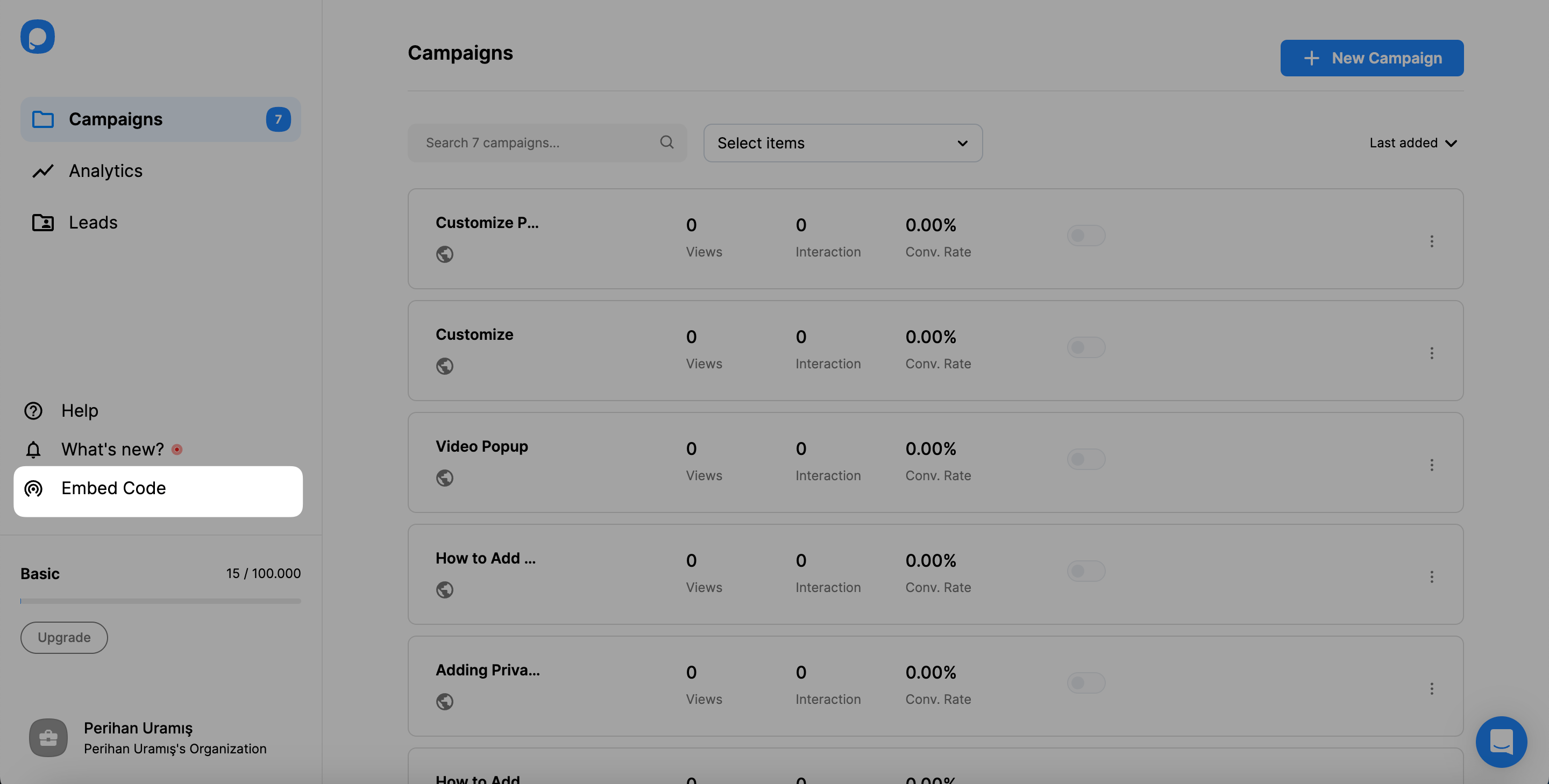
3. A modal will show up and give you your Popupsmart embed code. Copy this code to the clipboard.
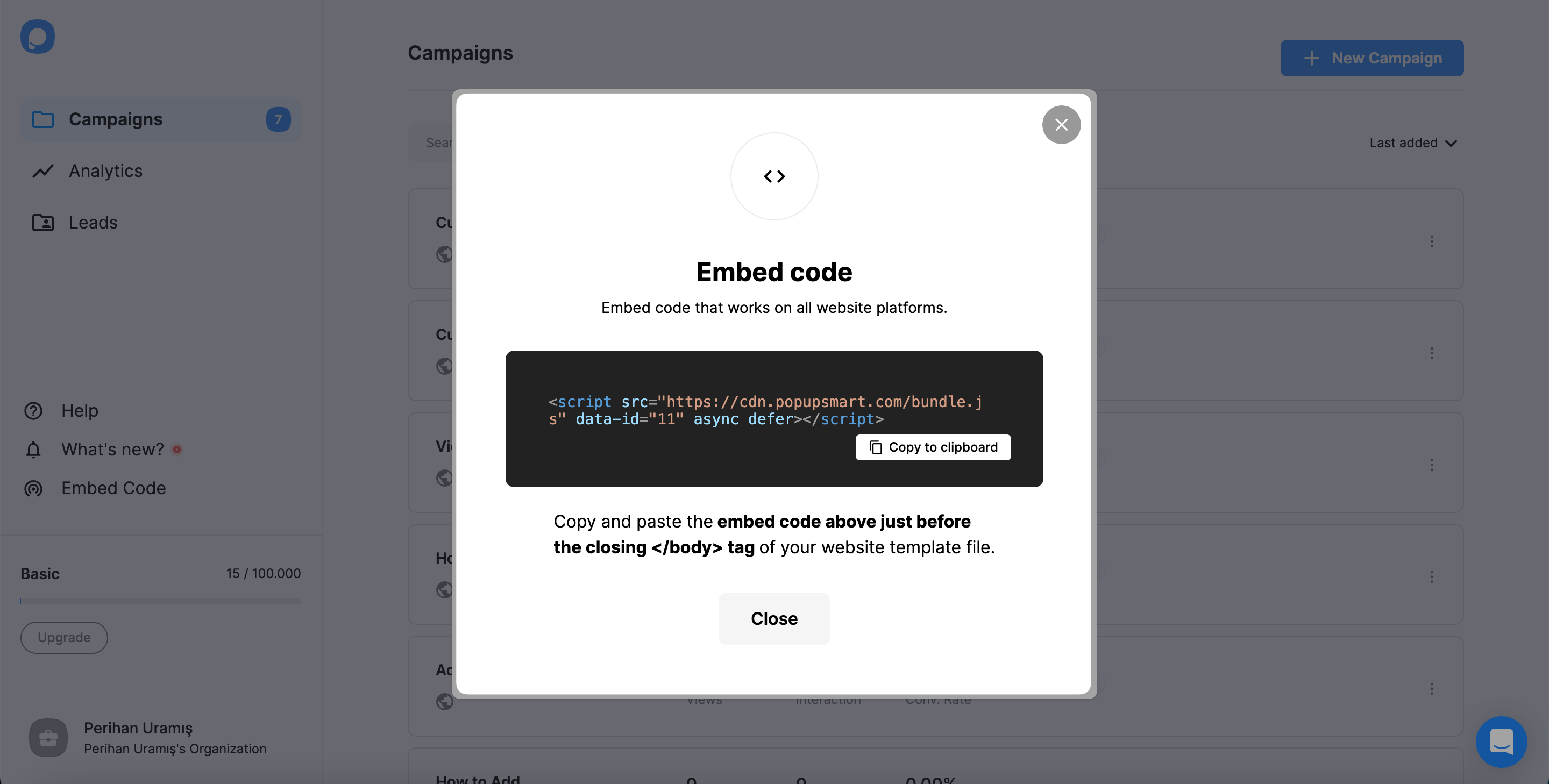
4. Go to your Joomla website"s admin panel and click “System.”
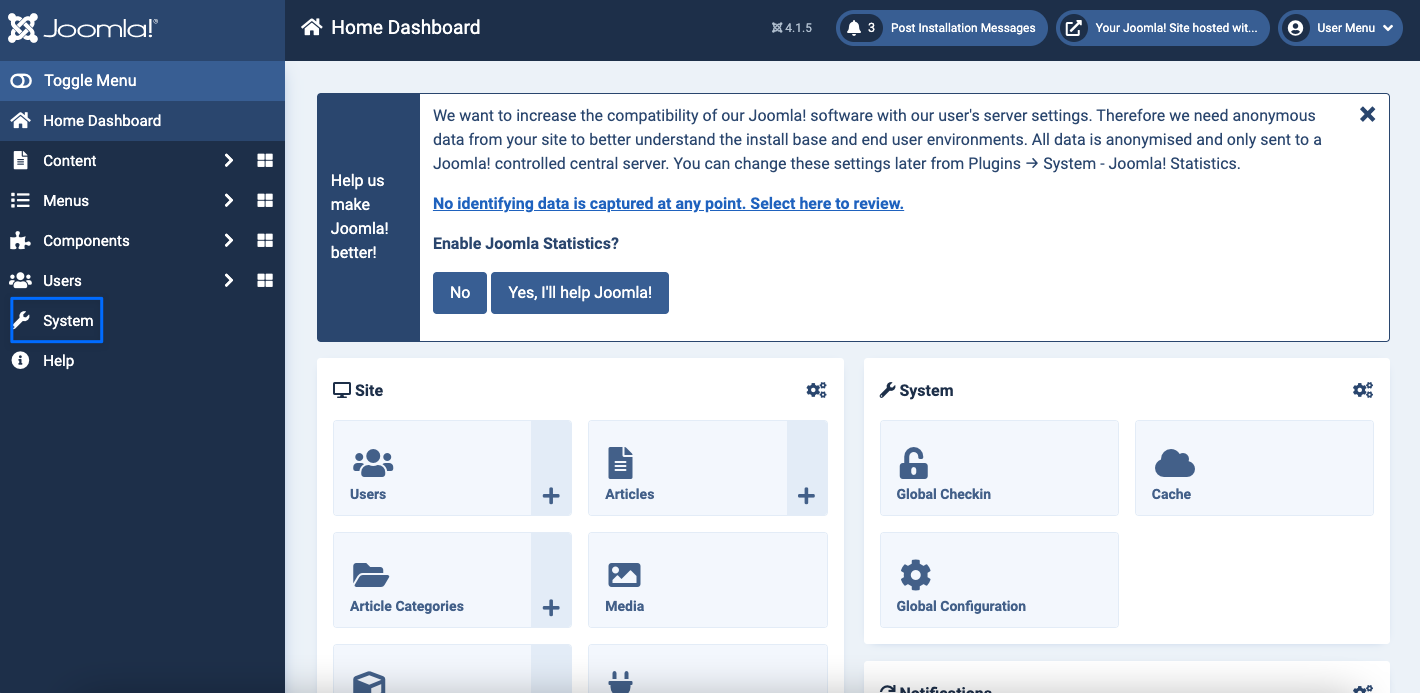
5. On your system dashboard, click on “Site Templates” under the “Templates” part.
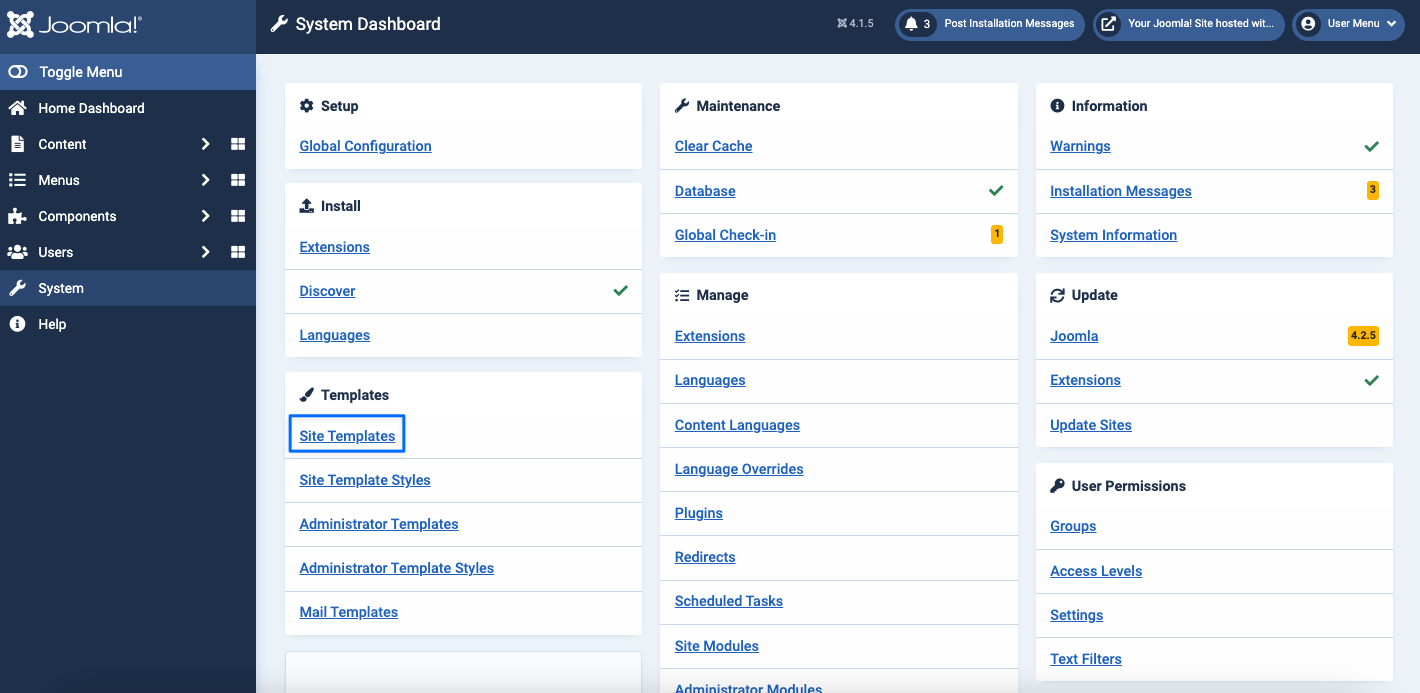
6. Your templates will show up, and you can select the template to which you want to add your embed code.
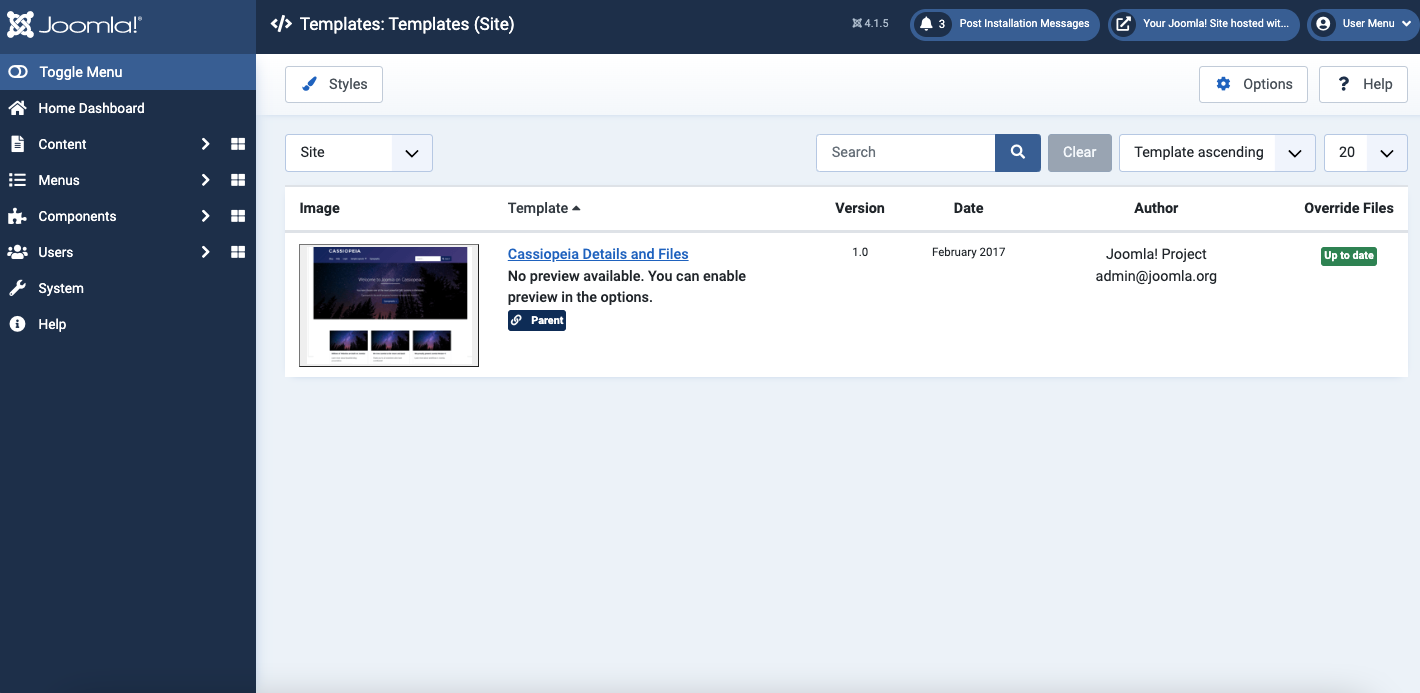
7. Click on the “index.php” file in your template file’s editor section.
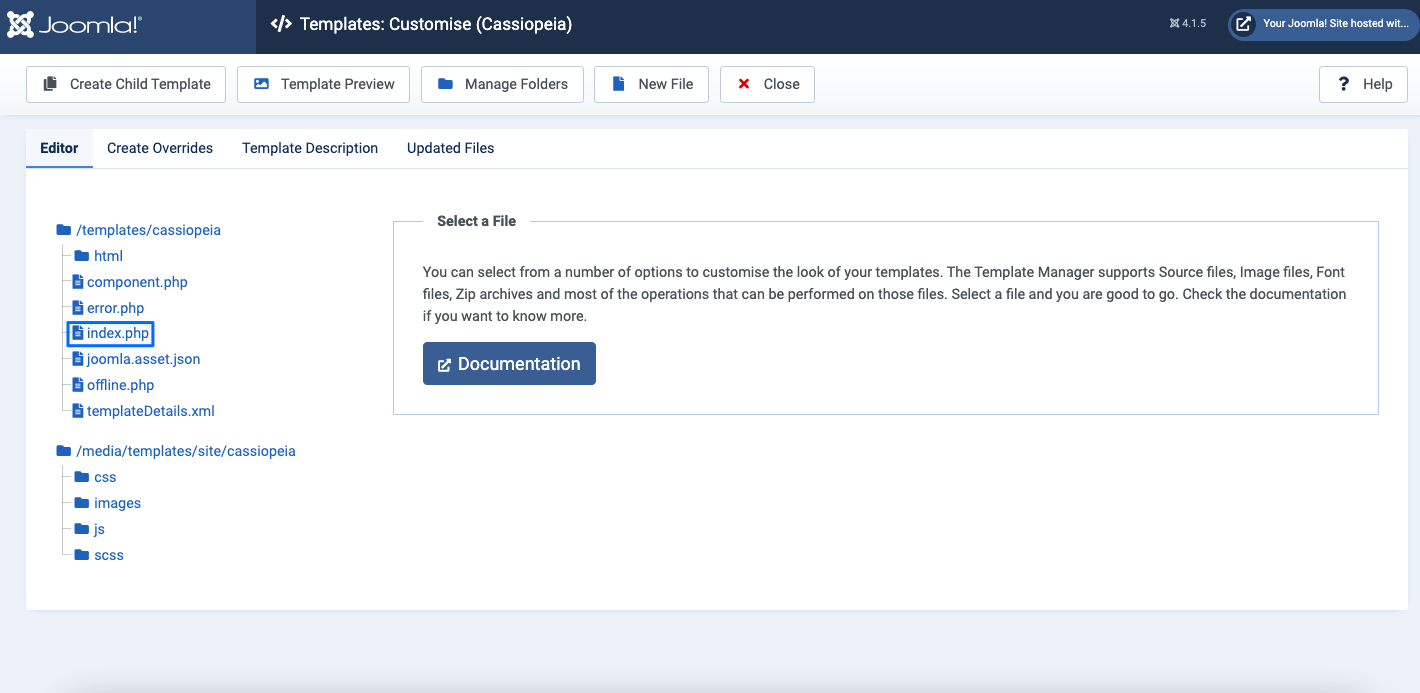
8. Then, scroll down to the end of the file and paste
your Popupsmart embed code
before the </body> tag. Click on
the “Save & Close” button.
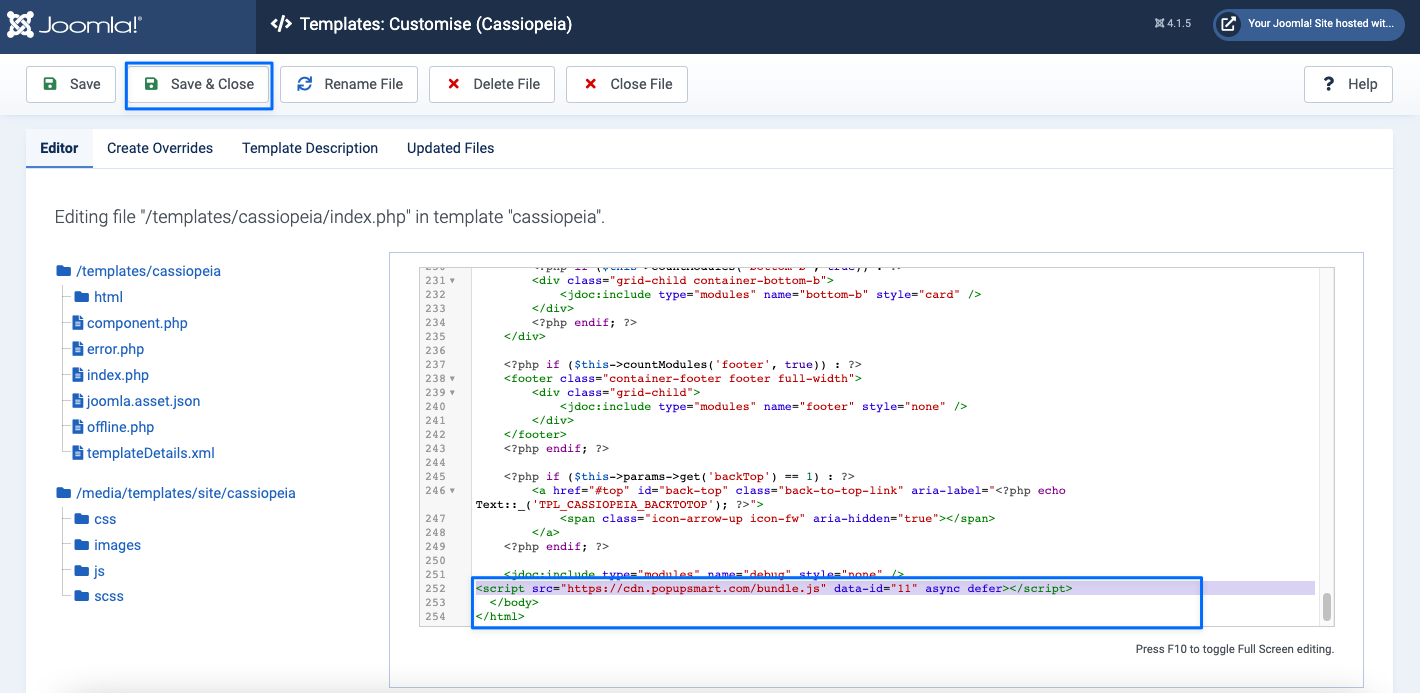
Your Joomla code injection process is done so that you can create your popup campaigns now.
9. Go to the Popupsmart dashboard and click on the “Websites” part from your profile.
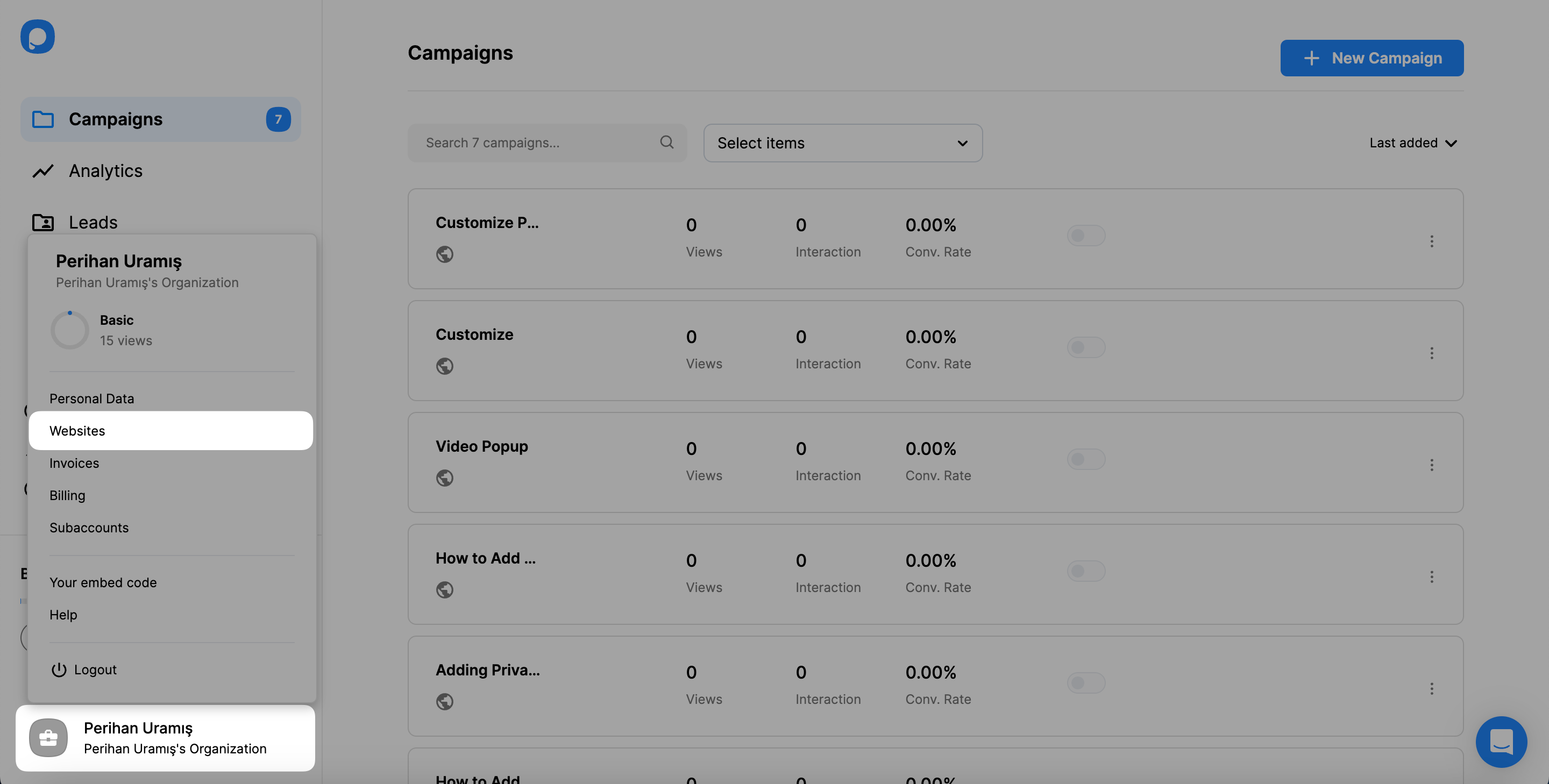
10. Click the “New website” button to add your Joomla website.
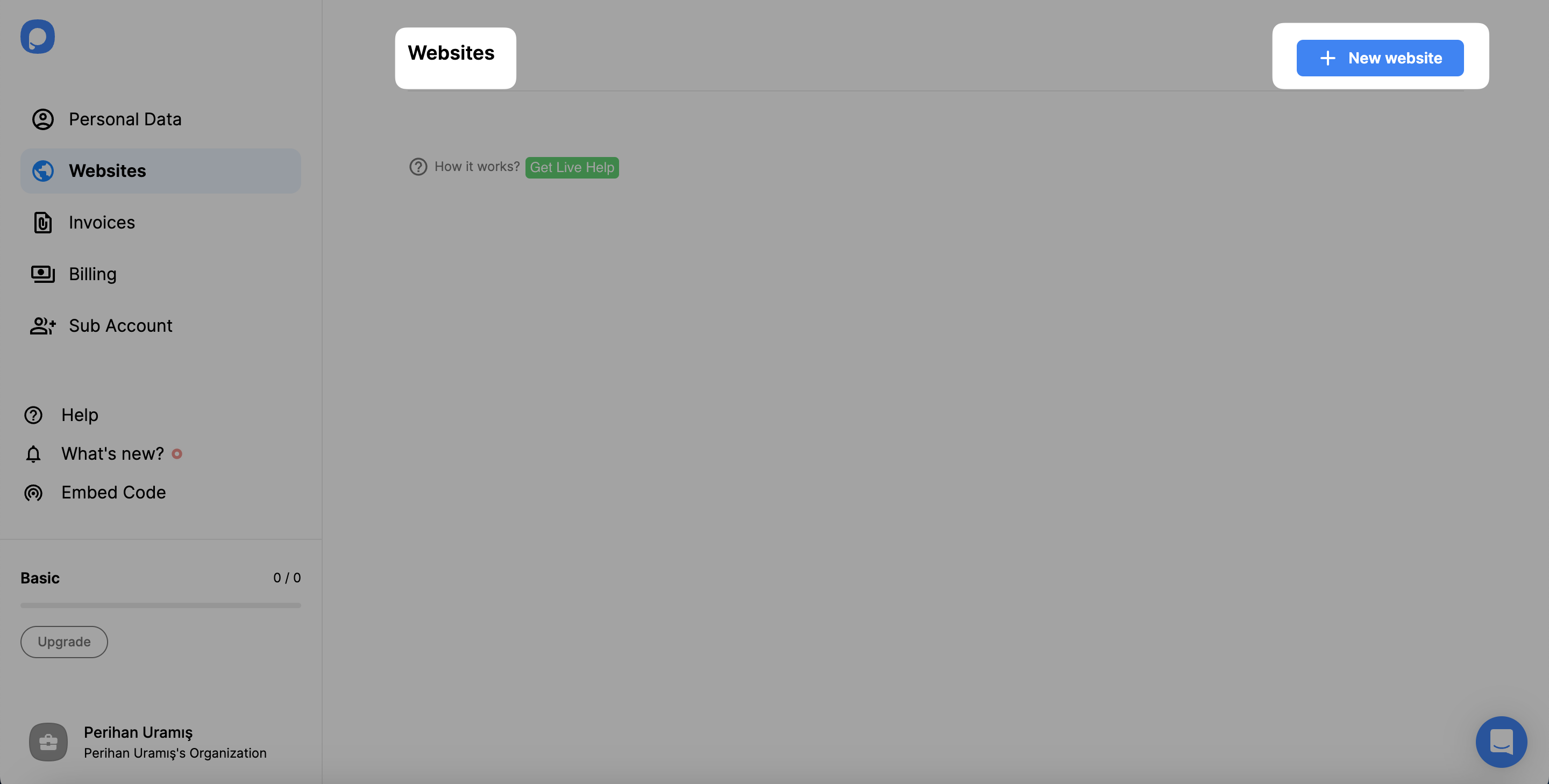
11. Enter your Joomla website’s URL to the “Add a new website” part and click on the “Save” button.
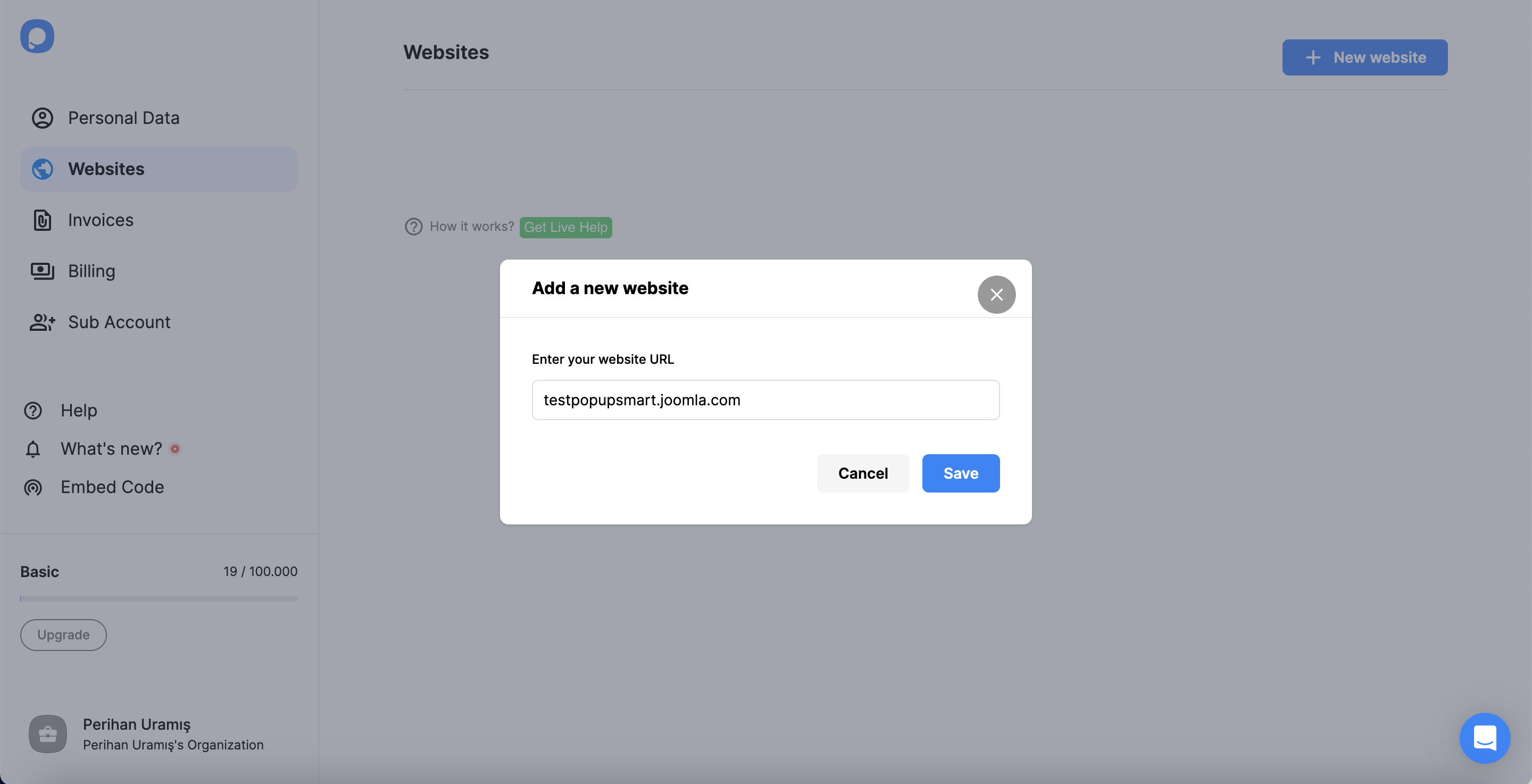
12. After adding your Joomla website, you will see it verified.
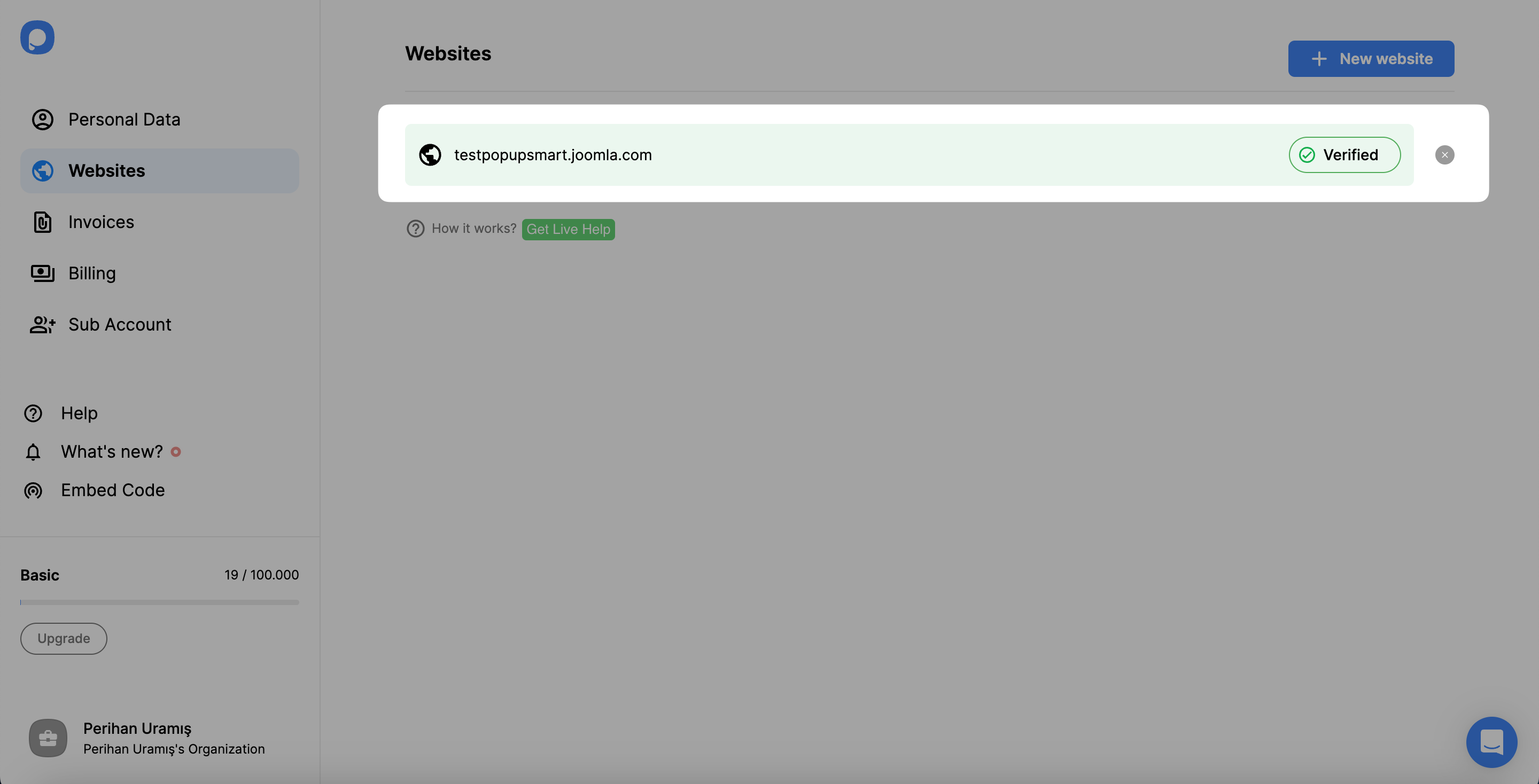
For further details about the verification of your website, see How to Verify Your Website.
13. Go to your dashboard and click “New Campaign” to build a popup campaign.
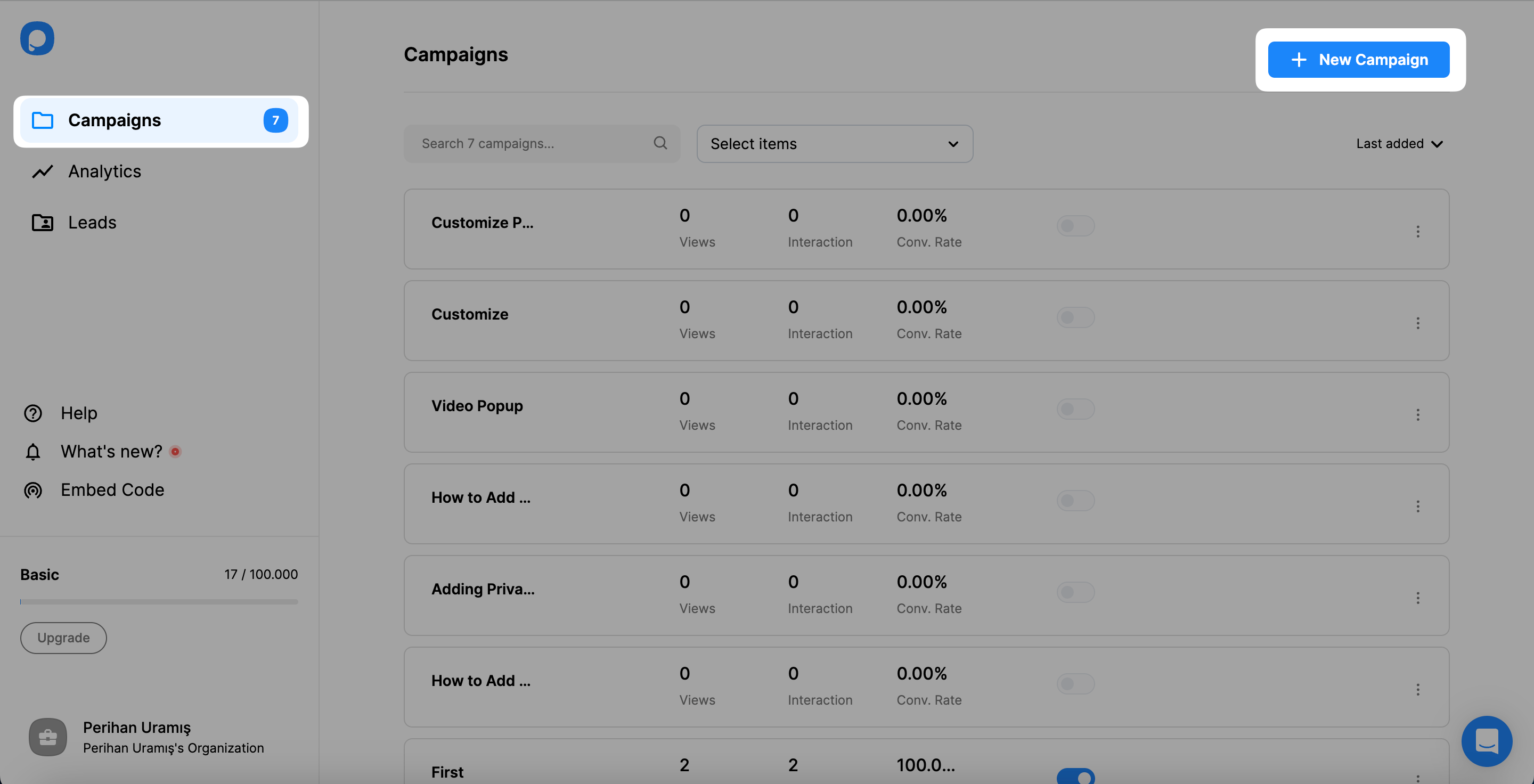
14. Create your popup campaign and customize it as much as you want. Then, click on the “Save” and “Publish” buttons.
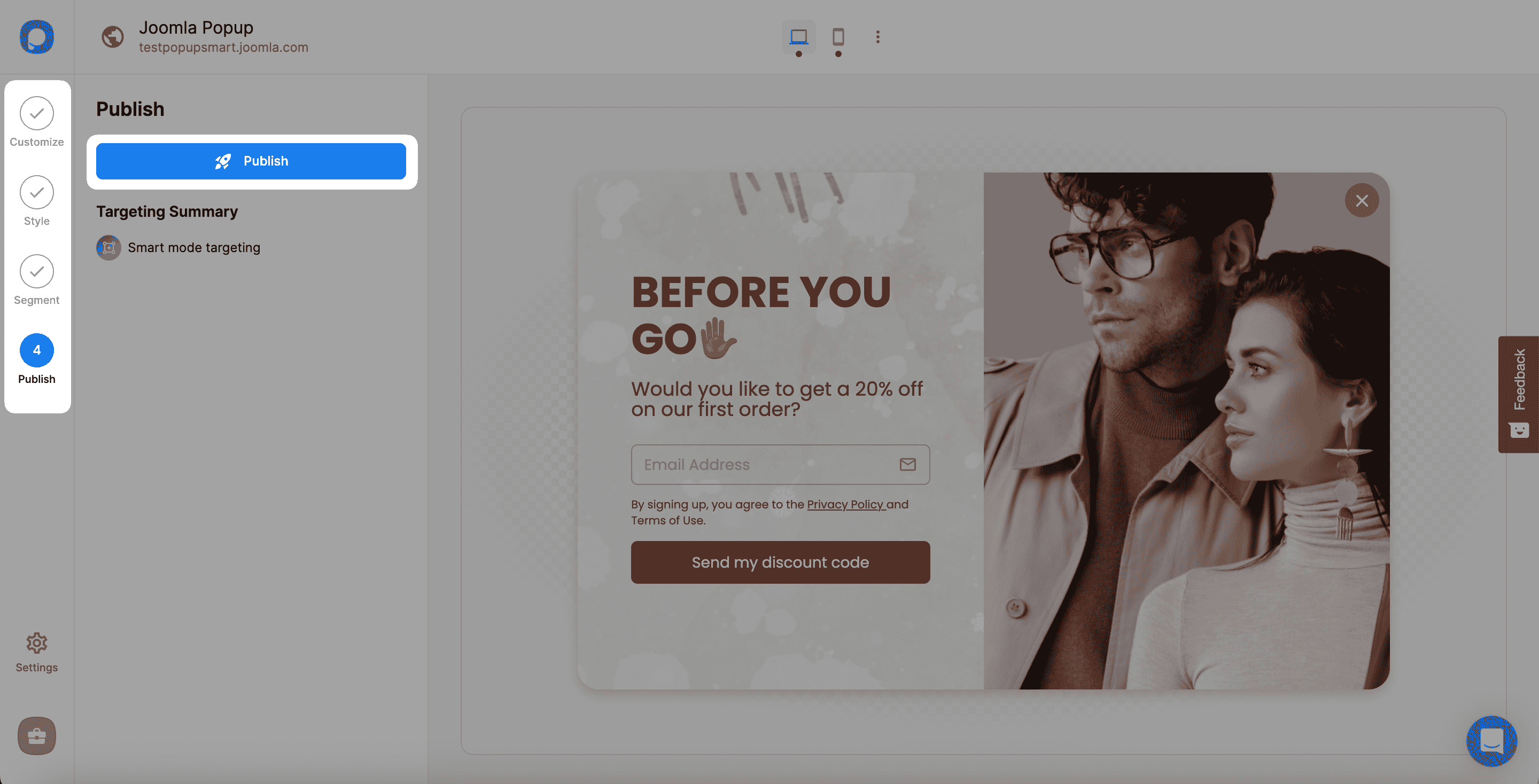
Your Joomla website’s popup is ready to go now!
You will see the success modal below when your campaign is published.
Have further questions? Get in touch with us, and we’d be glad to assist you!


