Increase Sales Conversion
Can’t turn your site traffic into sales?
Reduce Cart Abandonment
Your customers abandoning their carts?
Promote Products & Offers
Make potential customers notice special offers.
Collect Form Submission
Struggling to collect form submissions?
Get More Phone Calls
Let them call you directly via popups.
Grow Email List
Having trouble growing your email list?
Gamify Your Campaign
Choose your offer and let the game begin.
Make Announcement
Make sure important news unmissed.
Increase User Engagement
Keep visitors & customers on your site longer.
Collect Feedback & Surveys
Can’t draw attention to your surveys?
Facilitate Social Sharing
Grow social media followers and likes!
# Operating System Targeting
Do you have a campaign specific to an operating system?
Then, you can set up your popup campaign to show only on certain operating systems, such as iOS, macOS, Android, Windows, Linux, or Chromium.
By default, all Popupsmart campaigns are set to display on all devices. Plus, you can always use premade templates with ready-to-use segmentation settings, but if you want custom operating system targeting, follow these steps:
1. After logging into your Popupsmart account, create/edit a popup campaign. On the popup builder screen, navigate to the “Segment” section and click “Edit Segment.” (If it’s a new campaign, click the two circular arrows to choose a predefined segment or create one from scratch in “My Segment.”)
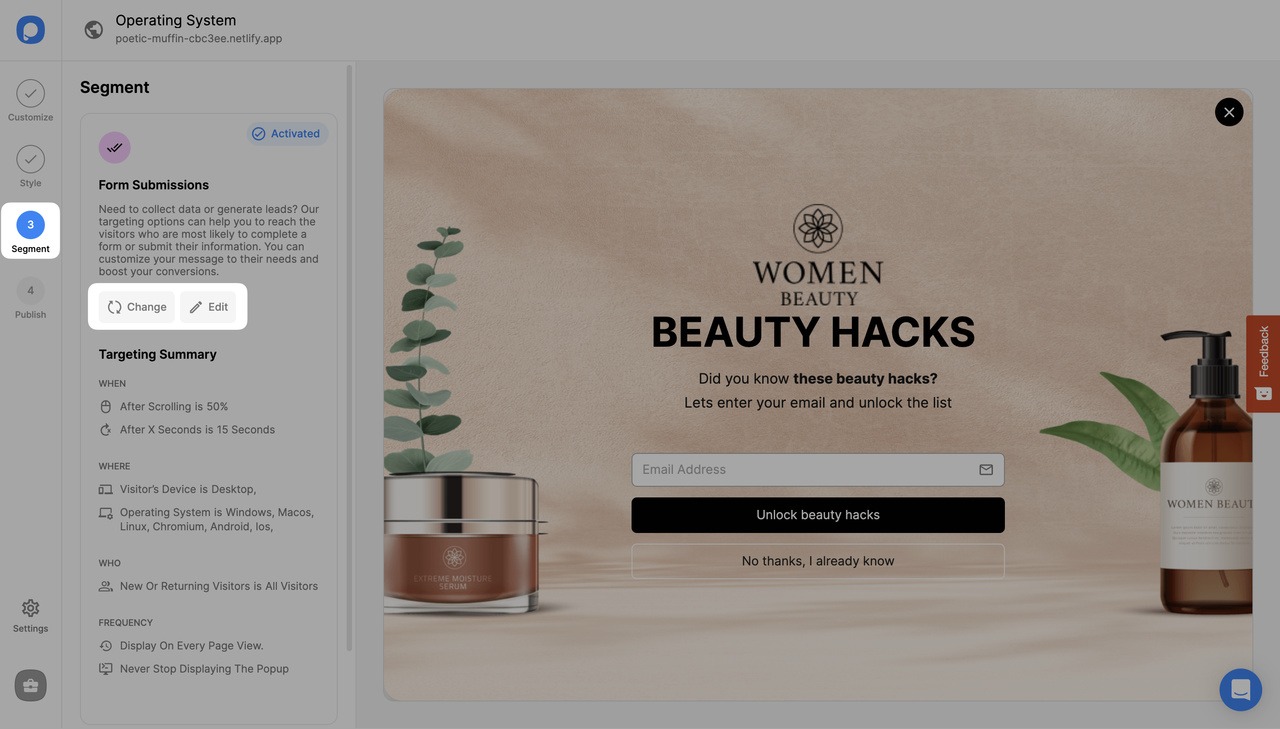
2. Click “Add audience targeting” under “Audience”. Then, click "Add" next to "Operating System".
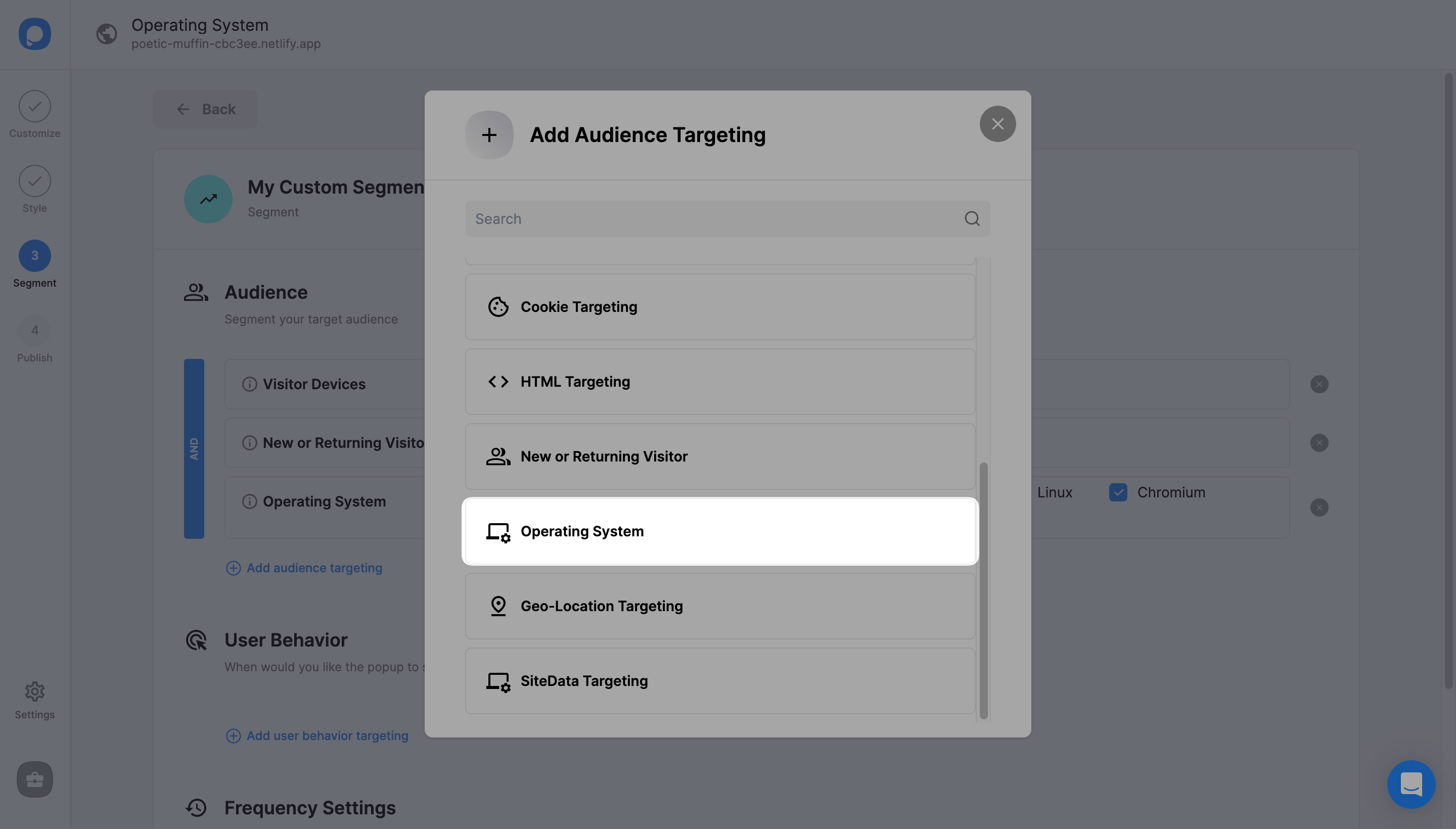
3. All operating systems are checked by default. You can check the boxes next to the operating systems you want to target.
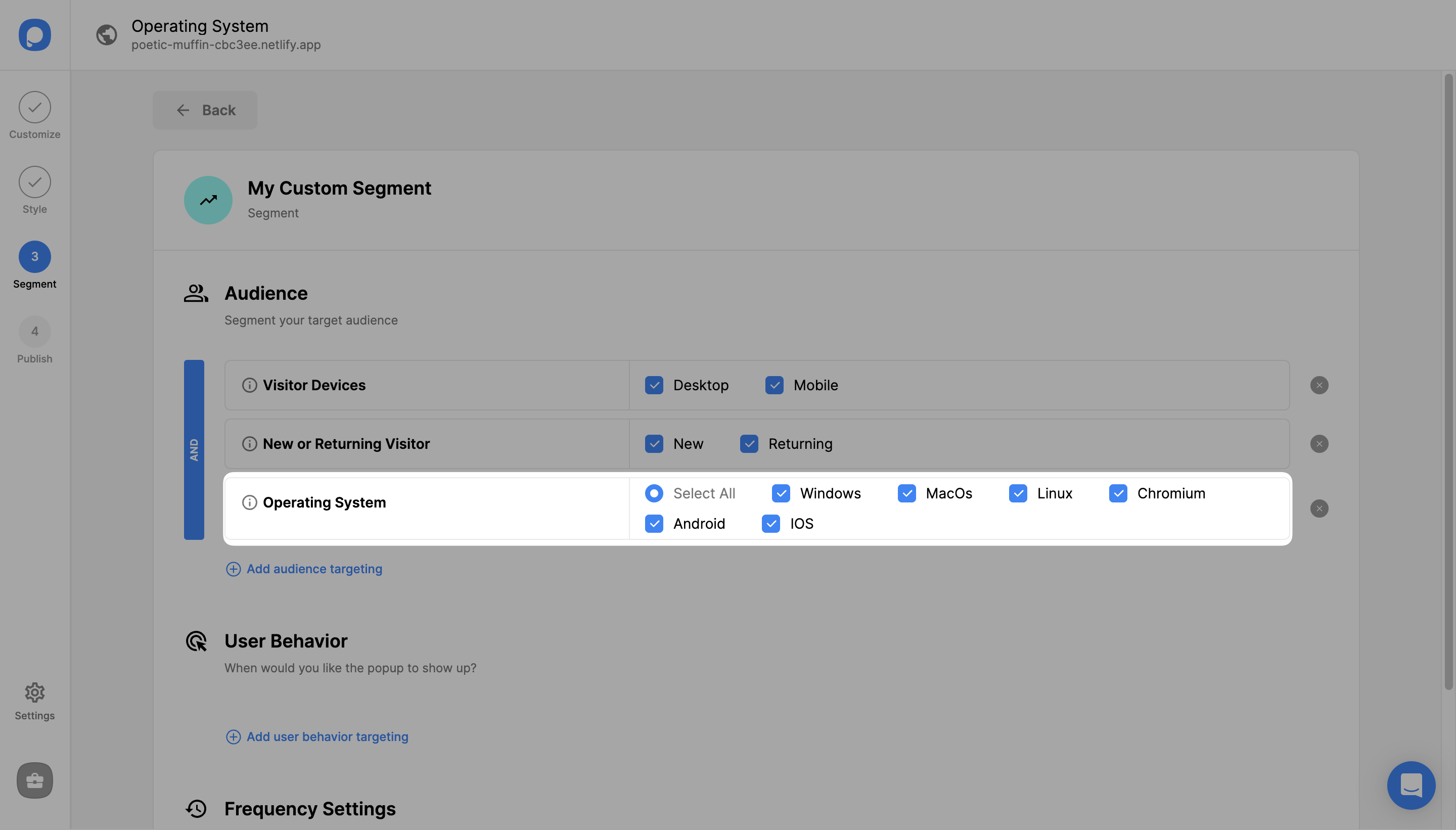
4. Finally, click the "Save" button from the upper right if all is done, or continue with the “Publish” step to see the Targeting Summary.
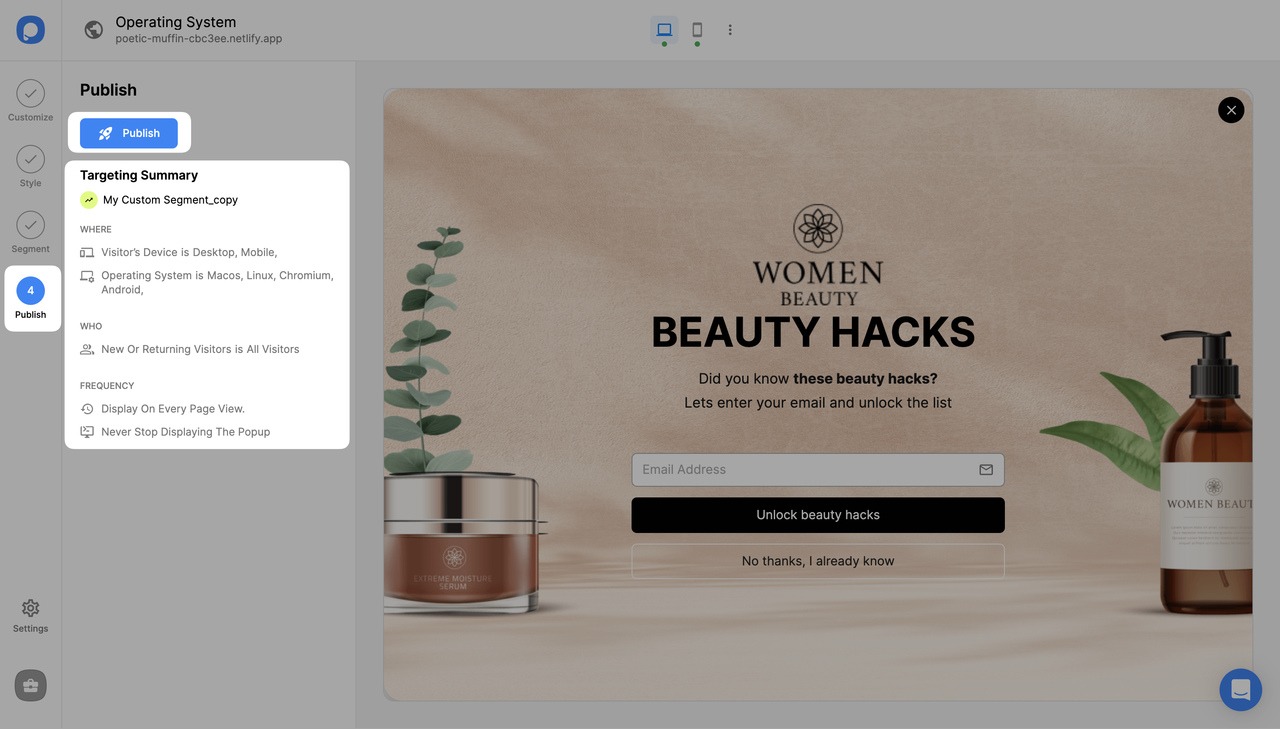
❗️Important: To target mobile operating systems like Android and iOs, you must activate your popup for mobile devices. To enable your campaign for mobile, go to Segment > Visitor Devices > Mobile.
All set. If your popup doesn’t show up on your website even though you saved and published it, check if your campaign status is on from the “Dashboard” or;
Use the “Debug” to detect any issues. You can access the “Debug” in the “Publish” step.
Need a hand? Contact Popupsmart!


