Increase Sales Conversion
Can’t turn your site traffic into sales?
Reduce Cart Abandonment
Your customers abandoning their carts?
Promote Products & Offers
Make potential customers notice special offers.
Collect Form Submission
Struggling to collect form submissions?
Get More Phone Calls
Let them call you directly via popups.
Grow Email List
Having trouble growing your email list?
Gamify Your Campaign
Choose your offer and let the game begin.
Make Announcement
Make sure important news unmissed.
Increase User Engagement
Keep visitors & customers on your site longer.
Collect Feedback & Surveys
Can’t draw attention to your surveys?
Facilitate Social Sharing
Grow social media followers and likes!
# Inactivity Trigger
Would you like to catch your visitors’ attention when they remain inactive for some time on a page?
Popupsmart’s Inactivity trigger allows you to trigger your popup campaign based on the period a visitor remains idle on a web page.
In addition, it tracks visitor behaviors like scrolling, clicking, or typing to detect inactivity.
Once visitors stop doing anything on a page for a set time period, you can re-engage them by showing your campaign with irresistible offers.
This way, you can maximize engagement, reduce cart abandonment, and collect more emails.
Popupsmart offers ready-to-use templates with ready-to-convert targeting settings, but if you want to create a custom segmentation, follow the steps below to set up the inactivity trigger for your campaign.
1. After logging into your Popupsmart account, create/edit a popup campaign. On the popup builder screen, navigate to the “Segment” section and click “Edit Segment.” (If it’s a new campaign, click the two circular arrows to choose a predefined segment or create one from scratch in “My Segment.”)
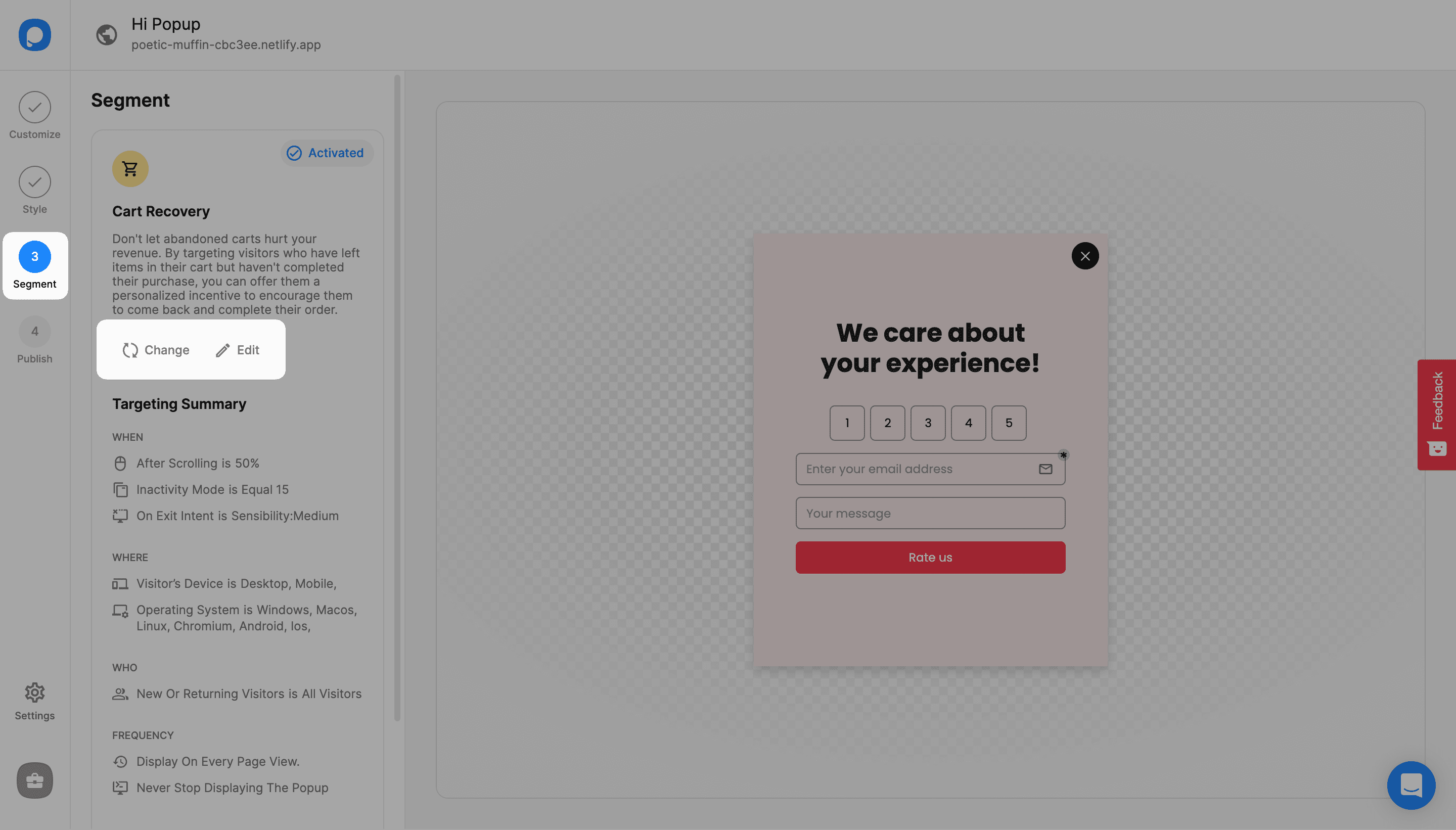
2. Click "Add user behavior targeting" under "User Behaviour". Then, click “Add” next to "Inactivity Mode" from the opening modal.
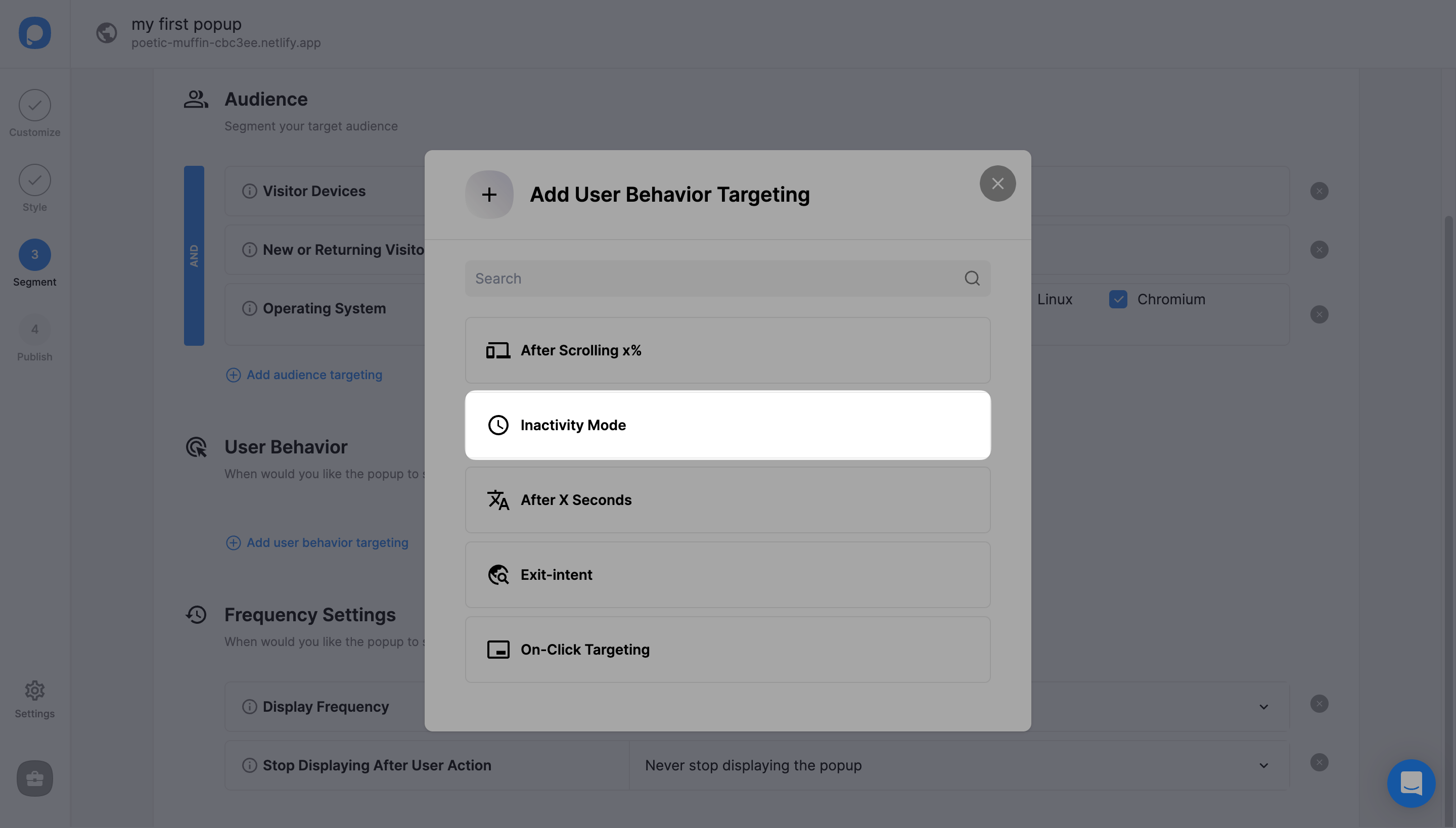
3. From there, enter the inactivity time value in seconds. This will determine how long the targeting waits when your visitors are inactive. If you enter 5 seconds, 5 seconds of inactivity will trigger your popups.
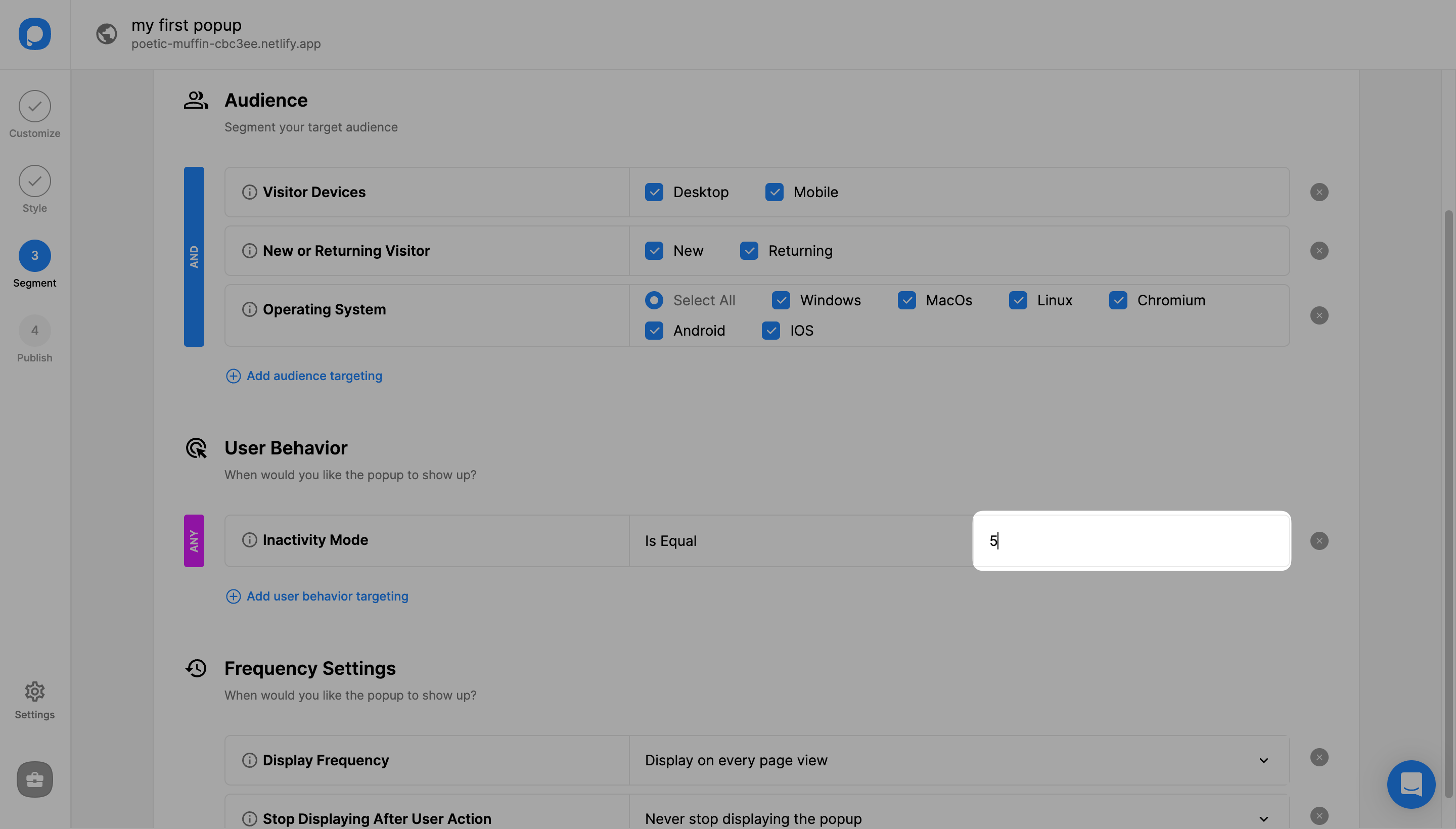
4. Once you complete the settings of your inactivity trigger, “Save” button from the upper-right corner or continue with the “Publish” step from the left-hand panel.
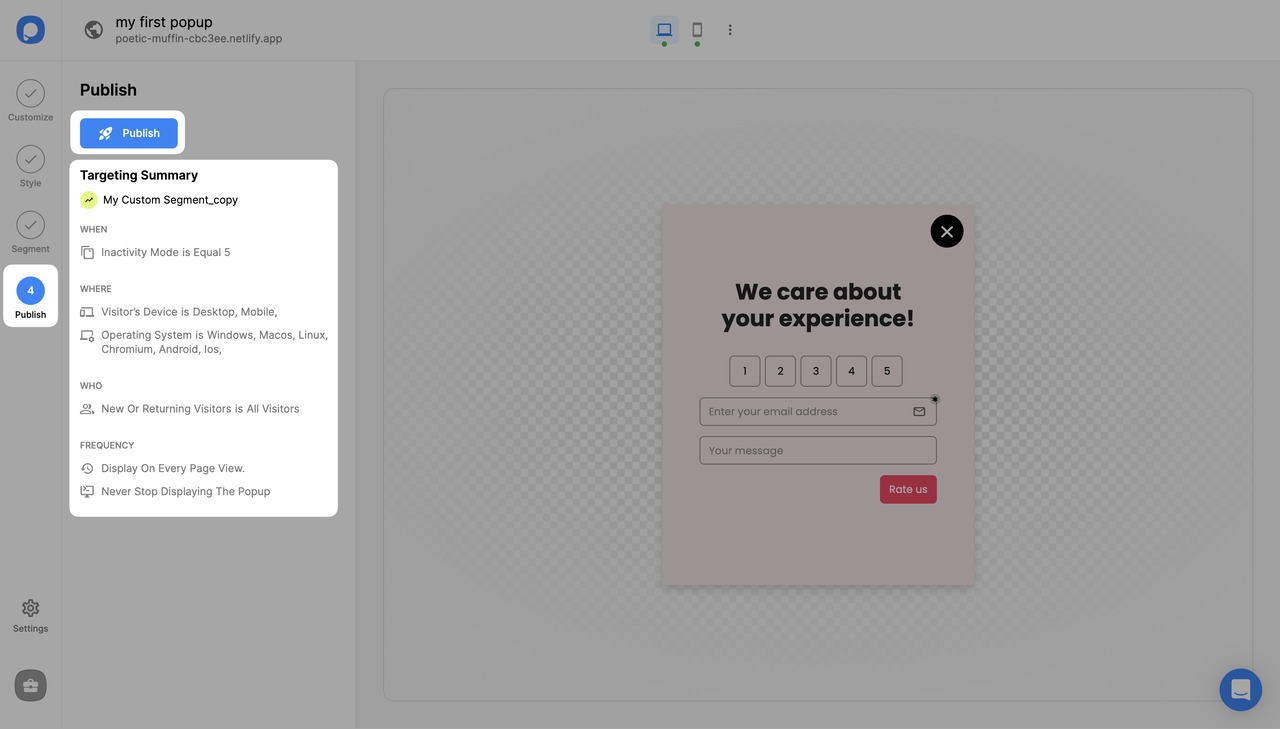
❗️Mind that if your campaign status is off, it doesn’t appear on your website.
Bug icon on the Publish step: Whether your popup doesn’t show up even if you published it or if you have any problems with it, you can click the bug icon (the Debug Mode) to detect issues and fix them quickly.
Note that Debug Mode works only if the campaign is already saved and published.
Need a hand? Contact Popupsmart!


