Increase Sales Conversion
Can’t turn your site traffic into sales?
Reduce Cart Abandonment
Your customers abandoning their carts?
Promote Products & Offers
Make potential customers notice special offers.
Collect Form Submission
Struggling to collect form submissions?
Get More Phone Calls
Let them call you directly via popups.
Grow Email List
Having trouble growing your email list?
Gamify Your Campaign
Choose your offer and let the game begin.
Make Announcement
Make sure important news unmissed.
Increase User Engagement
Keep visitors & customers on your site longer.
Collect Feedback & Surveys
Can’t draw attention to your surveys?
Facilitate Social Sharing
Grow social media followers and likes!
# HTML Targeting
Do you want to display your popup based on a targeted post's or content's specific element?
With Popupsmart, you can specify and set up an HTML condition for a popup in a matter of minutes.
# Setting Up HTML Condition on a Specific Page
Before we start HTML targeting a popup, we need to know how to copy an HTML element. Here is how:
Go to the page where the element exists.
1. Highlight it with your cursor and right-click your mouse to choose "Inspect" from the opening menu.
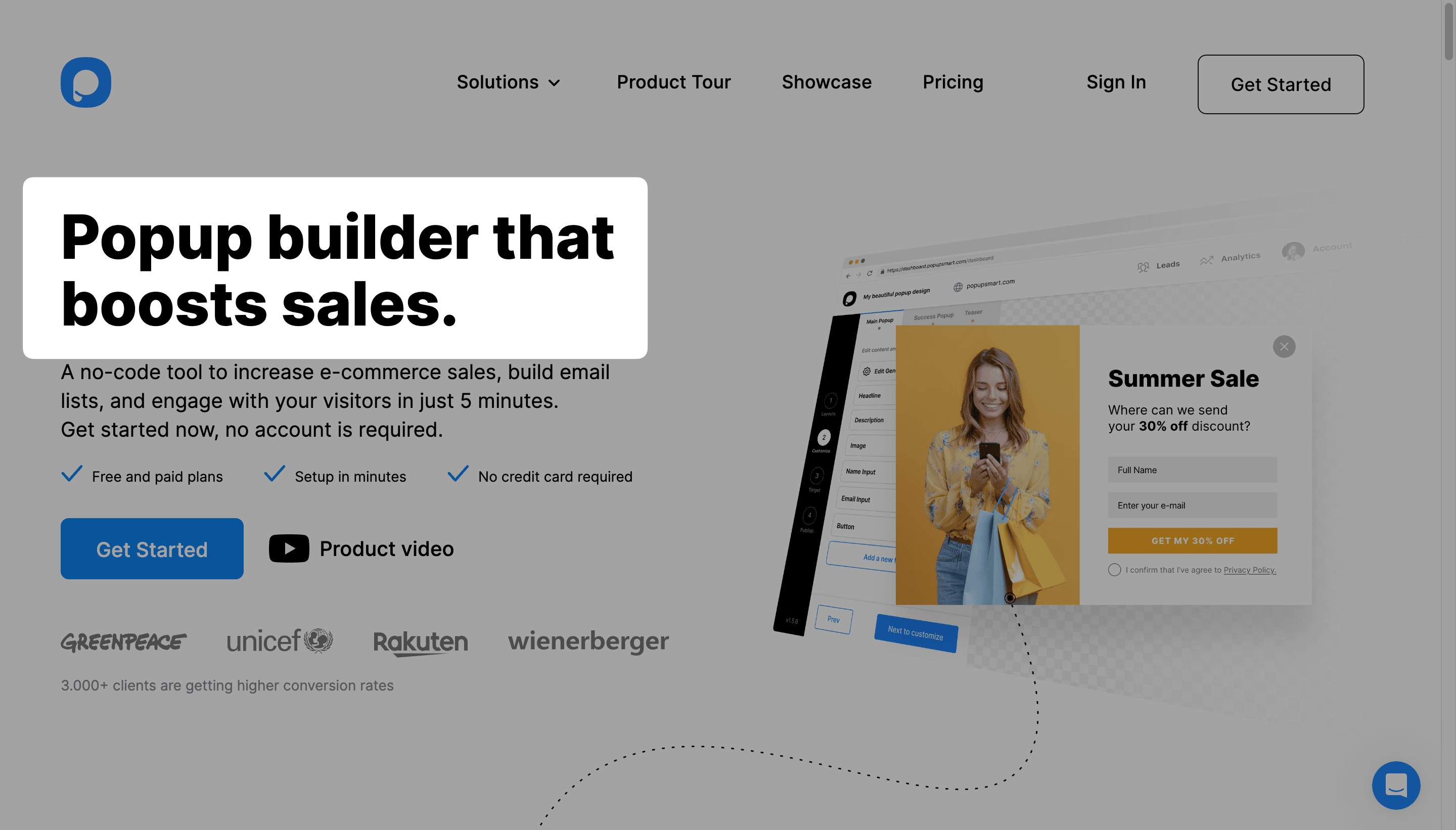
2. This will open a window that displays the CSS elements on the page. The element you selected will be highlighted.
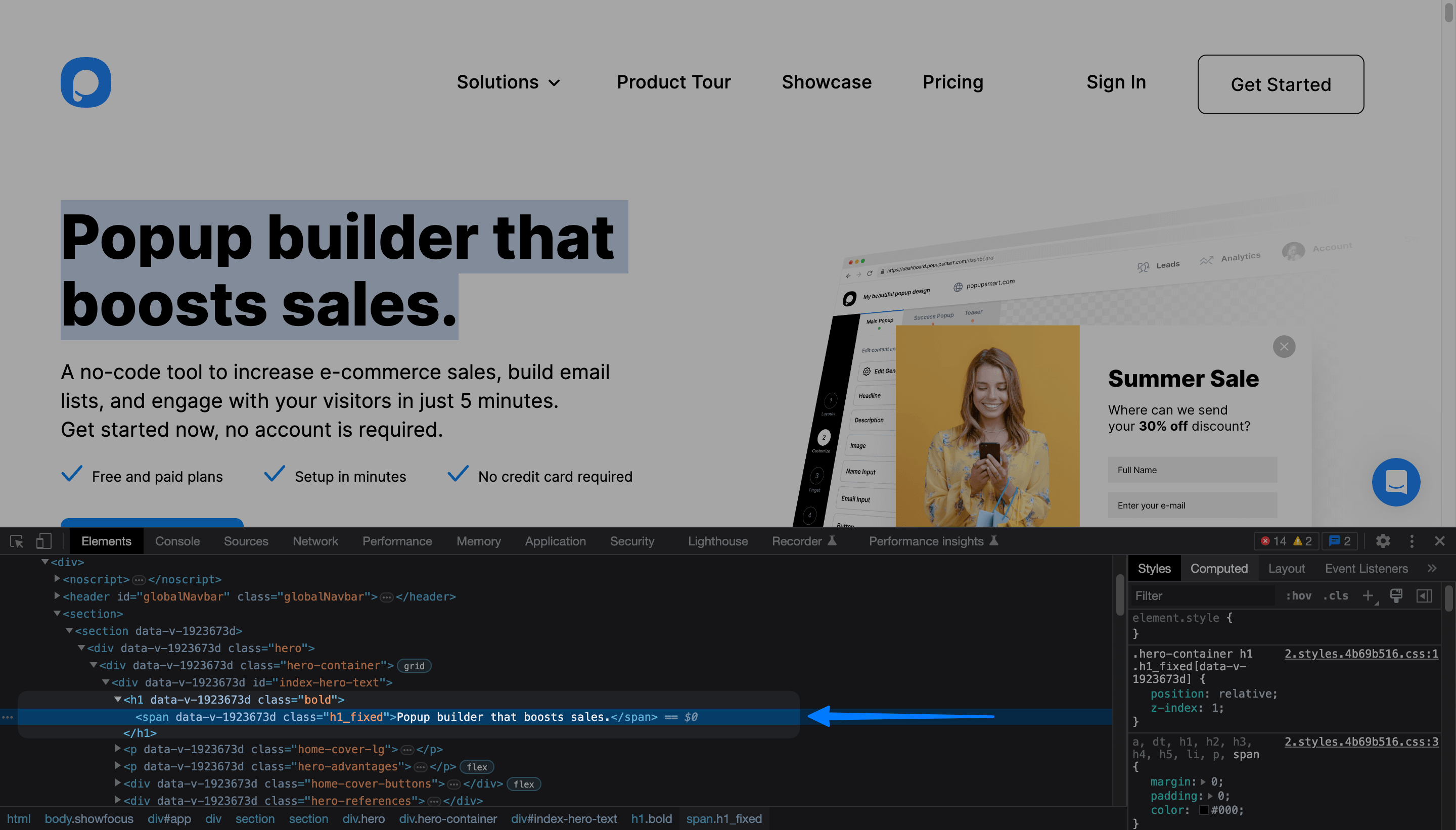
• Right-click your mouse on the selected element, move your mouse to Copy and select “Copy Selector”.
• You’ll use this copied element for the CSS Selector on HTML Targeting, as you’ll see in the following of this guide.
Now, head onto the Popupsmart popup builder. Follow the steps below to set HTML targeting for your popup campaign.
1. On the popup builder screen, navigate to the “Segment” section and click “Edit Segment.” (If it’s a new campaign, click the two circular arrows to choose a predefined segment or create one from scratch in “My Segment.”)
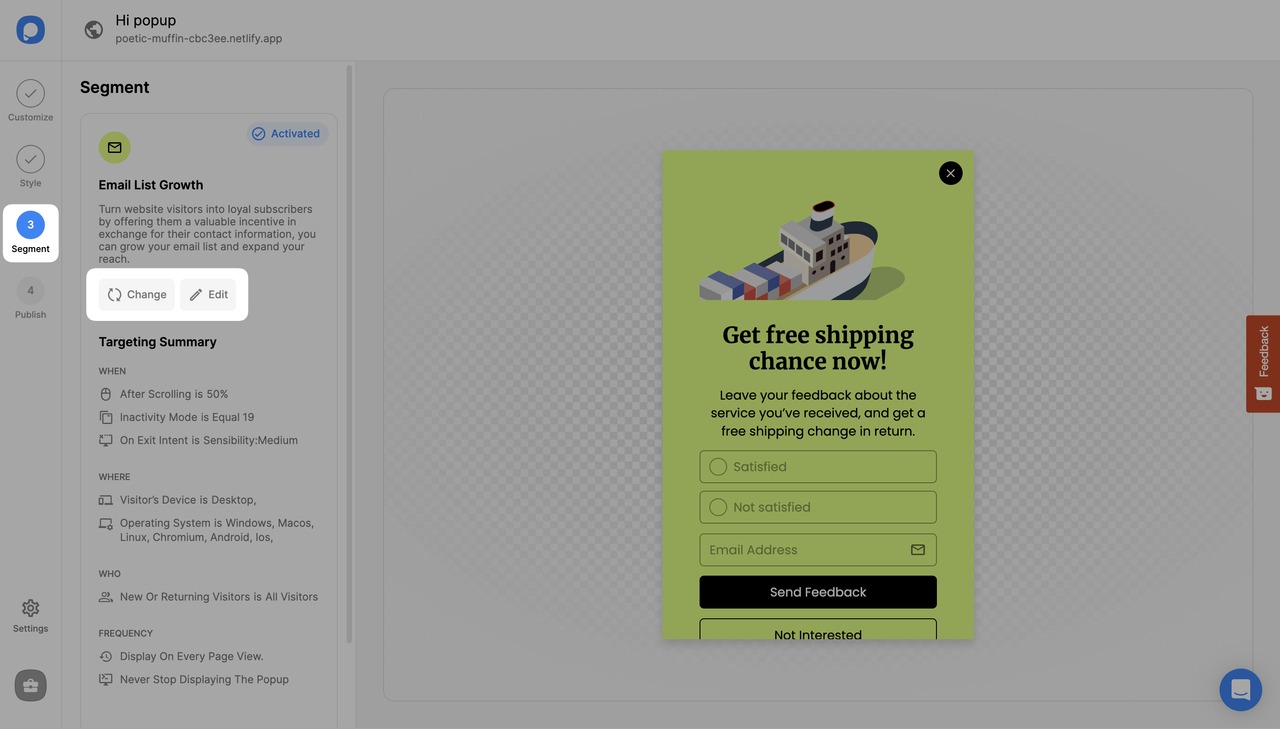
2. Click “Add audience targeting” under Audience and click add next to "HTML Targeting".
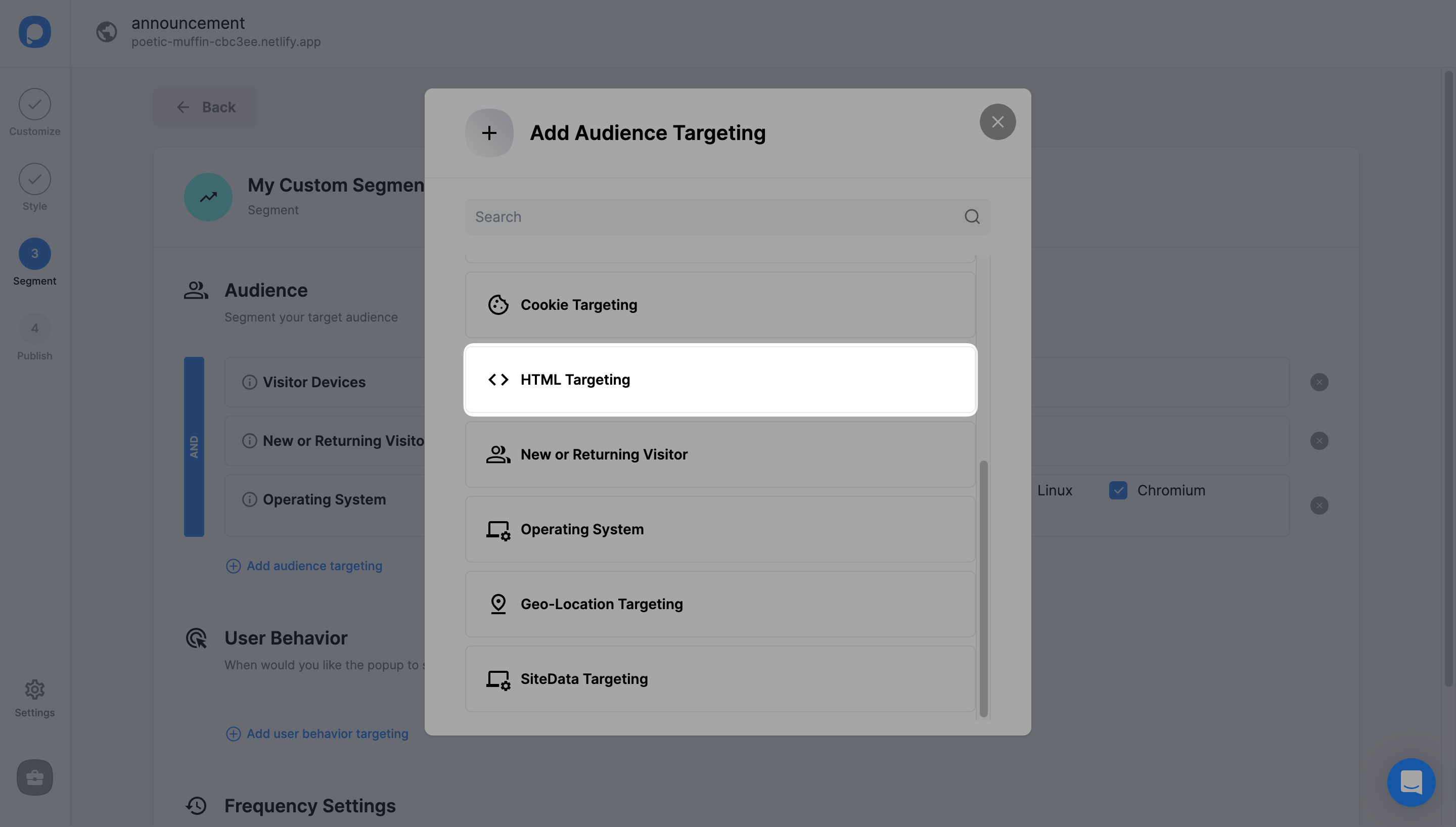
3. Paste the HTML you copied to "CSS Selector" and determine the "Query type".
If you target a text, it is best to select "contains" from the dropdown "Query" menu. If you are targeting shopping carts, then you can select other options such as "less than" or "greater than".
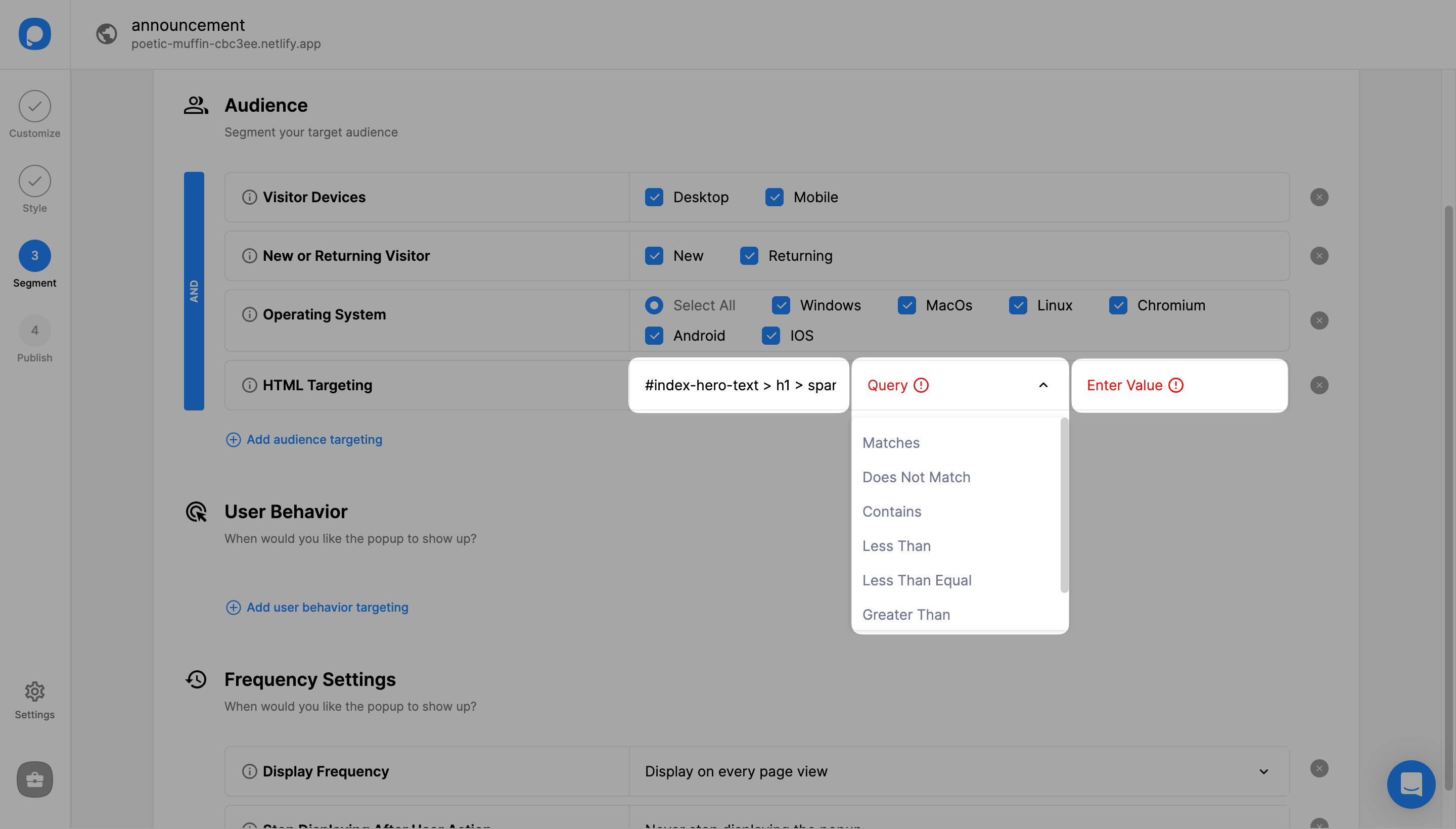
4. Enter the "Value". For example, our copied element is the H1, and it’s also the element value, meaning the value inside the CSS code.

5. Click "Save" from the upper-right corner if all is done. Or you can continue with the “Publish” step from the left-hand panel to see the Targeting Summary.
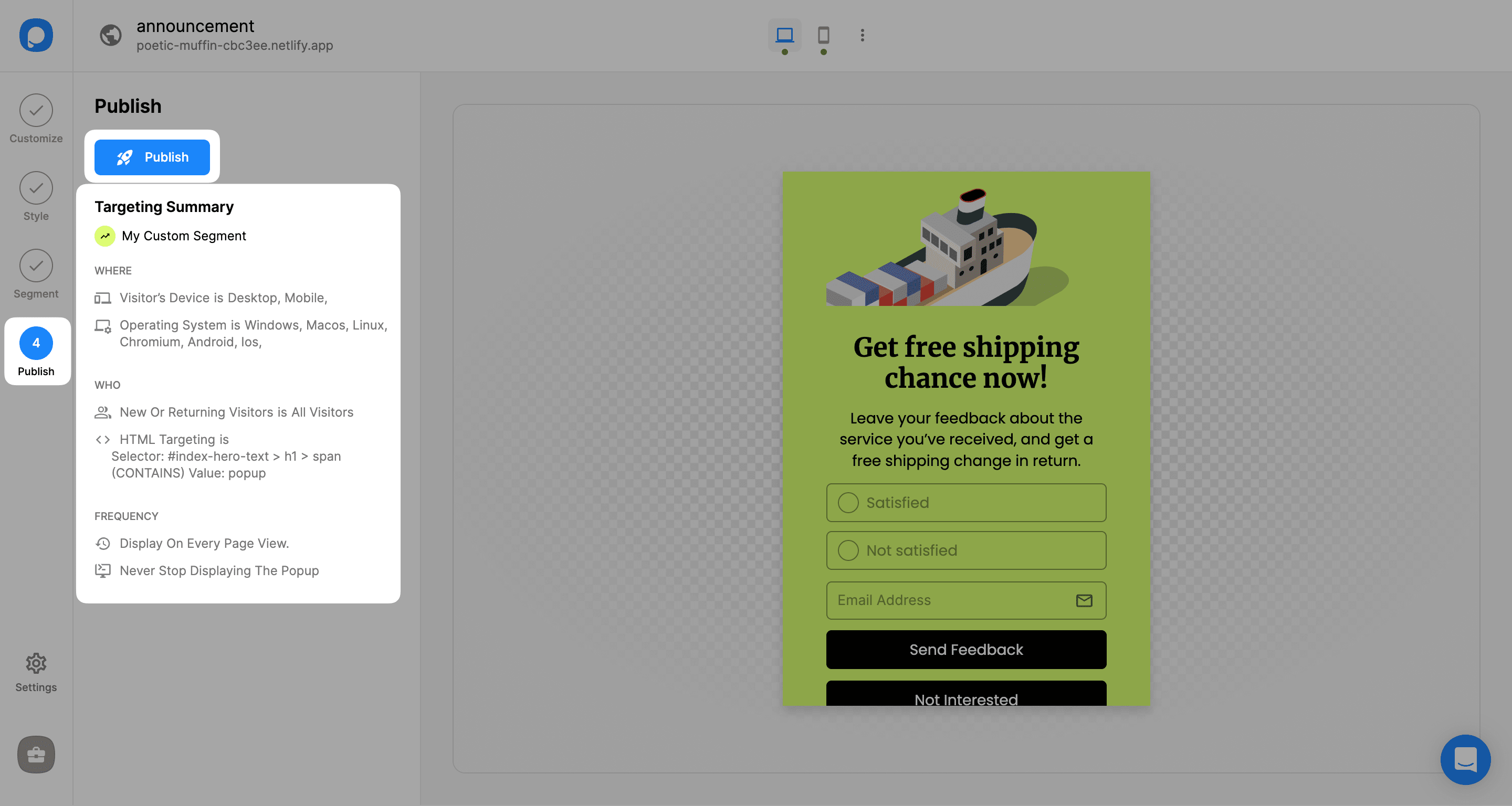
What can you do with HTML targeting?
• Present customized messages with popups at the checkout.
• Create and display different and multiple popups on pages with the same URL: Some pages may have the same URL. In such cases, URL targeting may not provide the desired results. You can set up HTML targeting not to annoy visitors with irrelevant messages.
• Show or hide popups based on HTML content.
Need a hand? Contact Popupsmart!


