Increase Sales Conversion
Can’t turn your site traffic into sales?
Reduce Cart Abandonment
Your customers abandoning their carts?
Promote Products & Offers
Make potential customers notice special offers.
Collect Form Submission
Struggling to collect form submissions?
Get More Phone Calls
Let them call you directly via popups.
Grow Email List
Having trouble growing your email list?
Gamify Your Campaign
Choose your offer and let the game begin.
Make Announcement
Make sure important news unmissed.
Increase User Engagement
Keep visitors & customers on your site longer.
Collect Feedback & Surveys
Can’t draw attention to your surveys?
Facilitate Social Sharing
Grow social media followers and likes!
# Popup Display Frequency Settings
Timing is everything. It is even more so when it comes to displaying popup campaigns to visitors.
For example, showing popups on every page can be annoying for some visitors, which may destroy the user experience as a result. Whereas for some website owners, it can work fine.
It depends on how well you know your visitors. That’s why you should carefully set up your campaigns' view frequency.
Popupsmart offers ready-to-use templates with segmentation features for instant use, but if you want customized popup display frequency settings, here's how you can set up the view frequency for your popup campaigns.
1. After logging into your Popupsmart account, create/edit a campaign. On the popup builder screen, navigate to the “Segment” section and click “Edit Segment.” (If it’s a new campaign, click the two circular arrows to choose a predefined segment or create one from scratch in “My Segment.”)
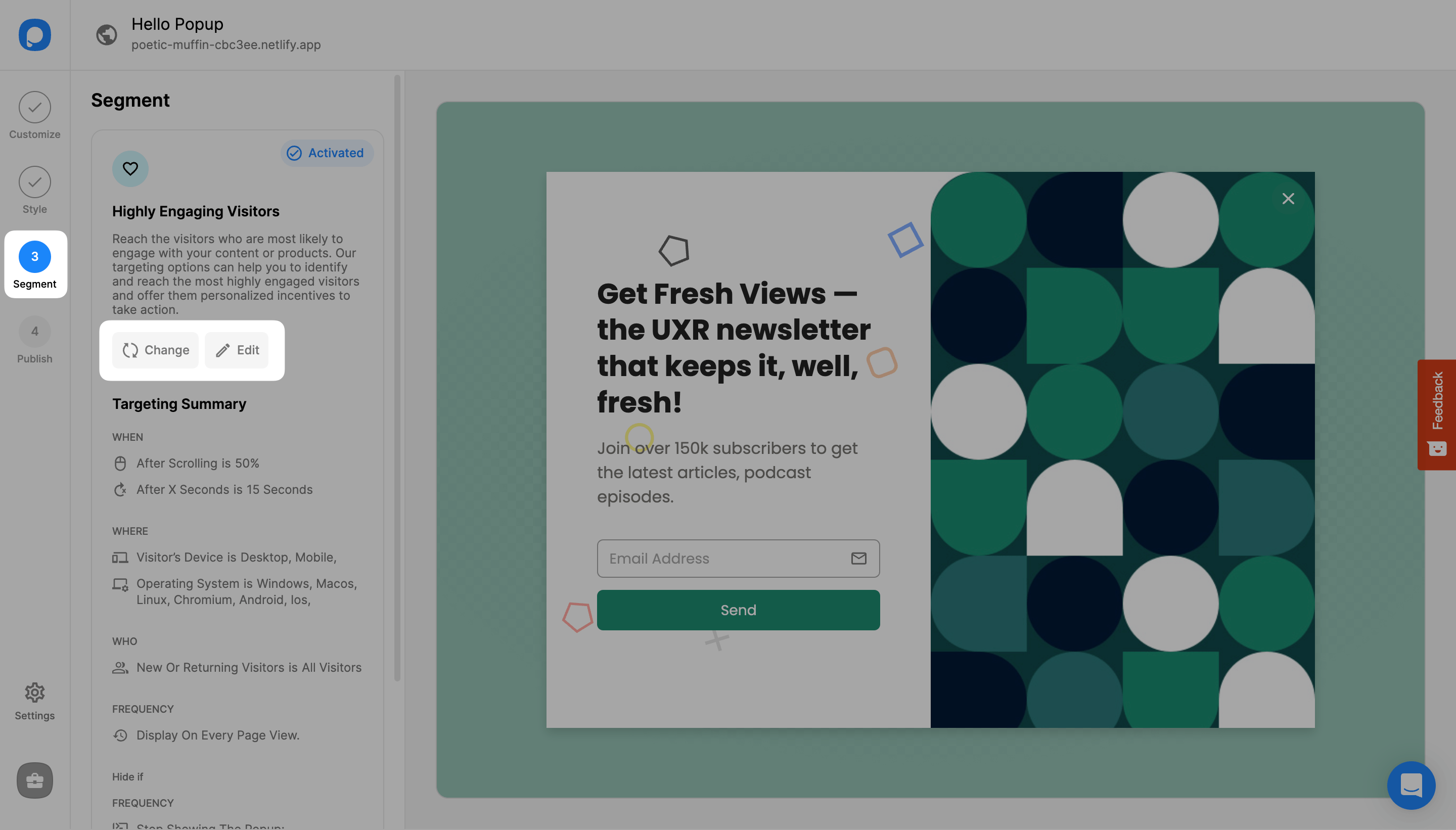
2. Set up popup display frequency by clicking on the drop-down menu.
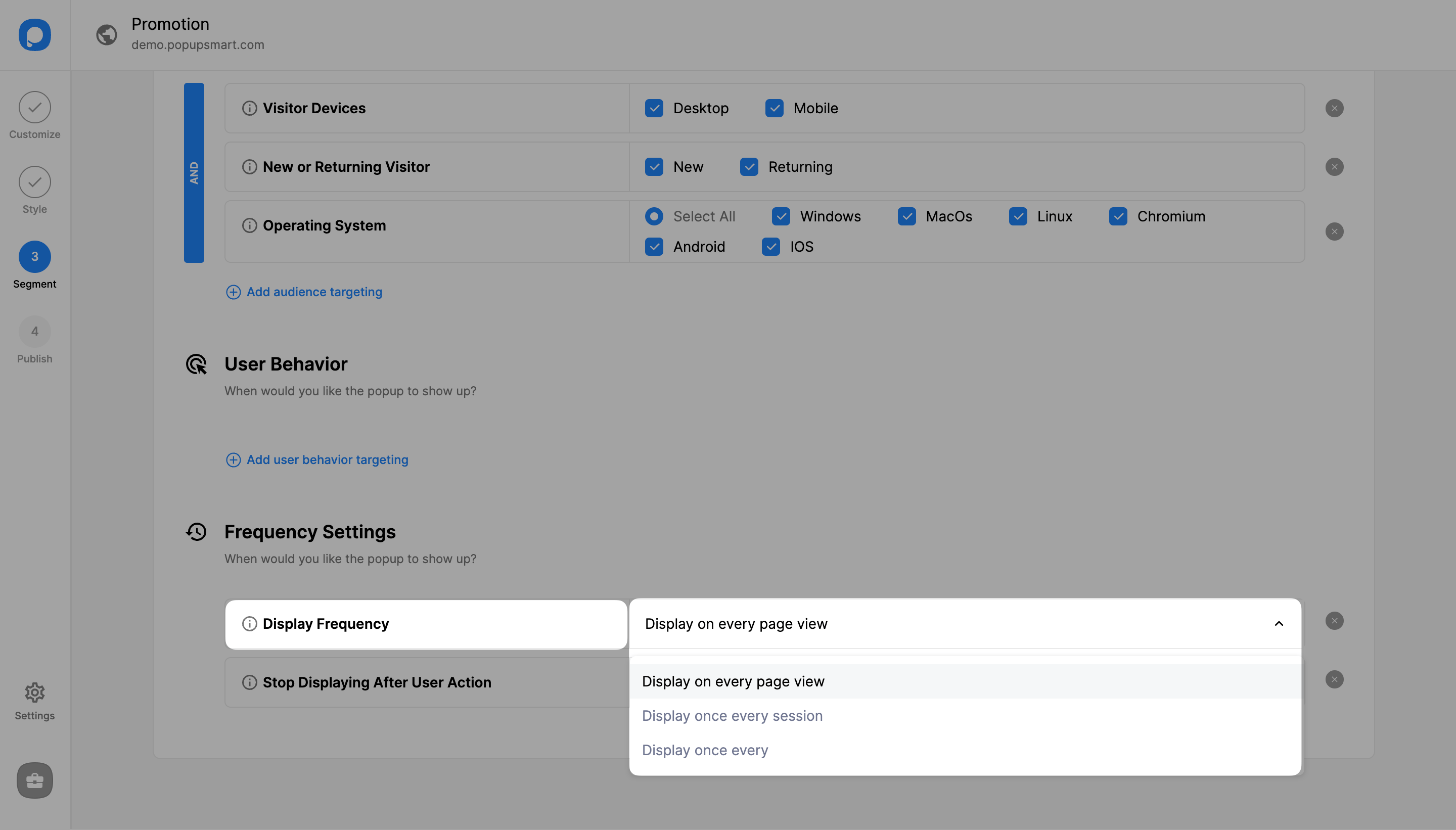
# Display Frequency Working Method:
# Every Pageview
“Display on every page view” means that the popup appears on every page.
- If "never stop displaying" is selected with pageview, the popup will continue to appear on every page under all conditions.
- If "stop when popup closed" is selected with pageview, a user who closes it will not see it again.
- If "stop when submit email" is selected with pageview, a user who fills out the form in the popup will definitely not see it again.
- If "stop when visiting after" is selected with pageview, after the popup is shown to the user x times, it will not appear again.
# Every Session
“Display every session” means the visitor will see the popup every session and it is managed by session storage. That is to say when a visitor sees your popup on a browser and closes the popup, that visitor will not see the popup again. If they close the browser and revisit your website later on, that's when their new session starts, which means they will see your popup again.
- If "never stop displaying" is selected with a session, the popup will continue to appear on every page under all conditions.
- If "stop when popup closed" is selected with a session, a user who closes it will not see it again within the same session. However, a new session means a new chance. In this case, the popup will appear again in a new session.
- If "stop when submit email" is selected with a session, a user who fills out the form in the popup will not see it again.
- If "stop when visiting after" is selected with a session, the user will see the popup x times within the same session, and this right is renewed in every session.
# Once Every Day/Month
“Display once every” allows you to choose the number of days or months the popup will appear. By selecting this option and setting up the number of days, you will display your popup once every x number of days or months.
- If "never stop displaying" is selected once every day/month, the popup will repeatedly appear at specified date intervals.
- If "stop when popup closed" is selected once every day/month, the user will not see the popup again after closing it.
- If "stop when submit email" is selected once every day/month, a user who fills out the form in the popup will not see it again.
- If "stop when visiting after" is selected once every day/month, the user will not see the popup again after seeing it a specified number of times within the specified day intervals.
# Stop Displaying Settings for the Popup Campaign
You can also configure the conditions on which you want to stop displaying the popup. For this:
1. Click "Stop showing the popup", and make the necessary changes according to your business needs.
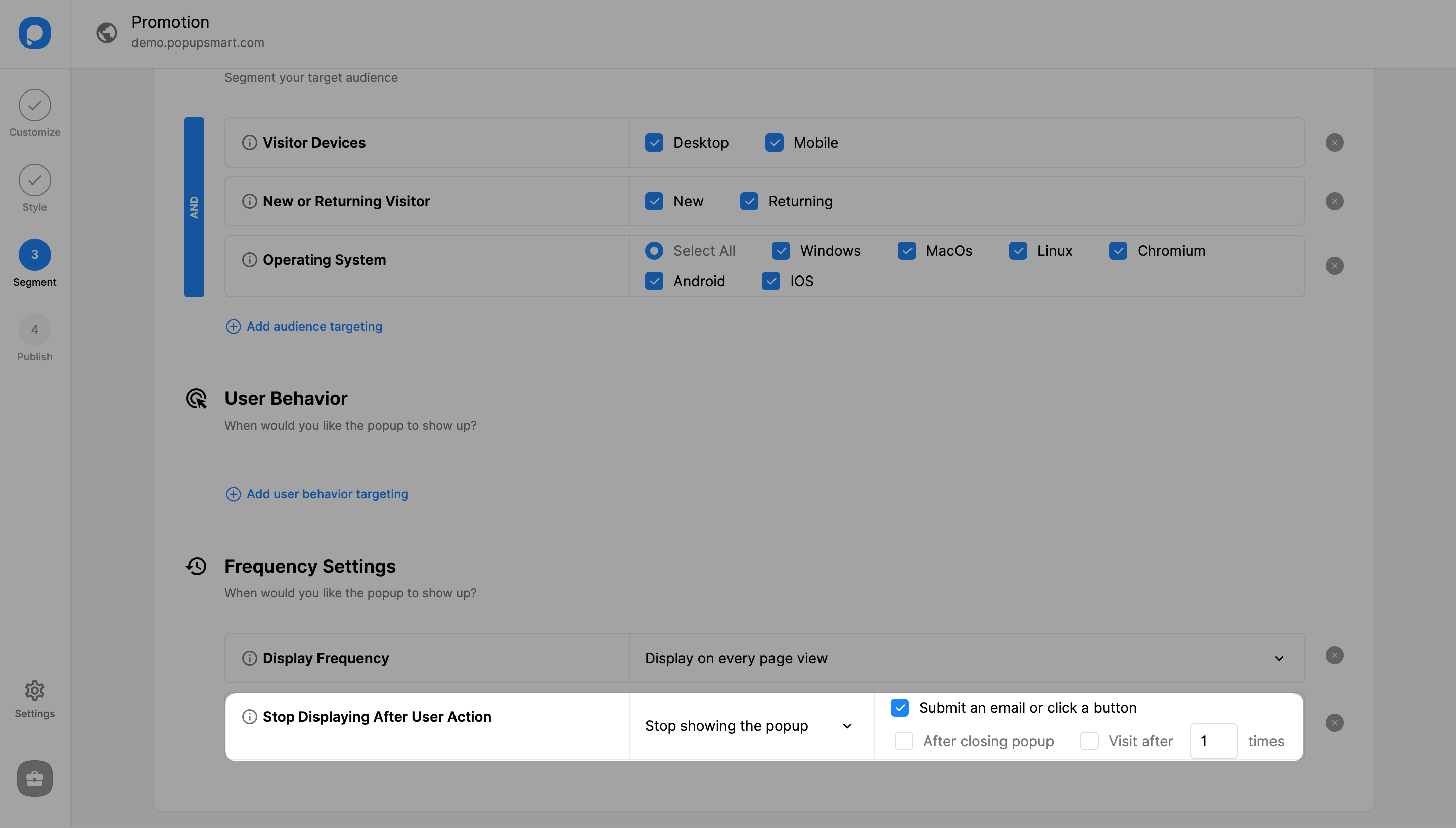
The “Stop showing the popup” option allows you to stop displaying your popups;
• After visitors submit an email or click on a button.
• After they close the popup.
• Also, you can set “Visit after x times” to stop your popups from being displayed after the specified number of visits by one visitor.
Need a hand? Contact Popupsmart!


