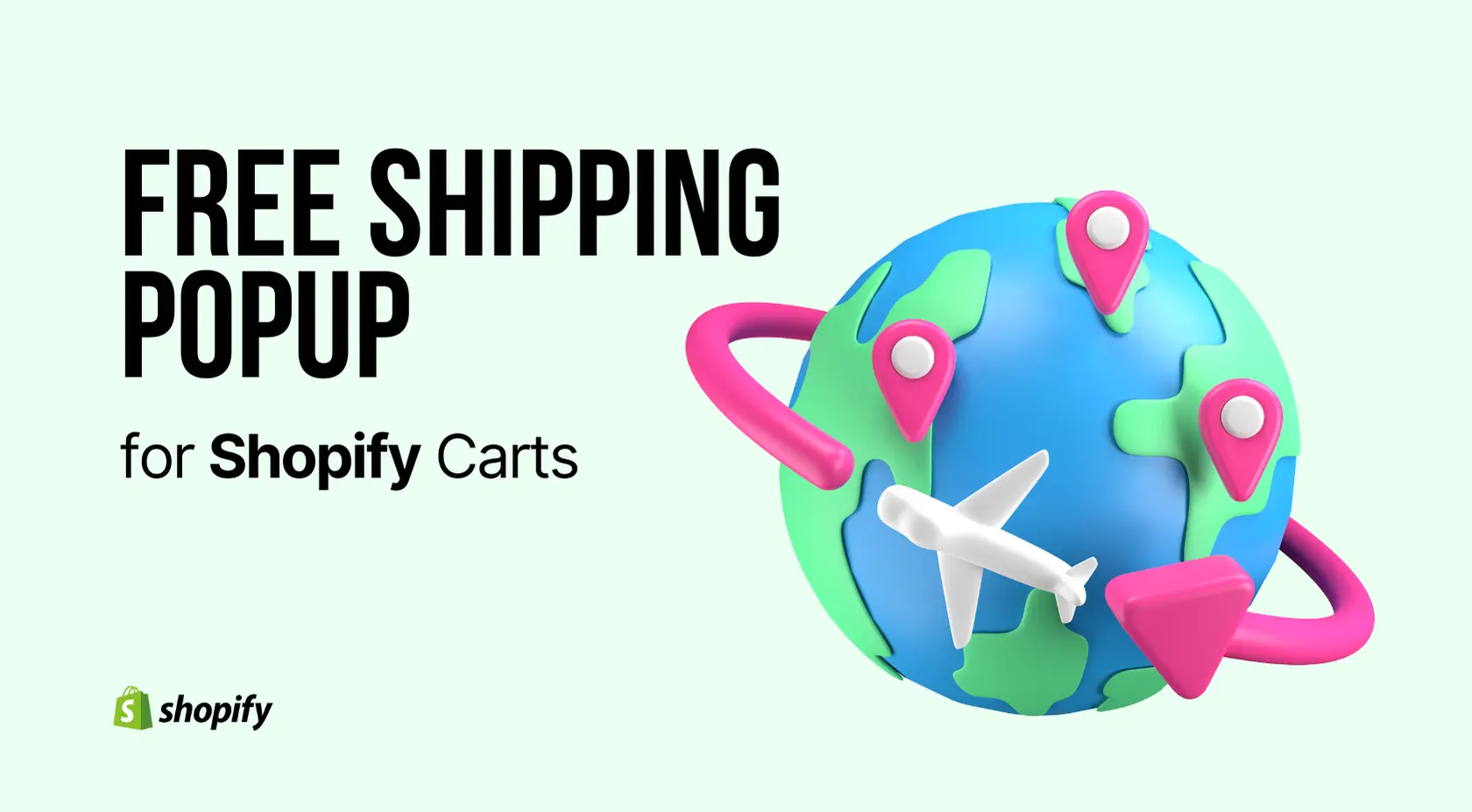Increase Sales Conversion
Can’t turn your site traffic into sales?
Reduce Cart Abandonment
Your customers abandoning their carts?
Promote Products & Offers
Make potential customers notice special offers.
Collect Form Submission
Struggling to collect form submissions?
Get More Phone Calls
Let them call you directly via popups.
Grow Email List
Having trouble growing your email list?
Gamify Your Campaign
Choose your offer and let the game begin.
Make Announcement
Make sure important news unmissed.
Increase User Engagement
Keep visitors & customers on your site longer.
Collect Feedback & Surveys
Can’t draw attention to your surveys?
Facilitate Social Sharing
Grow social media followers and likes!
# How to Send Collected Popupsmart Leads to Shopify?
With Shopify Integration you can directly send collected subscribers to the Shopify customer list automatically.
To start the integration process, you need to have some default features:
- You need to have a Shopify Store
- Your Popupsmart App must be installed in your Shopify Store.
- You should finished the installation and verification process for Shopify Store.
- A form element in your popup.
Click the “Create a new campaign” button. Then, you can choose a ready-to-convert popup template or a blank popup for an effective popup campaign.
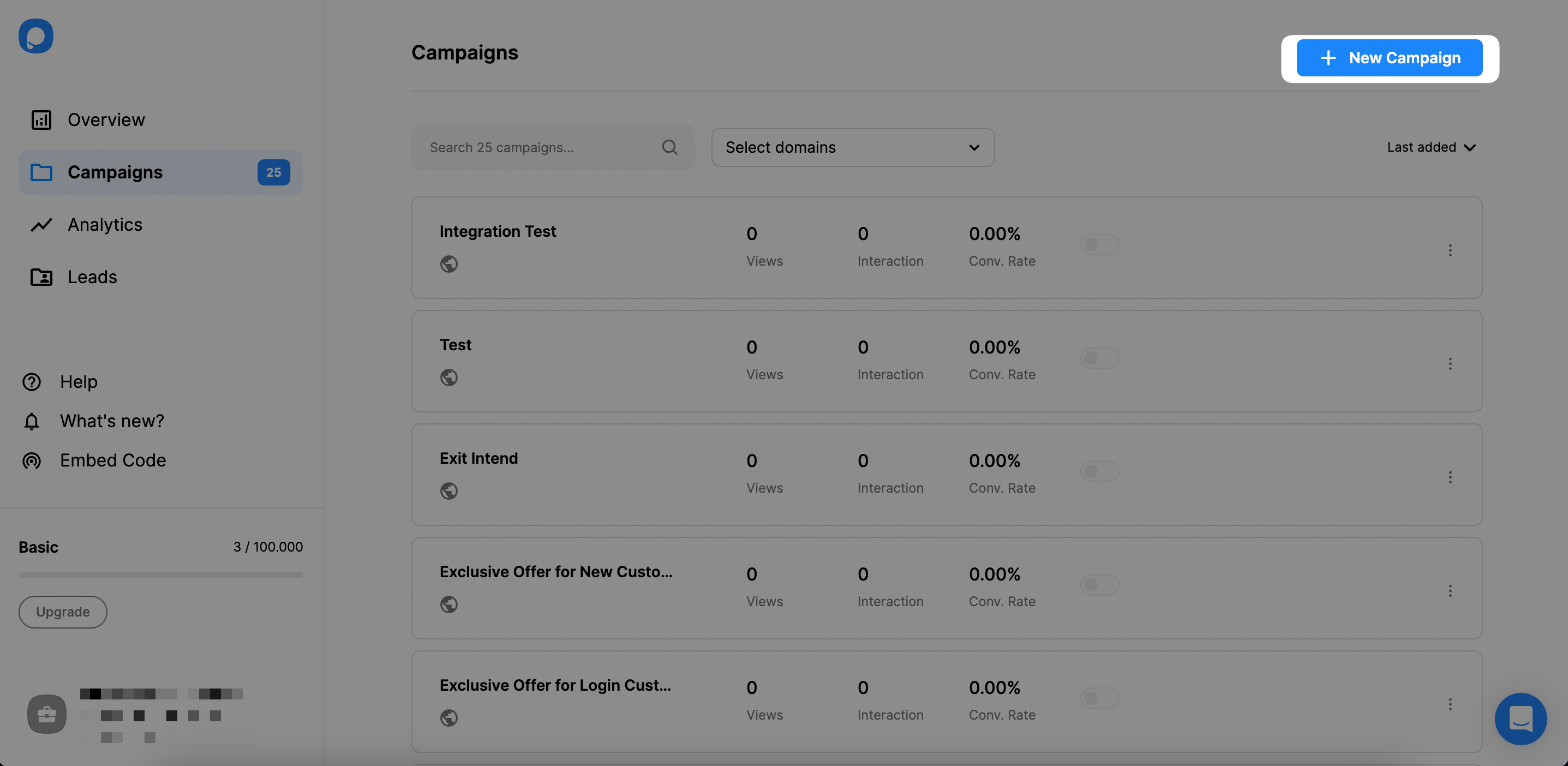
To start the integration process, you need one of the Form Input elements. So, you can either choose a popup with a form input element or add one. Then, on the Customize step, click on the related element.
A form input element helps you only collect the data that your visitors or customers share with you on your popup. So, the integration hosts the carrying of data to the Shopify Customers list.
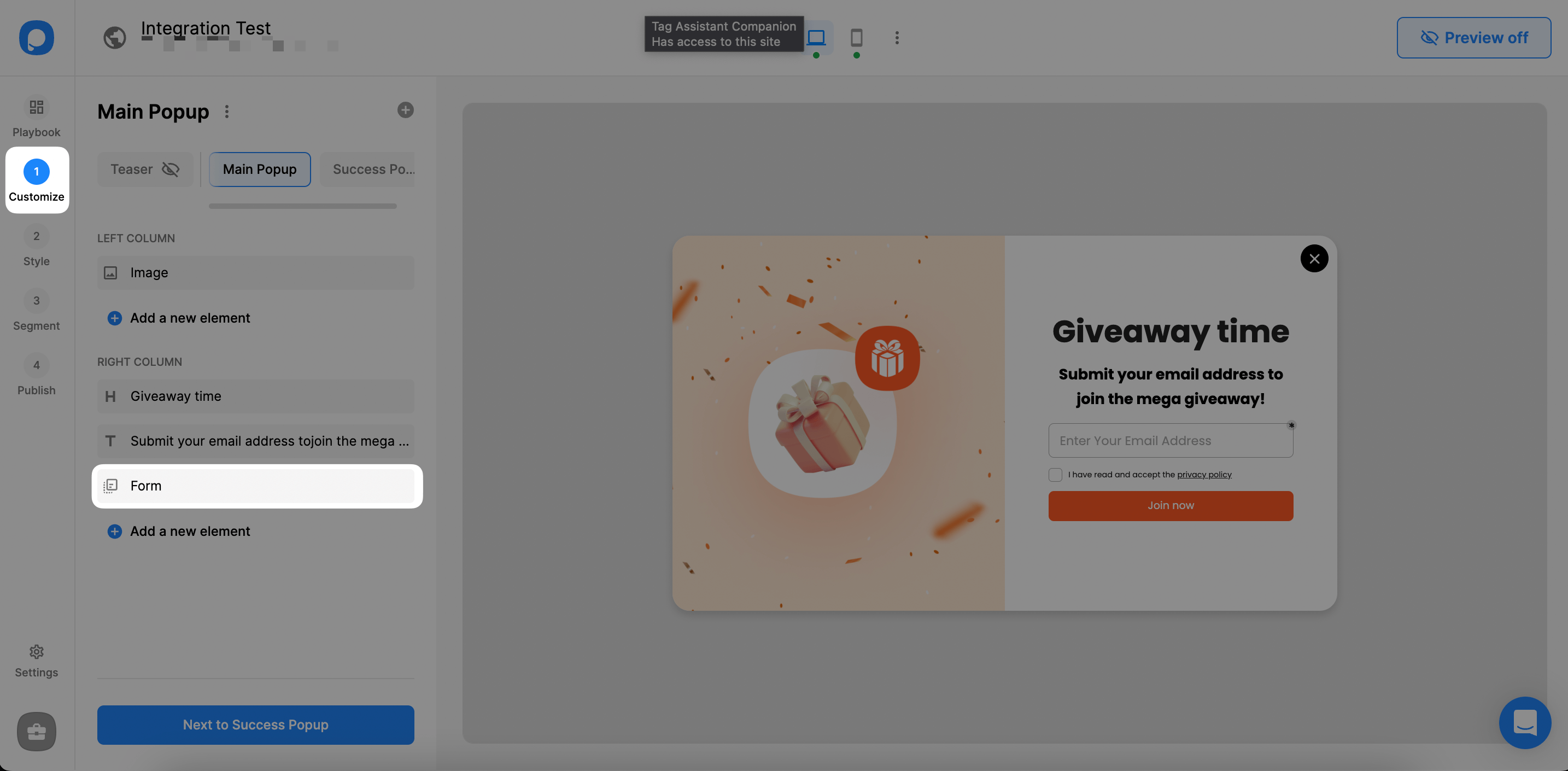
After clicking the form input element, you need to click “Integration” and then “+ Add integration.”
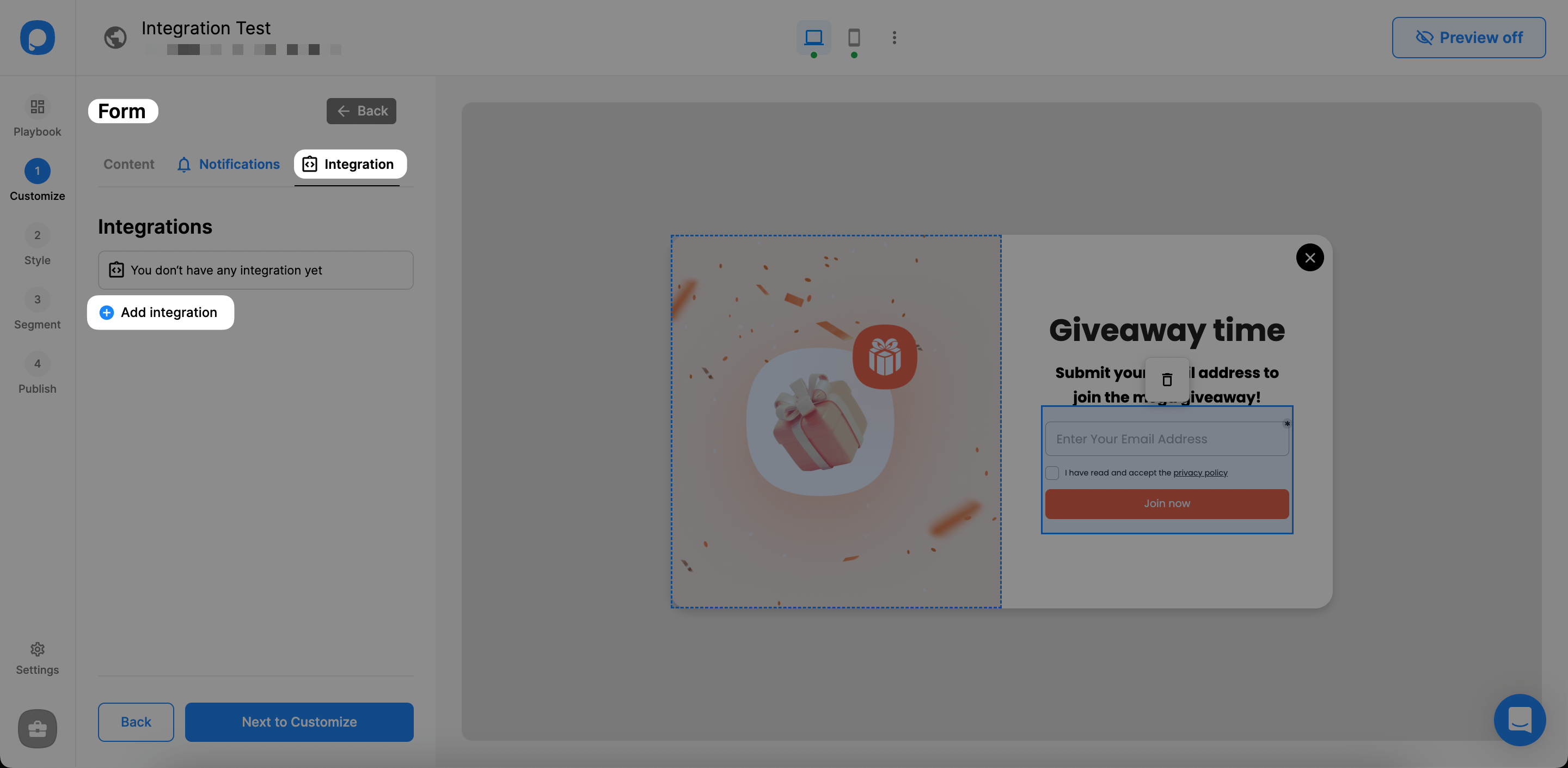
Next, “Connect” Shopify by clicking the connect button on the Integration options.
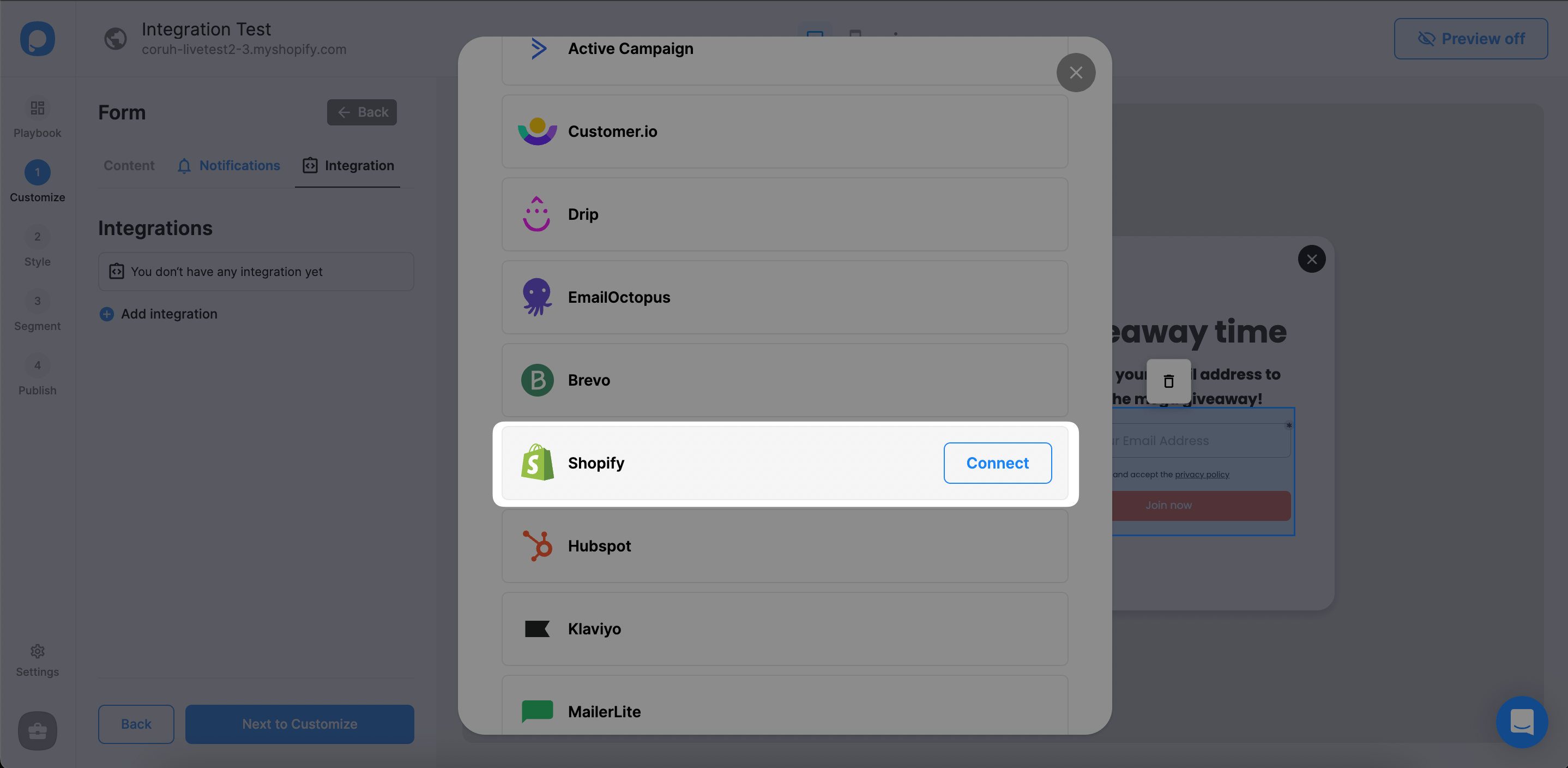
For setup, select the store you that you want to send data.
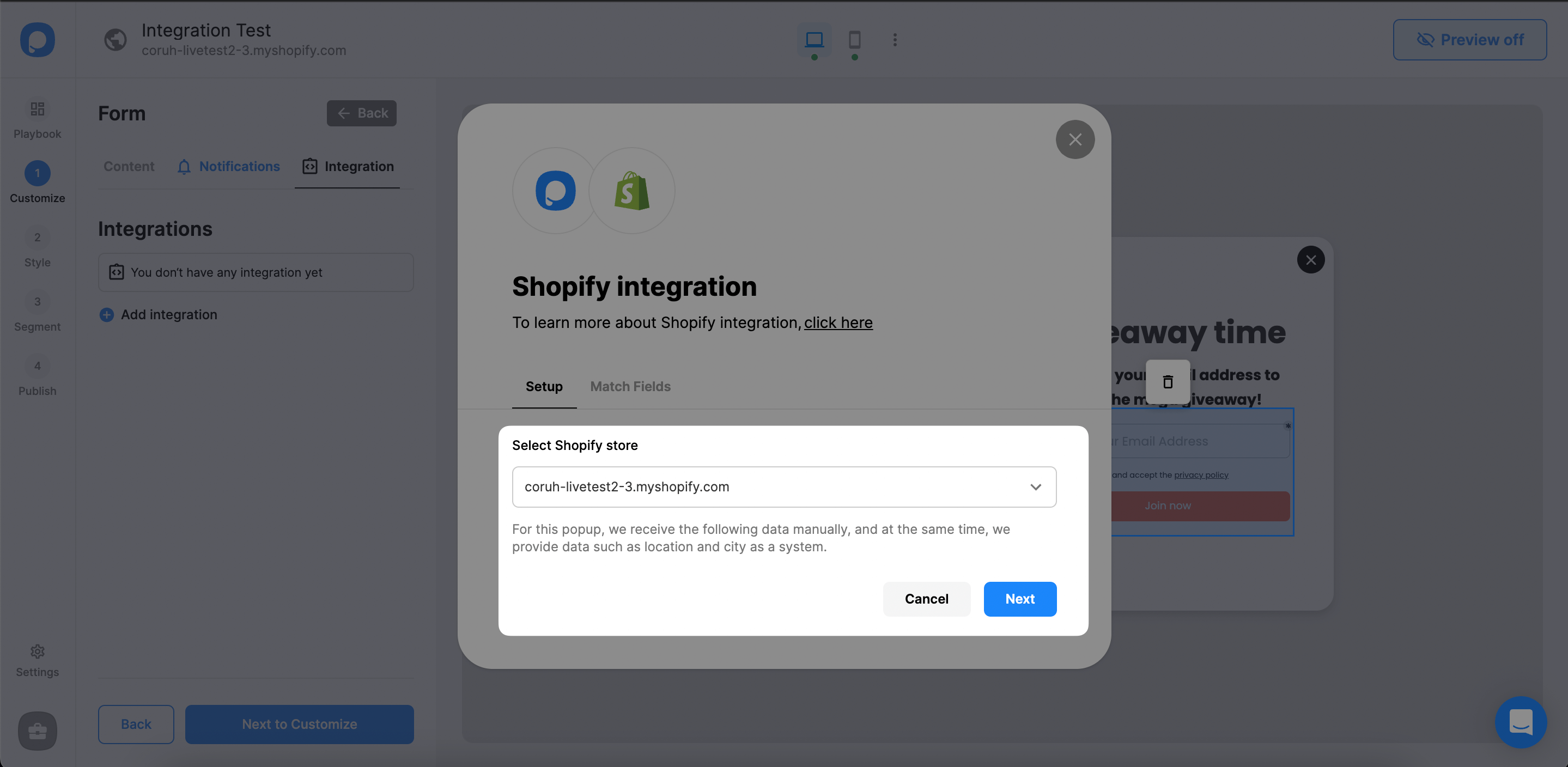
Match the input fields of the popup’s form element with the properties in Shopify.
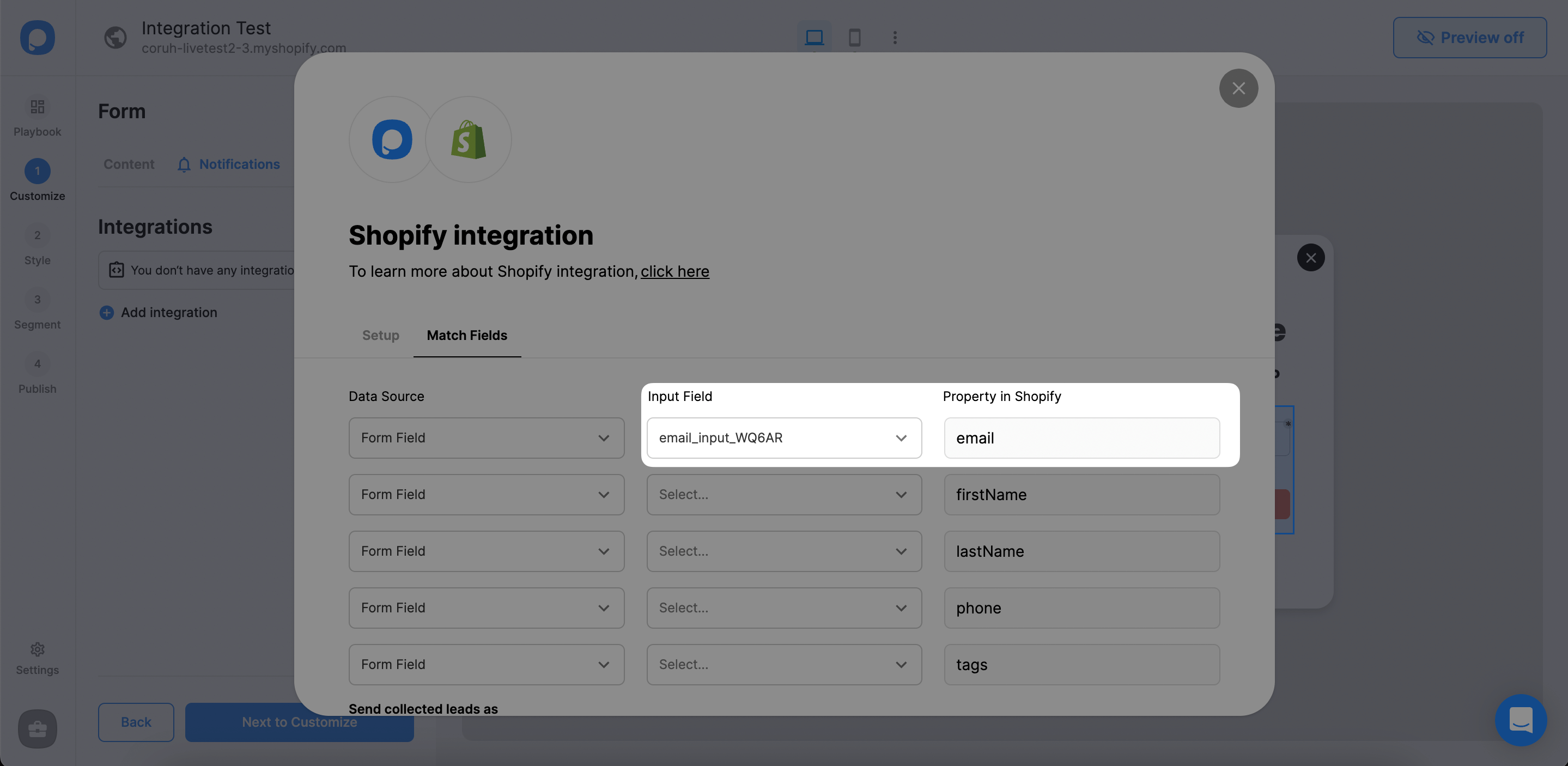
Scroll down and select the Email or SMS subscriber checkbox in order to send subscriber data as marketing consent is given.
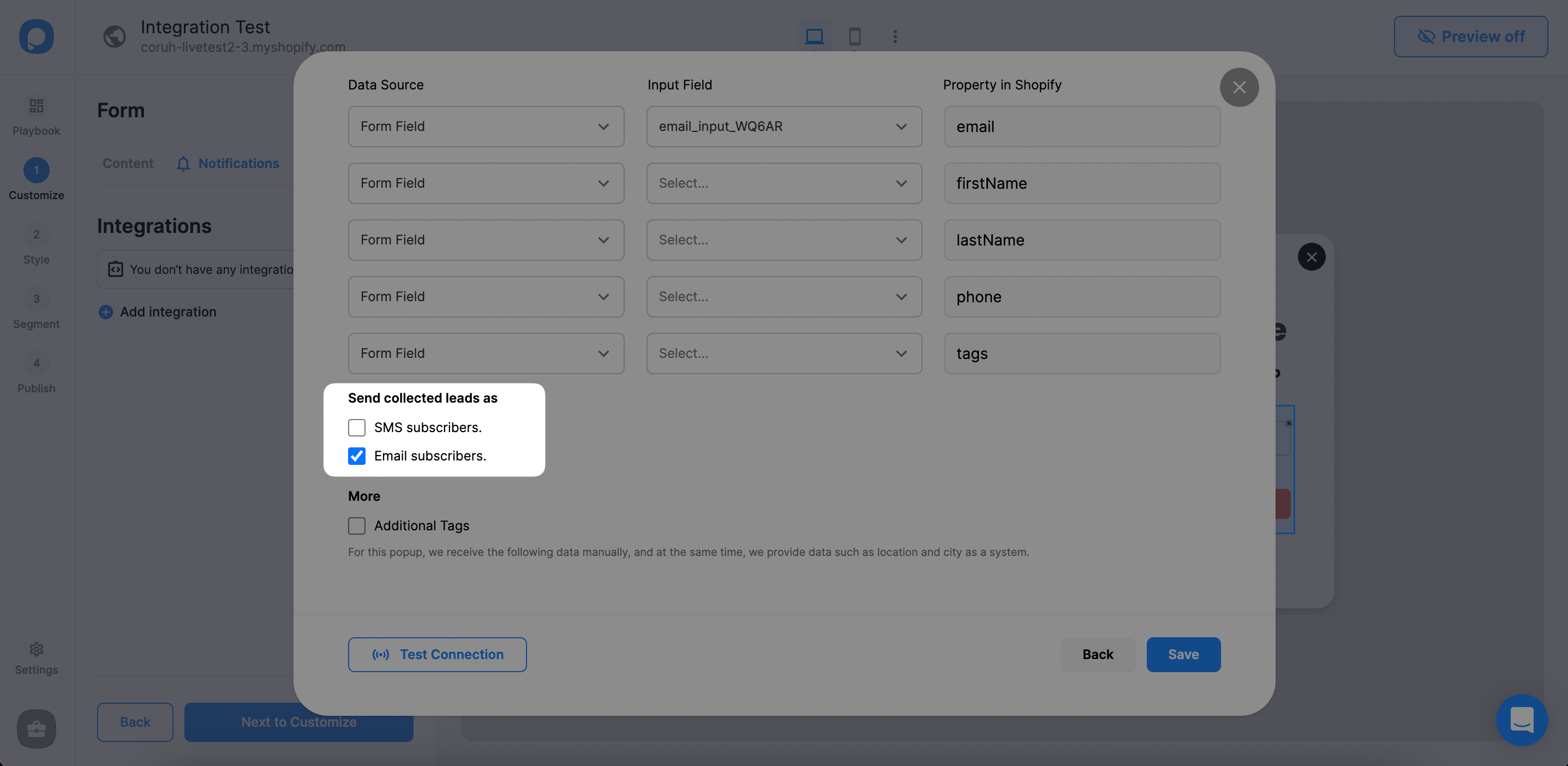
You can also add tags to your customers who subscribed through Popupsmart popups like VIP customers.

When you finished the configurations you can “Test” your connection and “Save”.
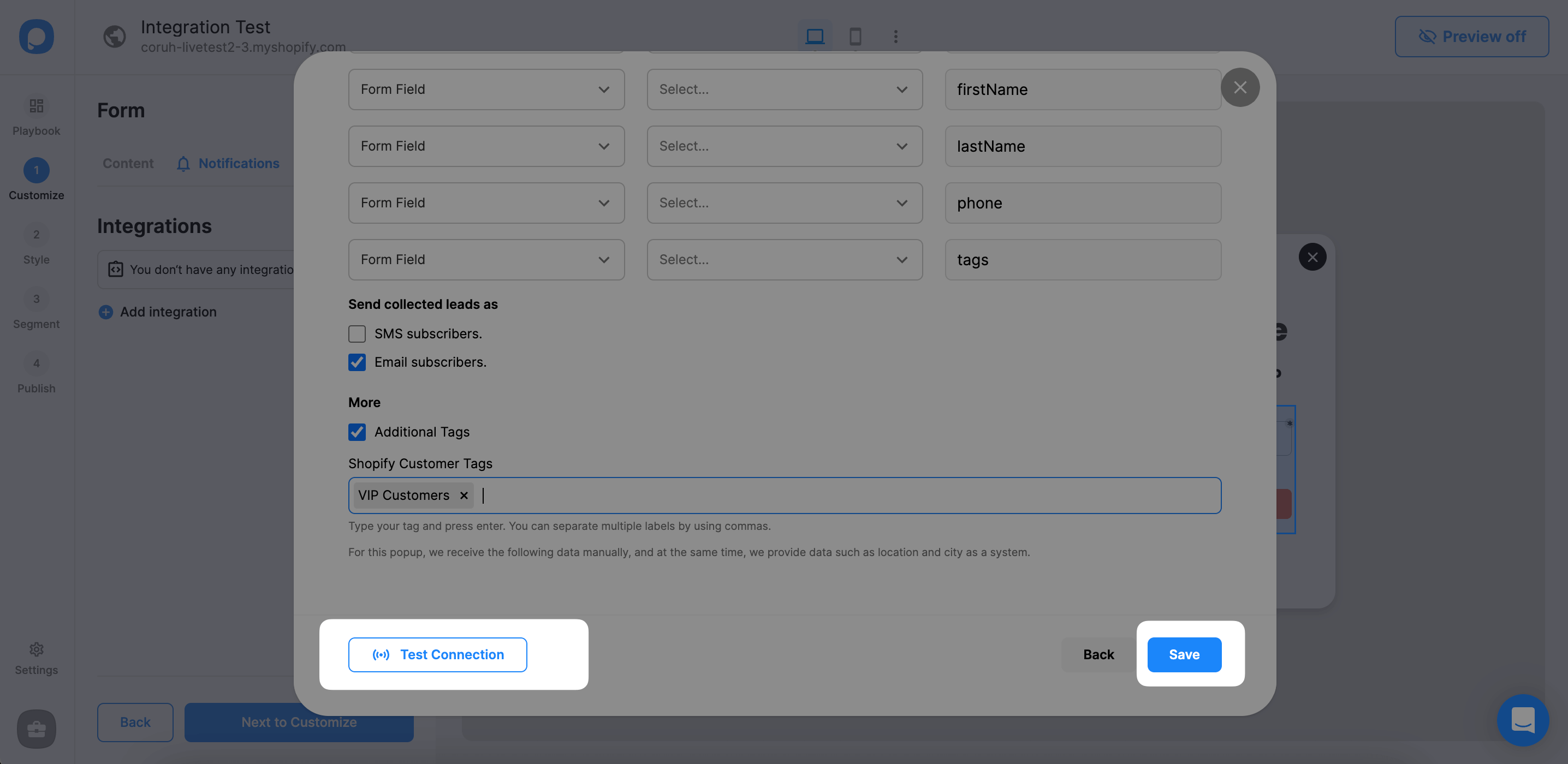
After saving the integration, your campaign is ready to send SMS and Email subscribers automatically to your Shopify store.
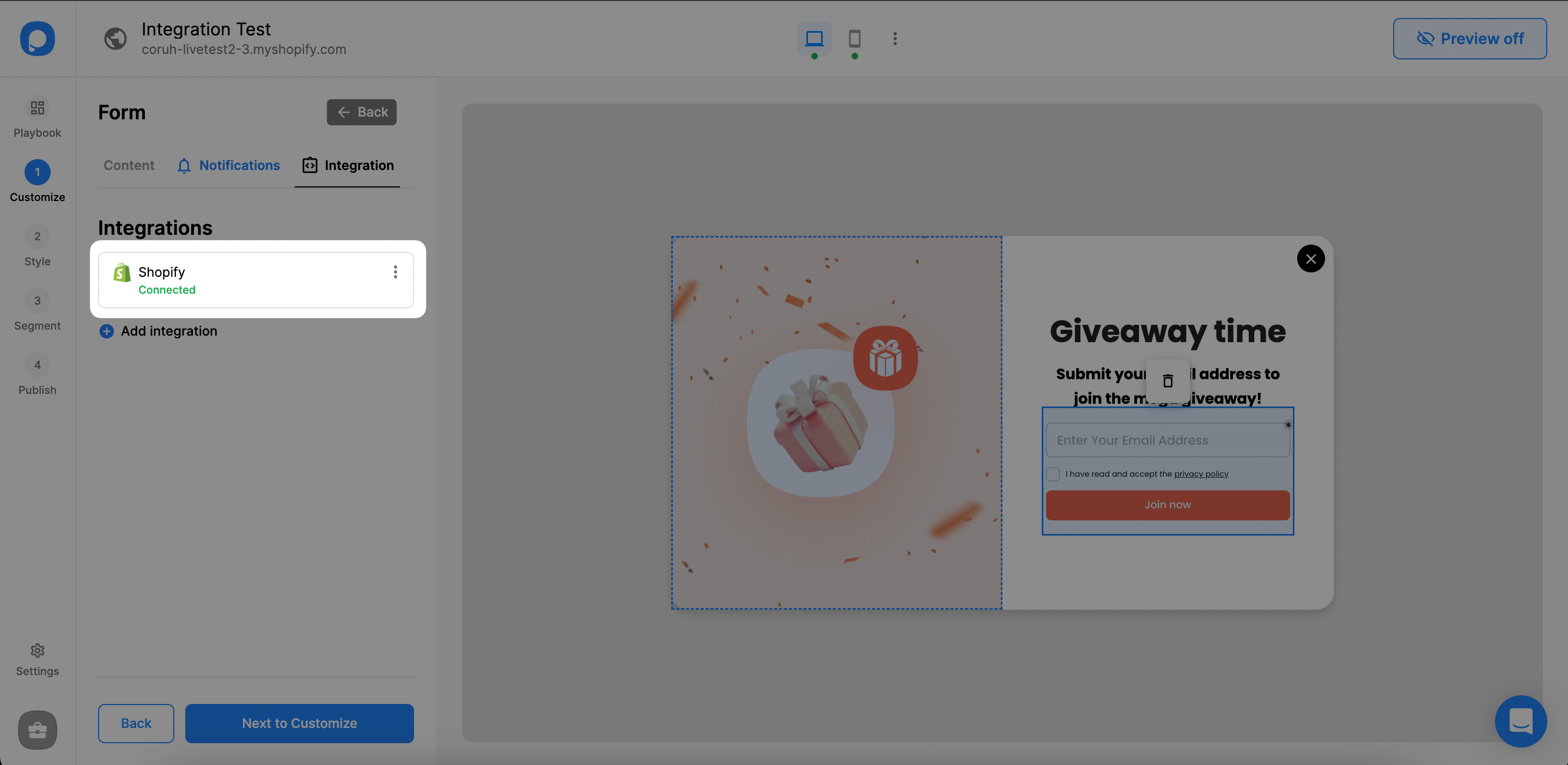
You can check your subscriber from Shopify under Customer Tab.
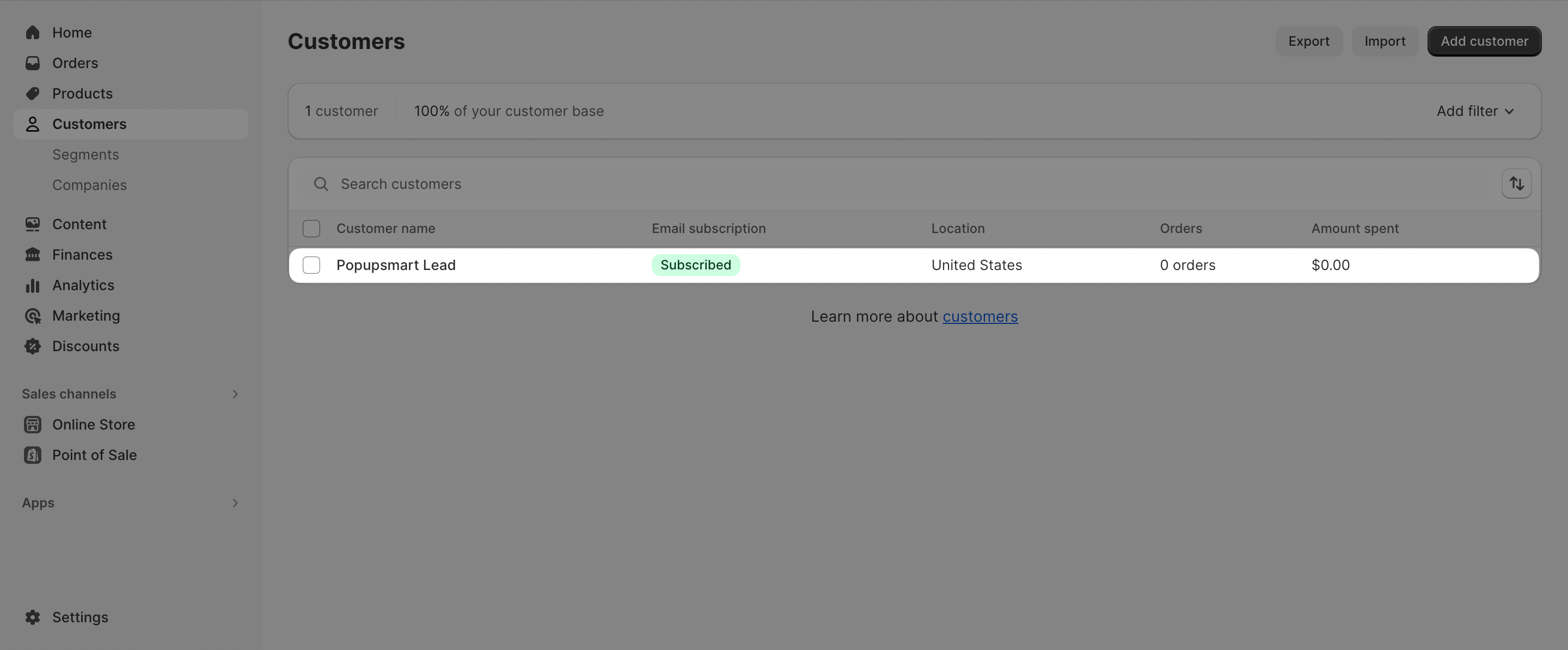
Recipes that increase sales.
Popular ways to start growing today.
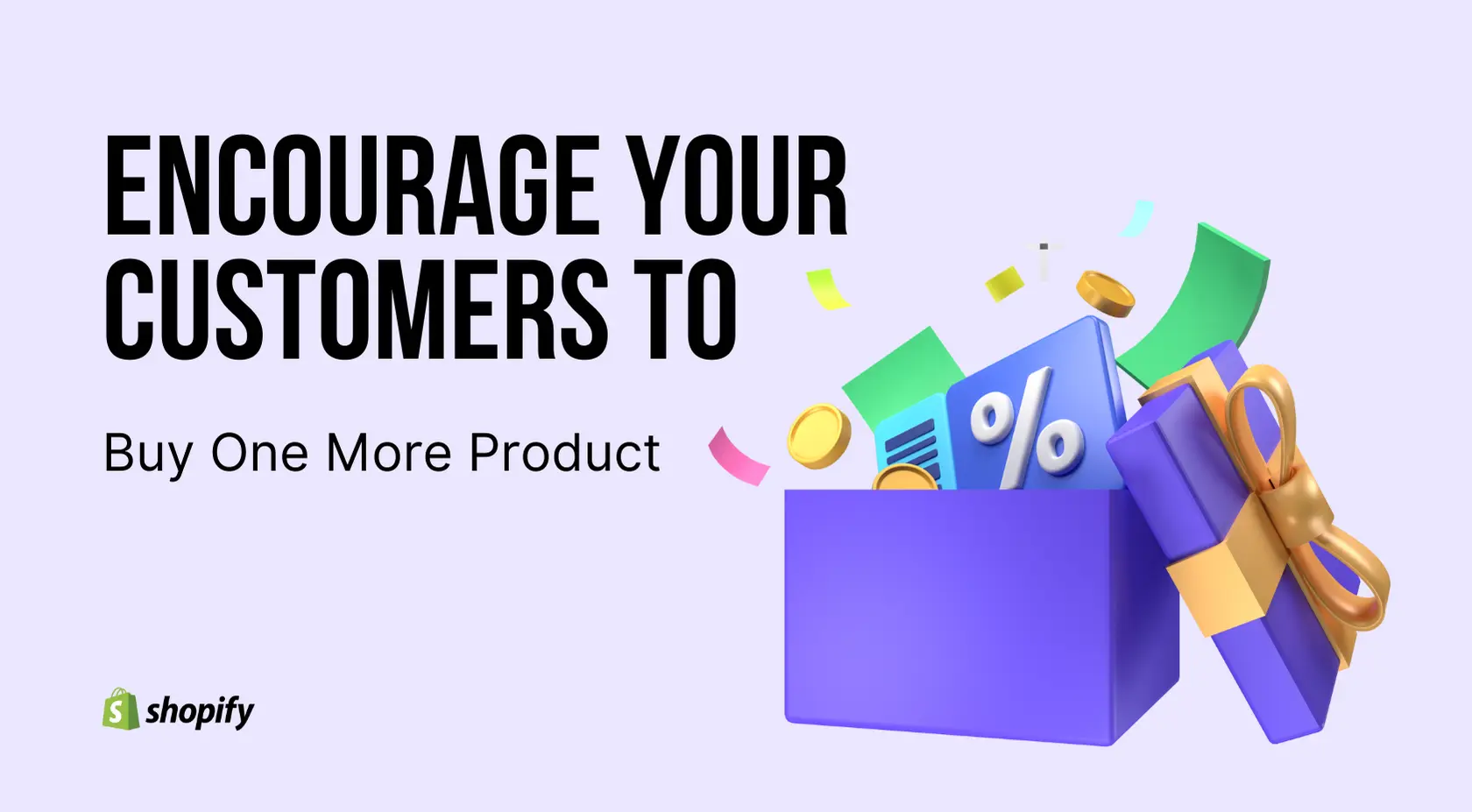
Encourage Your Customers to Buy One More Product with a 20% Discount Popup on Shopify
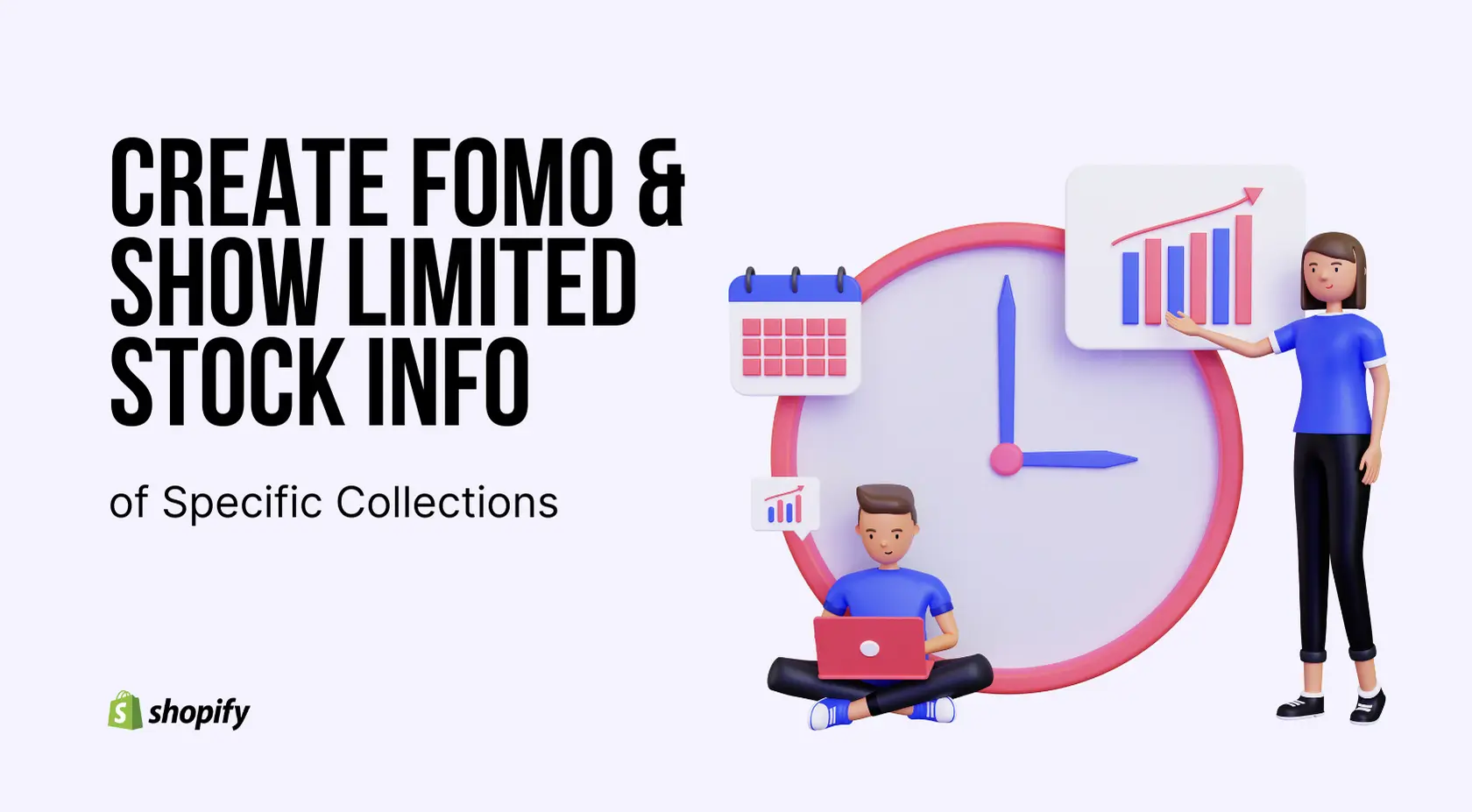
Create FOMO and Show Limited Stock Info of Specific Collections on the Shopify Store