Increase Sales Conversion
Can’t turn your site traffic into sales?
Reduce Cart Abandonment
Your customers abandoning their carts?
Promote Products & Offers
Make potential customers notice special offers.
Collect Form Submission
Struggling to collect form submissions?
Get More Phone Calls
Let them call you directly via popups.
Grow Email List
Having trouble growing your email list?
Gamify Your Campaign
Choose your offer and let the game begin.
Make Announcement
Make sure important news unmissed.
Increase User Engagement
Keep visitors & customers on your site longer.
Collect Feedback & Surveys
Can’t draw attention to your surveys?
Facilitate Social Sharing
Grow social media followers and likes!
# How to Integrate Popupsmart with Sendy via Zapier
The integration of Sendy and Popupsmart can be done through Zapier with easy steps, which we’ll guide you through.
Make sure you have a Sendy account for your email campaigns and a Popupsmart account to color these campaigns.
We tell the process for you through Zapier, and you can collect up to 100 free data.
🃏 On the other hand, you can integrate Popupsmart with Sendy on Make too, and you can have 1000 free data.
1. Sign into your Zapier account and arrange the actions on your Zapier dashboard.
Choose your apps as Popupsmart and Sendy.
Then, the actions related to your integration.
Popupsmart focuses on collecting new form data, and you can choose distinct actions for Sendy.
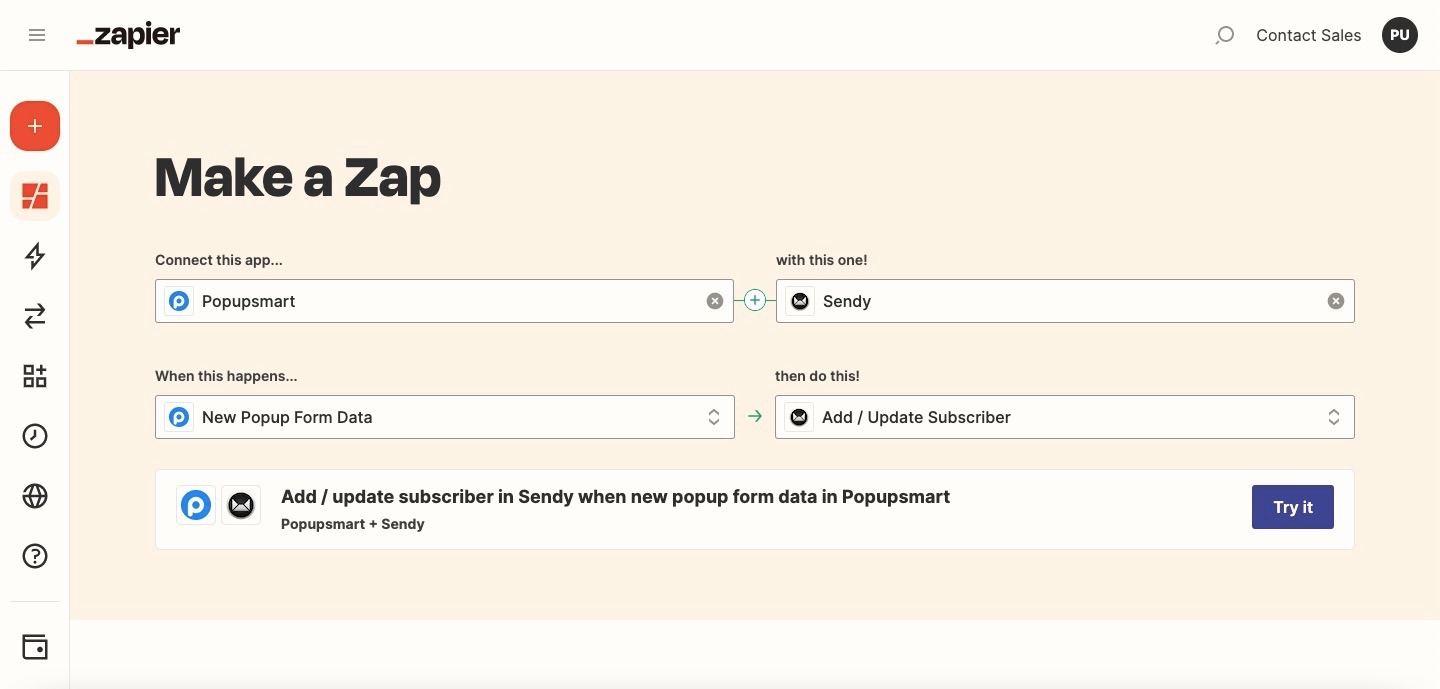
Click Try it when you arrange them.
2. To continue, click Get started.
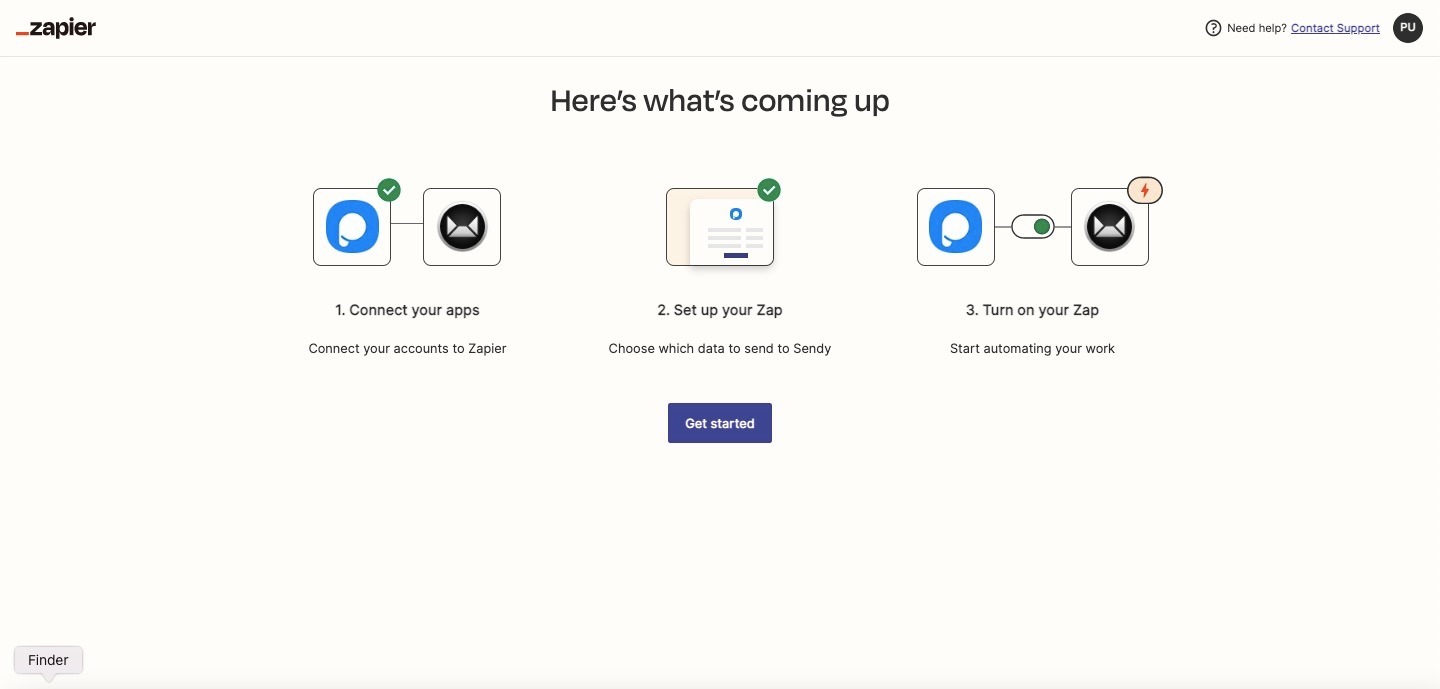
3. If you manage the Zap for the first time, you need to connect your Popupsmart account by creating a campaign and pasting the API to the related field.
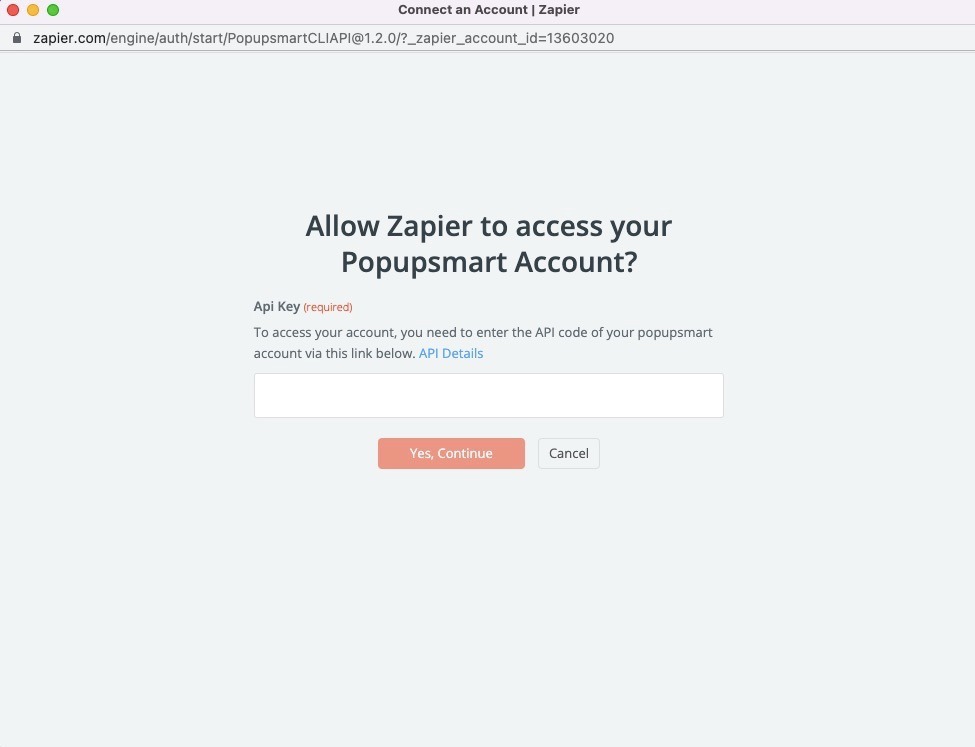
4. For the API key, sign in to your Popupsmart account and create a new campaign. Then, you need to include a form input element on your popup. Choose the form input element on the Customize step.
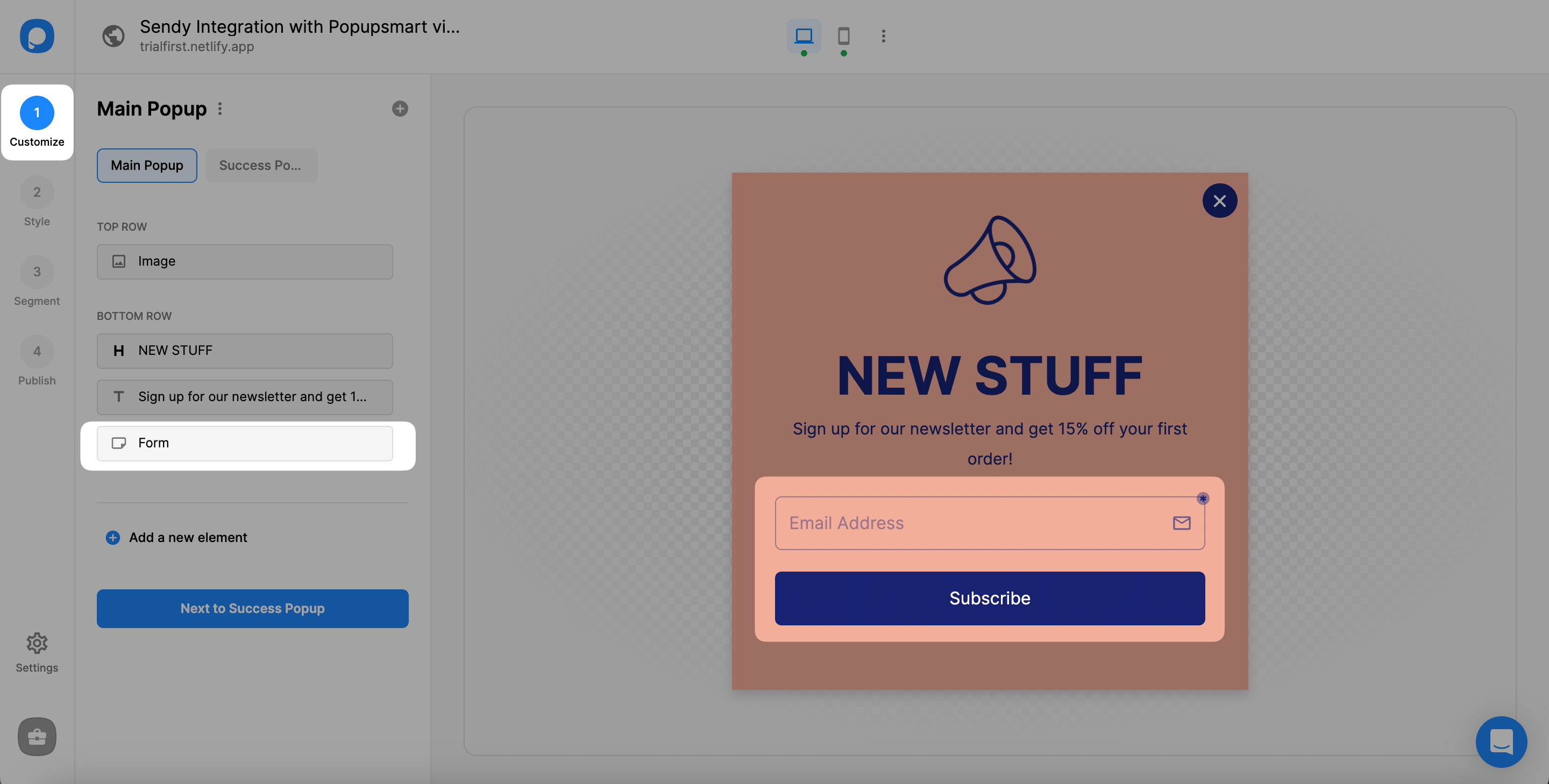
5. You need to click Integration to Add integrations on the form input element.
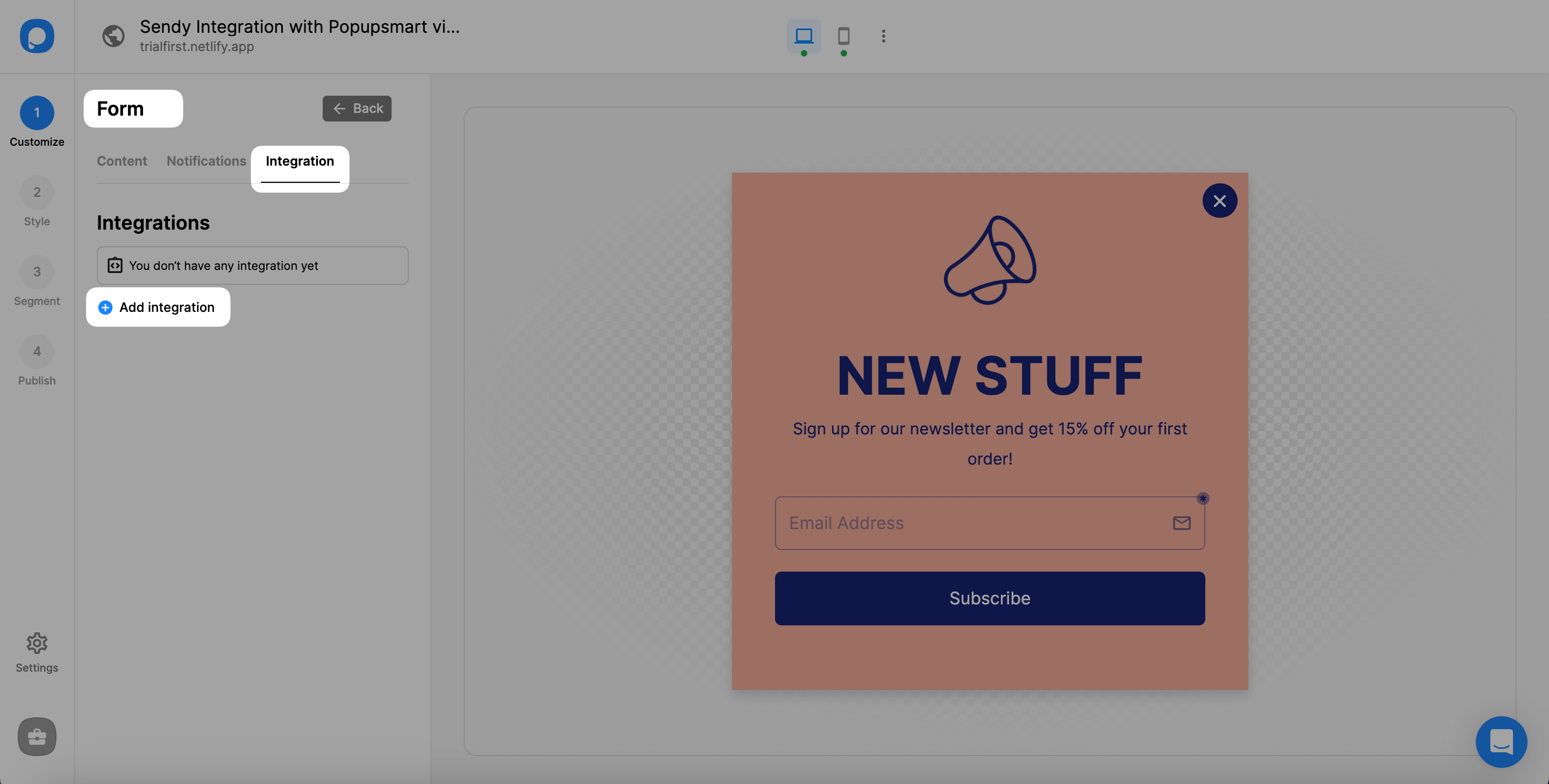
6. The next step is to Connect Zapier.
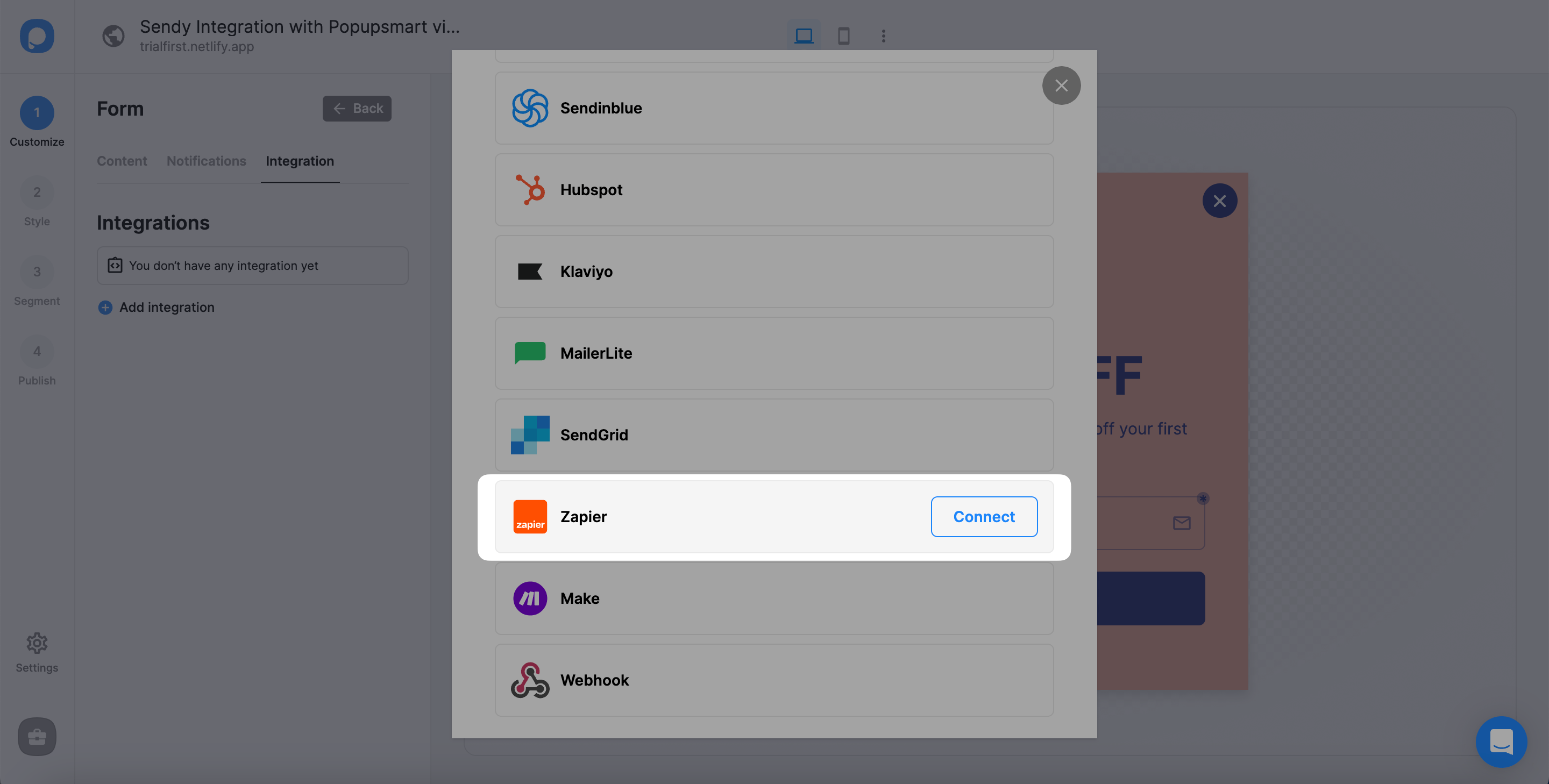
7. Copy the Zapier API key to the clipboard.
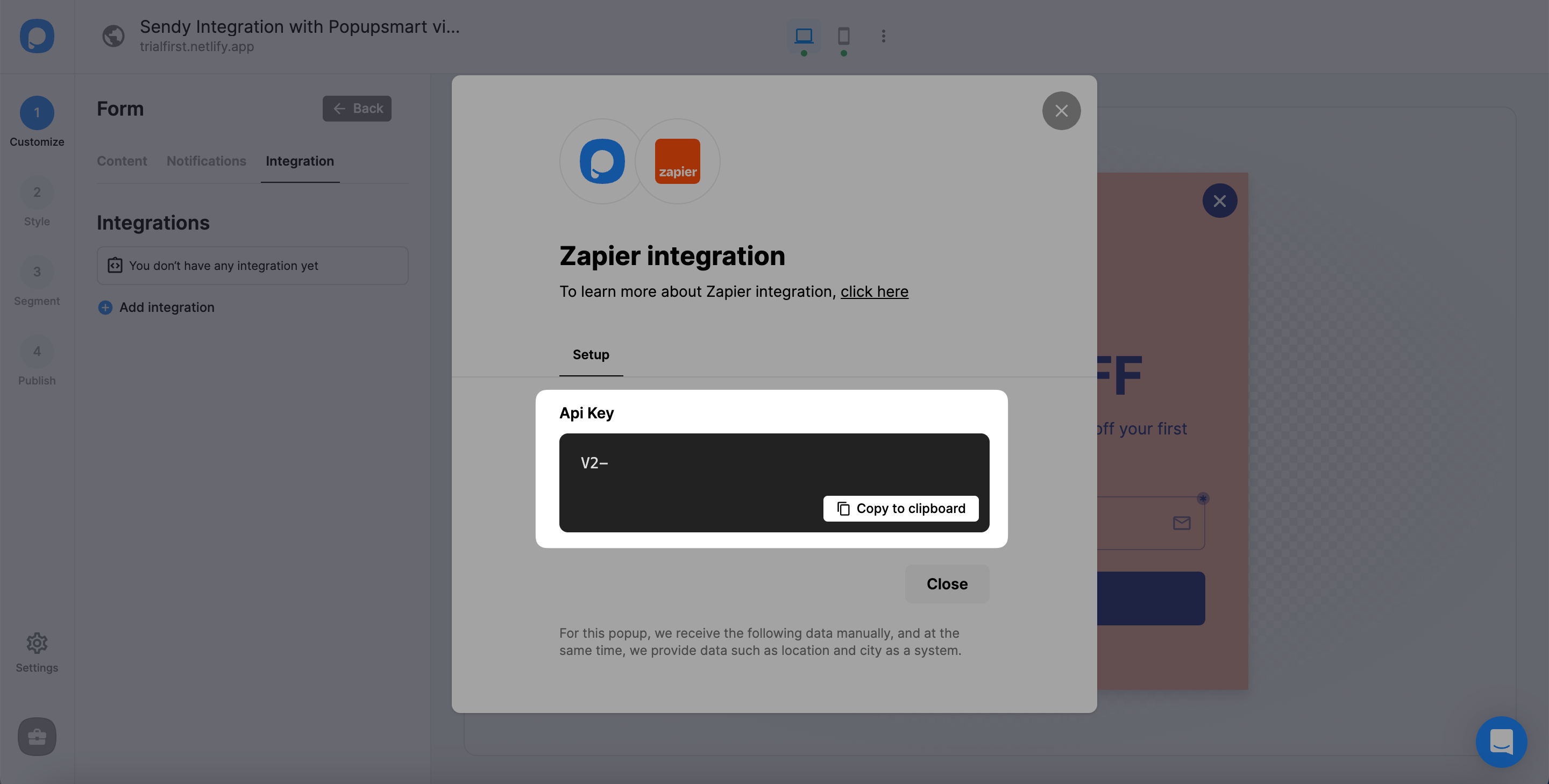
8. Paste it in the related field like below.
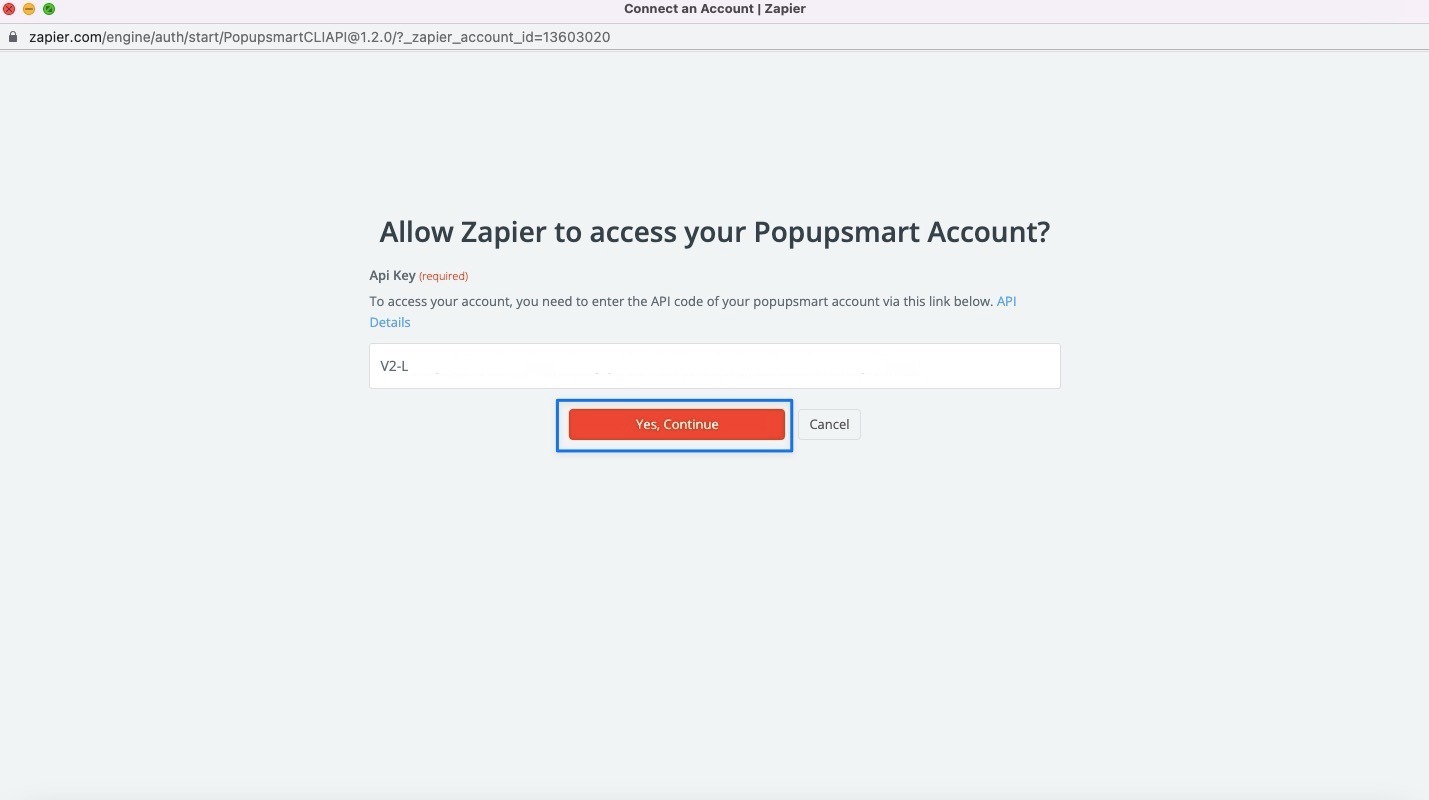
9. Or, if you have connected your Popupsmart account, simply connect your account by choosing among the options.
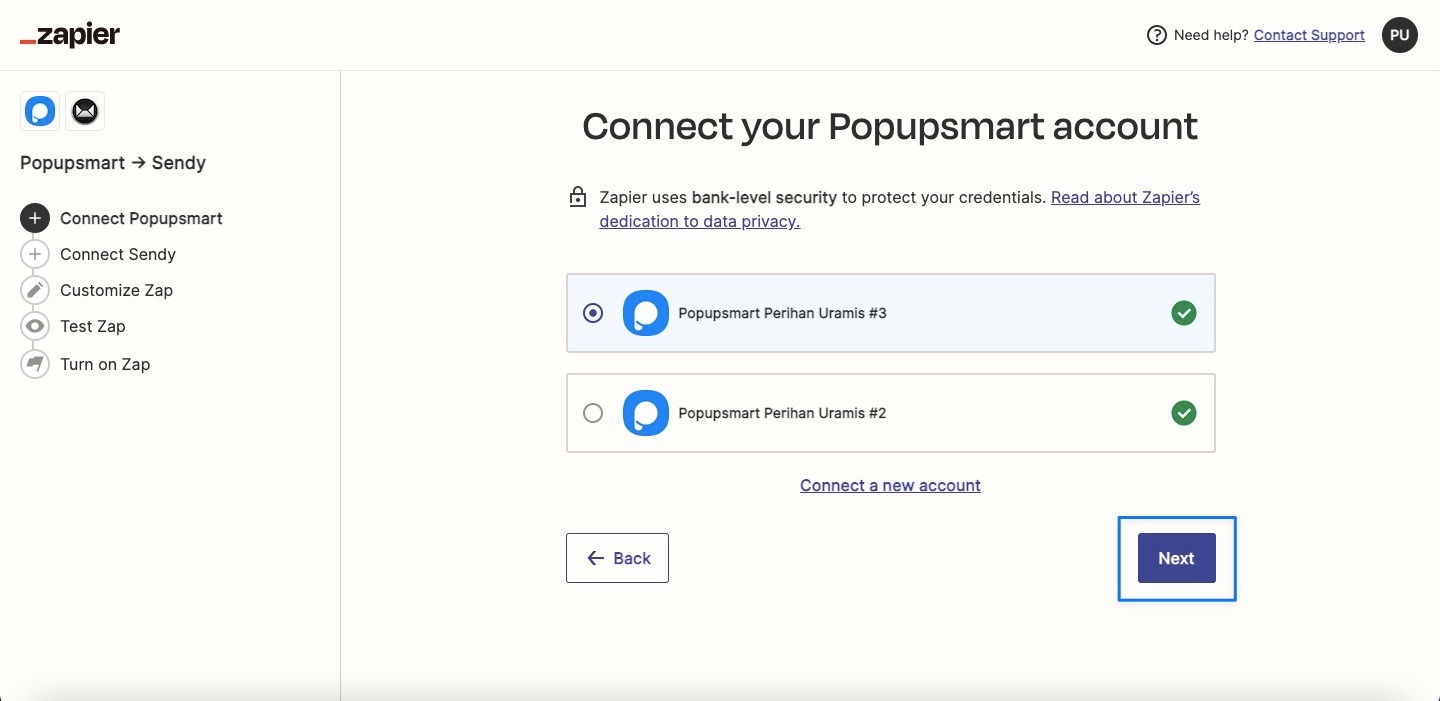
To continue after choosing, click Next.
10. Choose the campaign you want to connect among the choices and click Next.
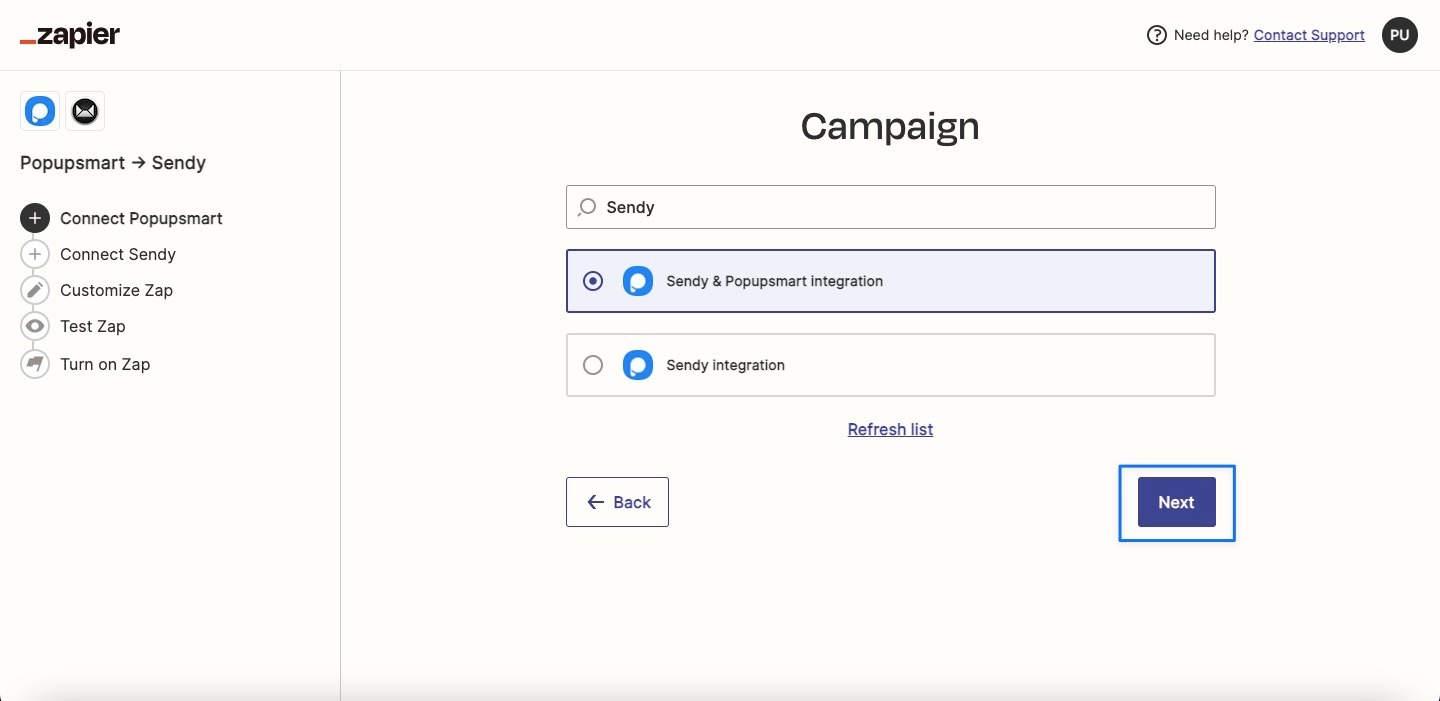
11. Click Connect to include your Sendy account in the Zap.
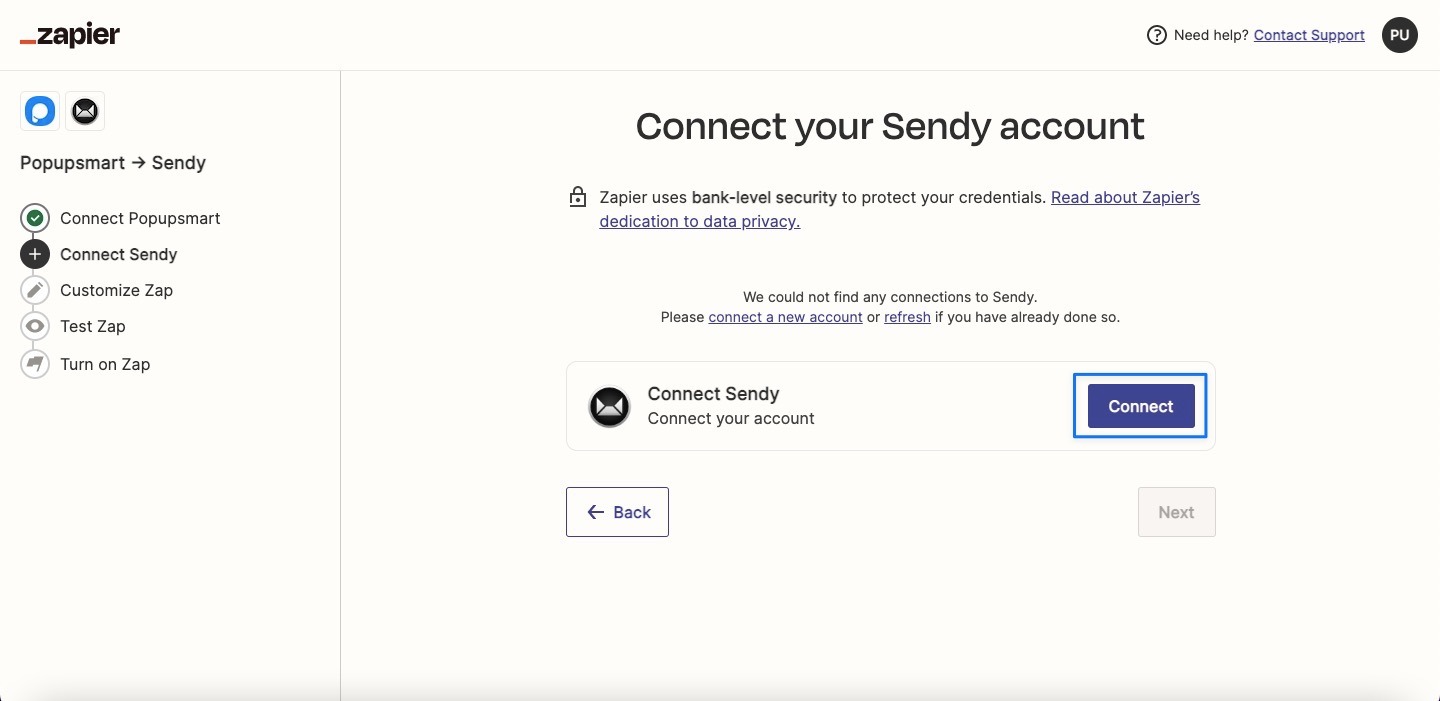
12. If you connect your Sendy account for the first time, you need to go to your Sendy account and click the account dropdown on the right top to fill in the new blanks for Sendy. Then, click Settings.
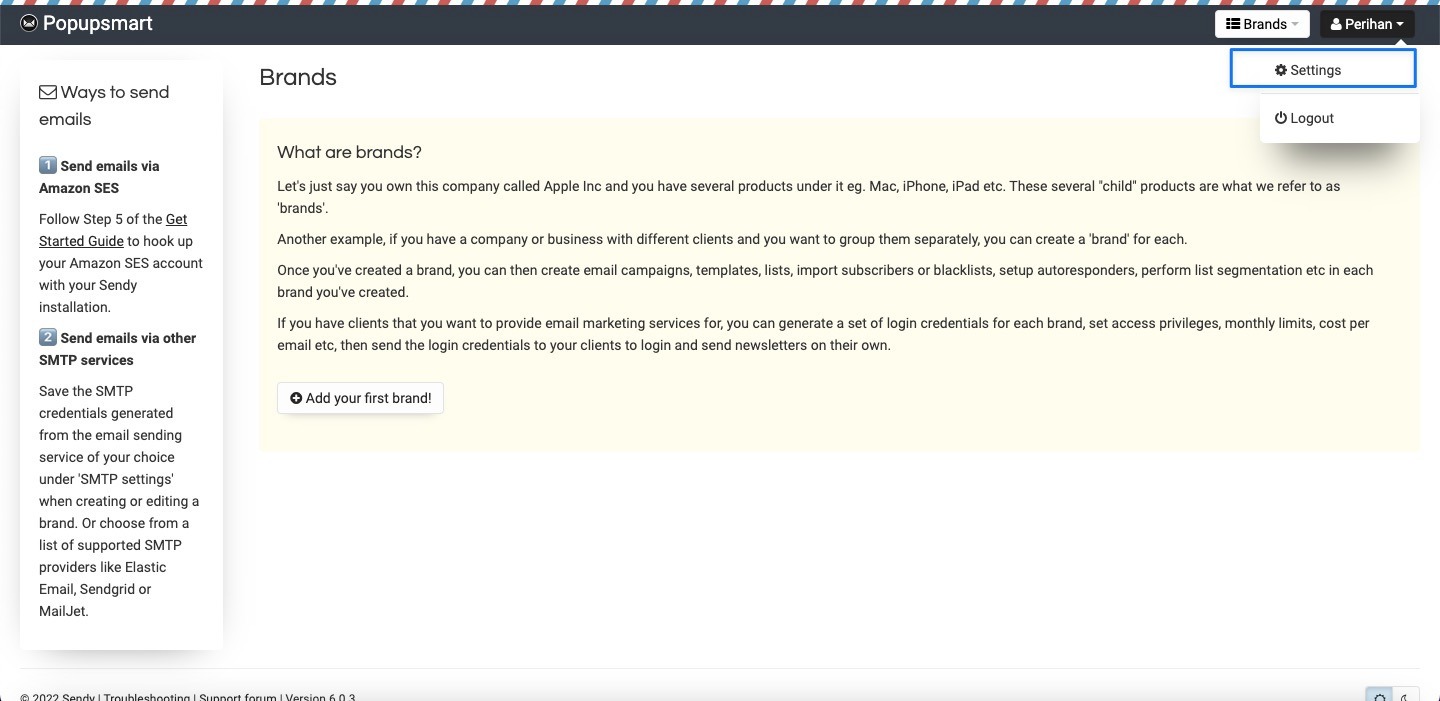
13. On your Sendy’s settings page, you need to copy Your API key and copy the URL without the trailing slash.
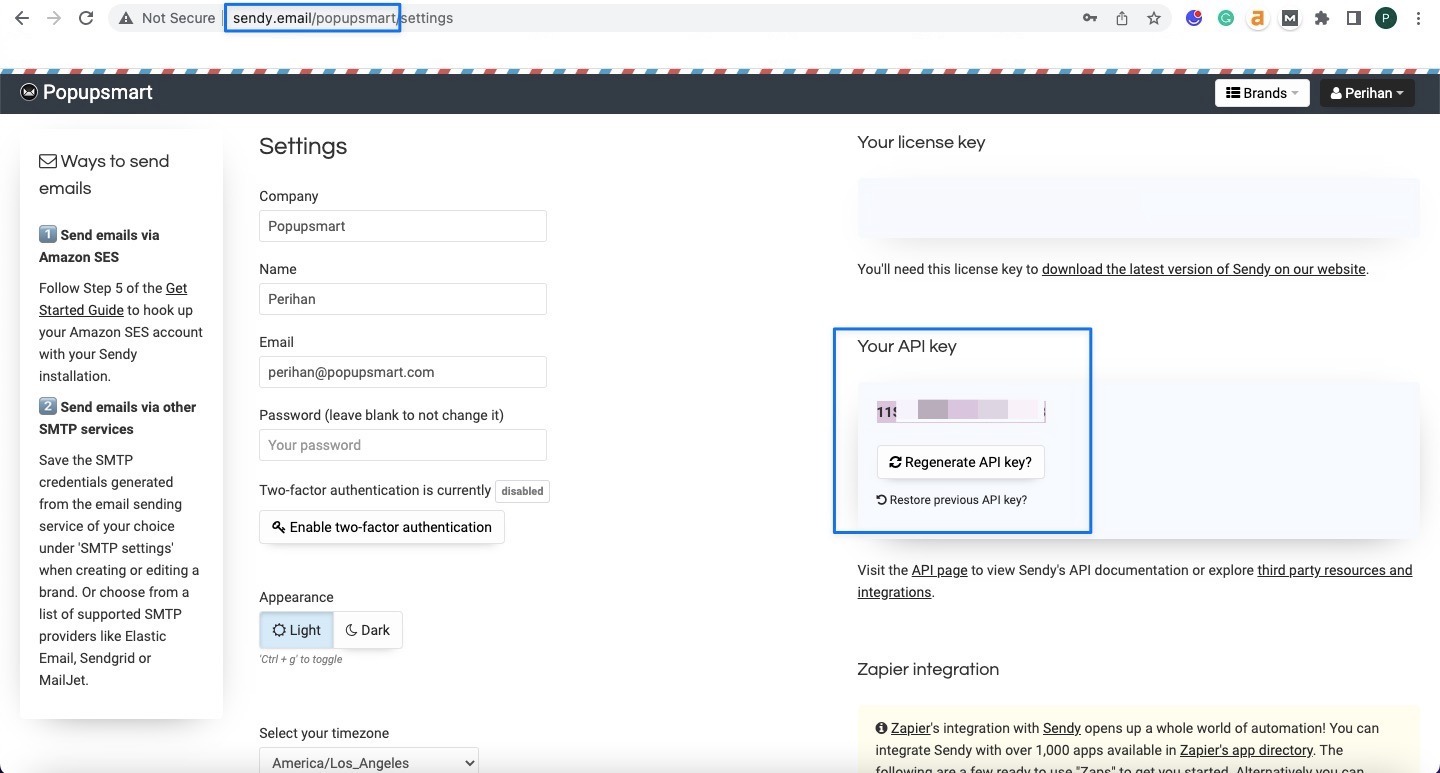
14. Paste the API key and the URL to the related blanks as in the example below and click Yes, Continue.
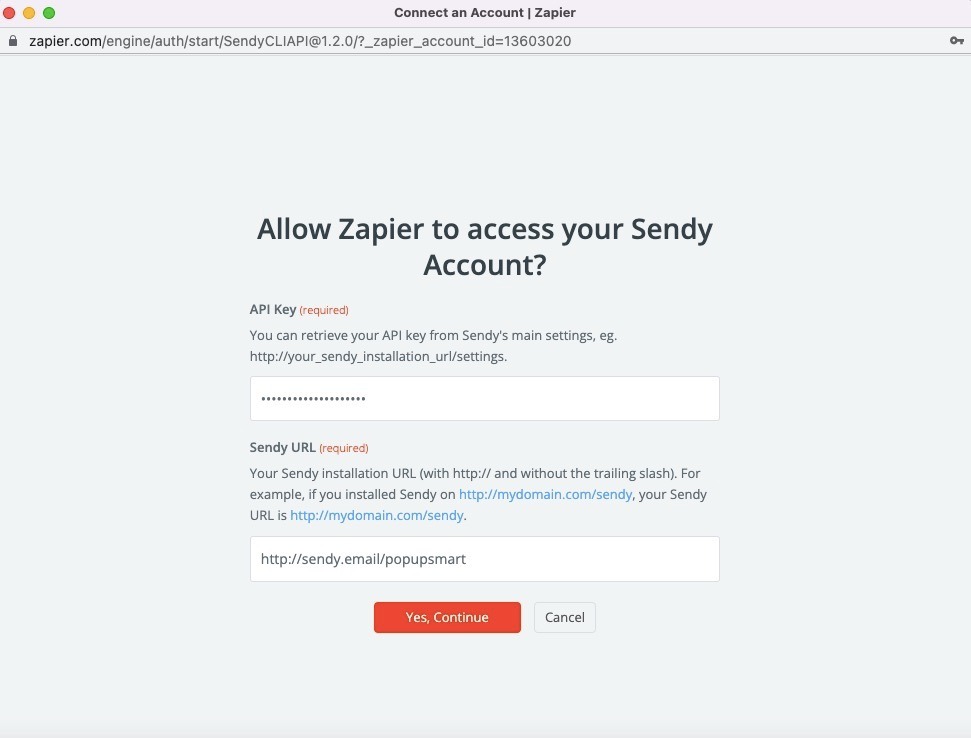
15. On the Zap action page, you need to choose the Sendy account and click Next.
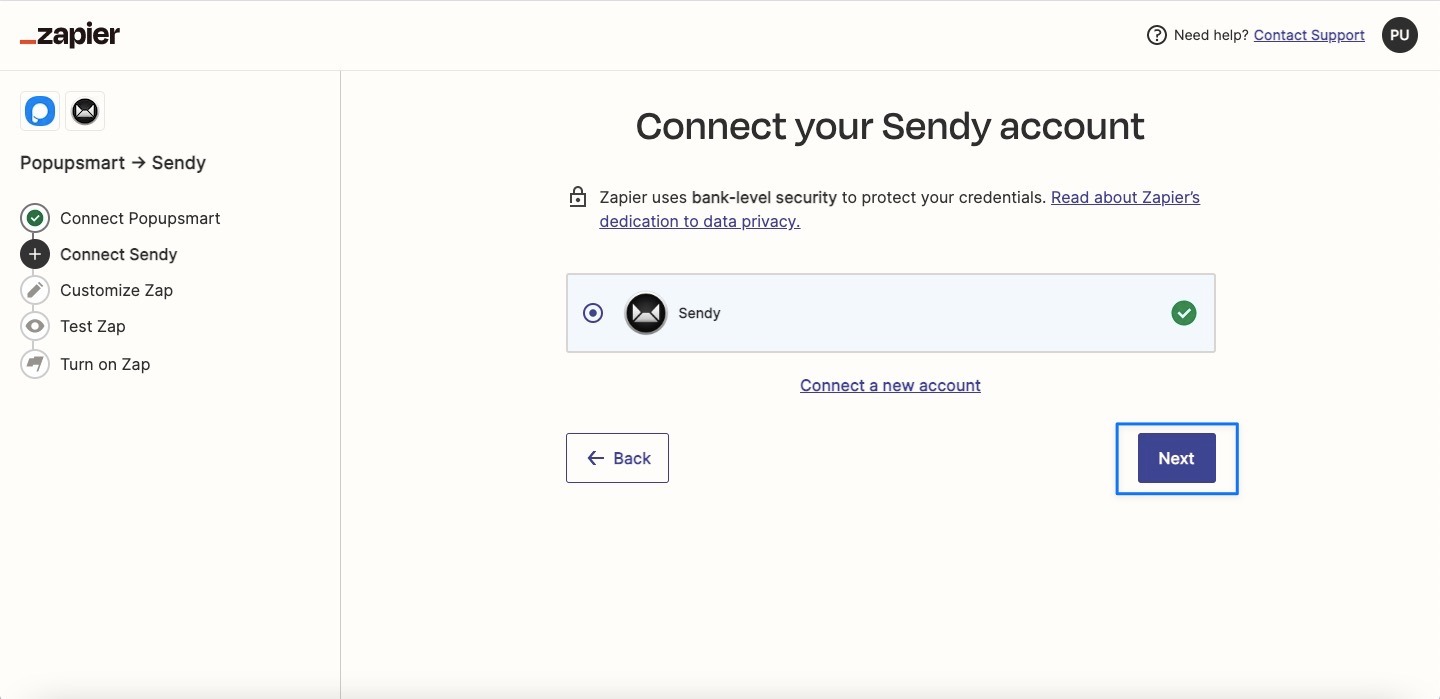
16. Now, you need to fill in the map fields. Map fields appear based on the elements on your popup, so you can choose the data you want to take based on what you aim for.
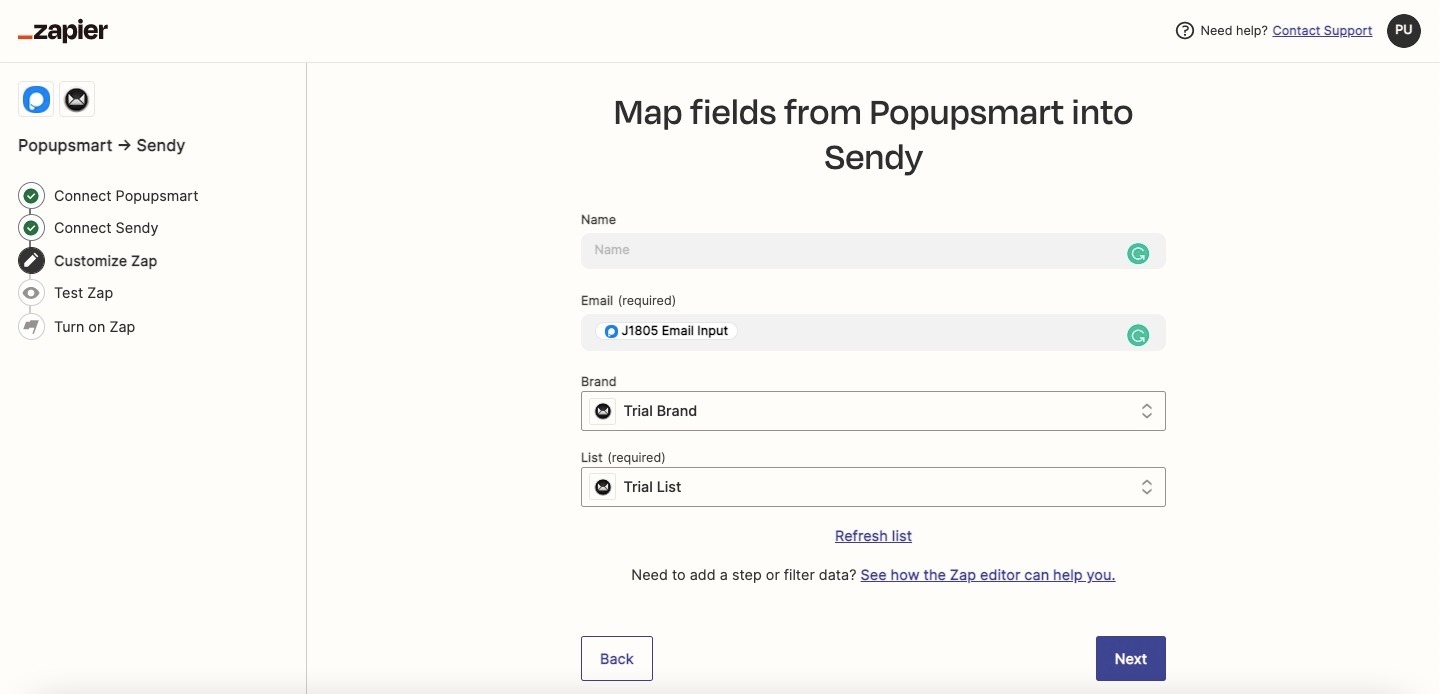
Choose your brand and your list on your Sendy account and click Send Test.
17. Check your Sendy account to control the test subscription sent. Now, click Next.
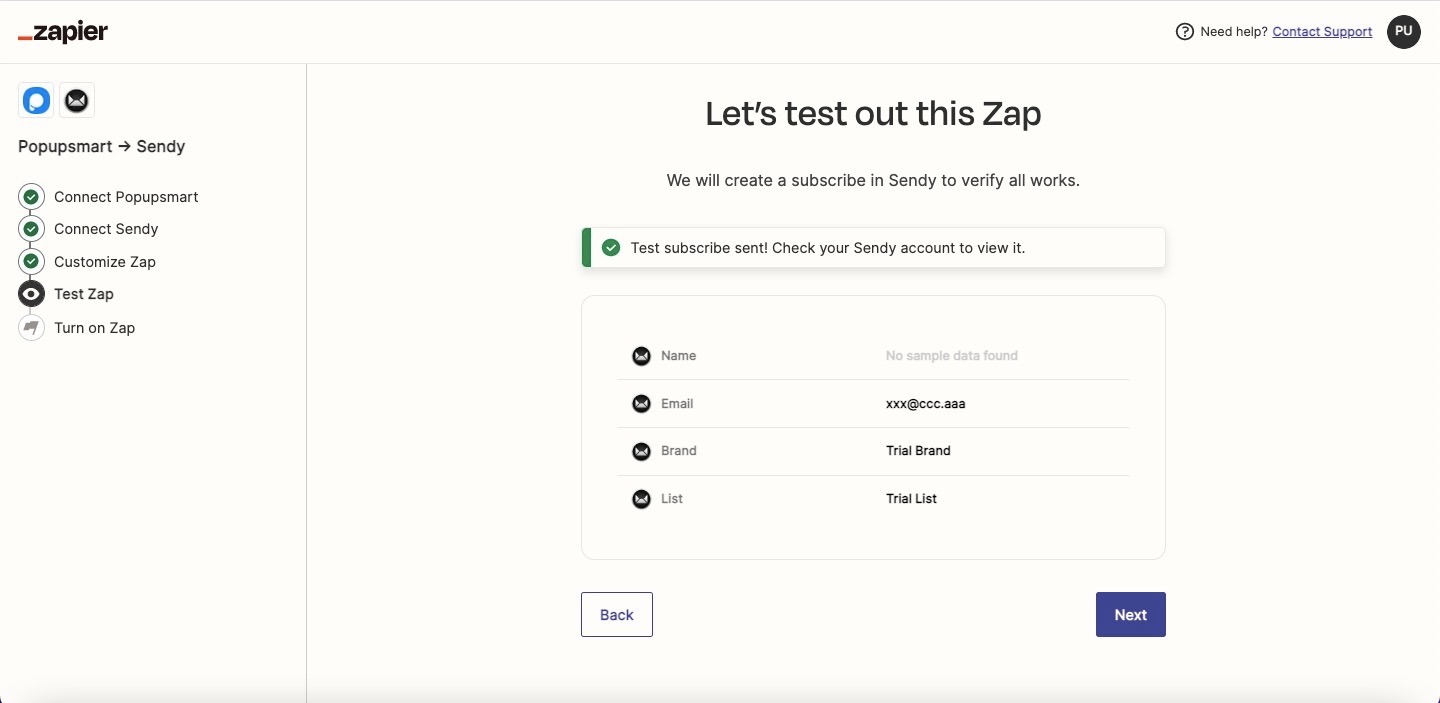
18. You can turn on your Zap now, but if you want to edit the actions you choose, you will be directed to the first steps of the process, so watch out for your actions.
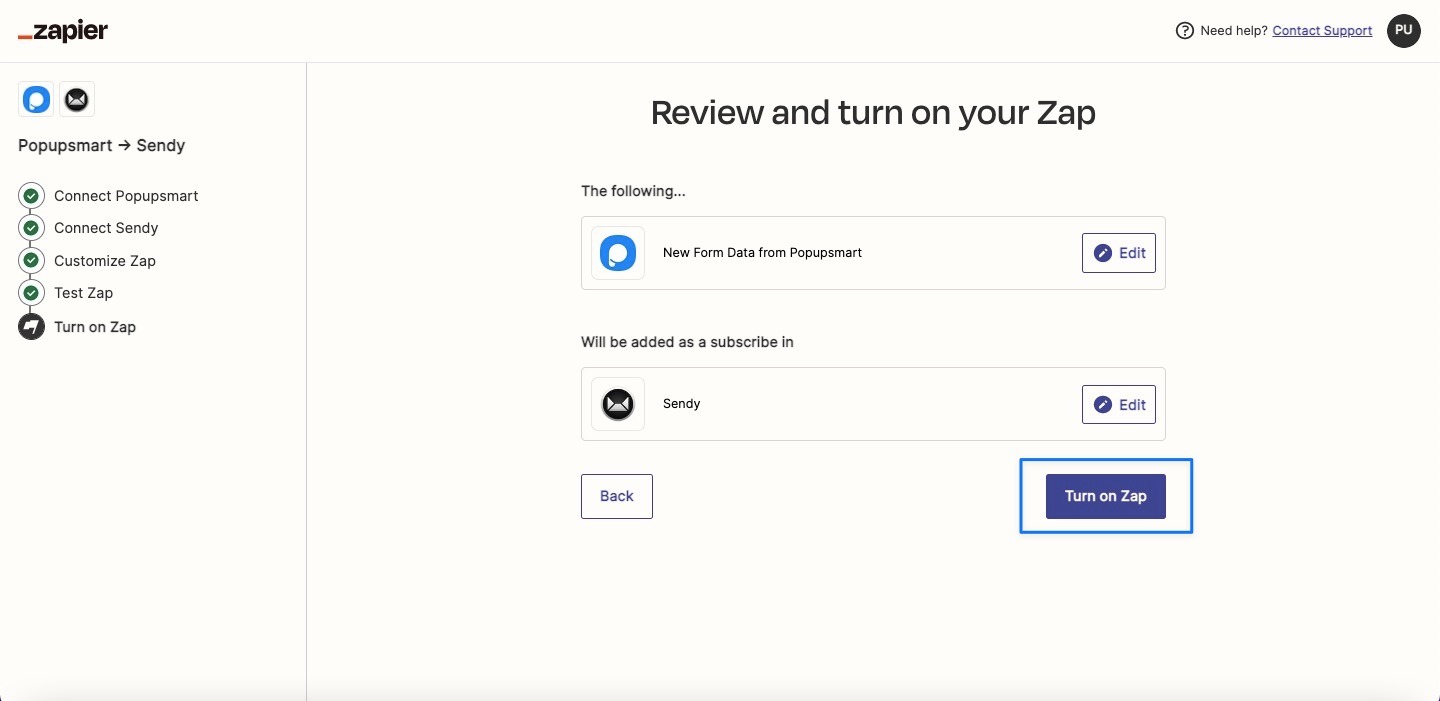
You can view your Zap of Popupsmart and Sendy from the Zaps tab in the left sidebar.
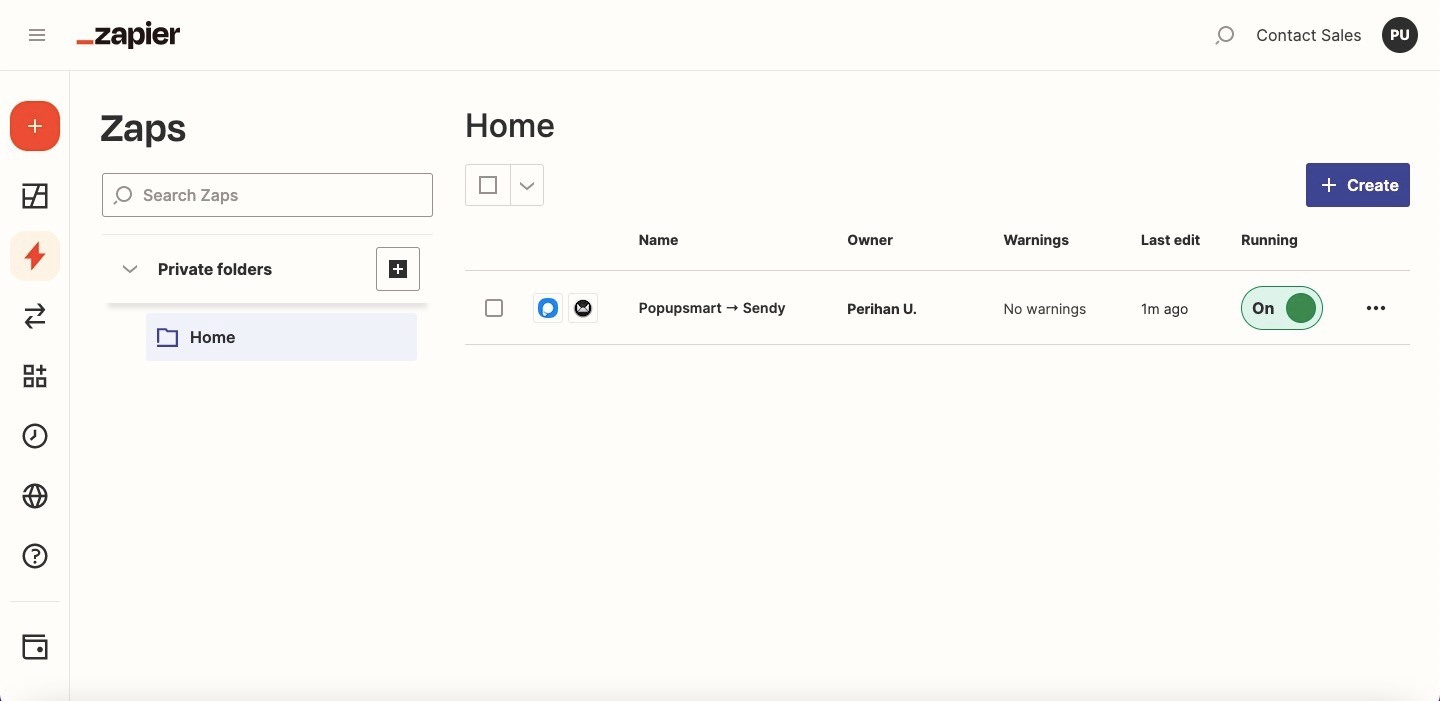
Now, you can manage your email marketing with this integration straightforwardly.


