Increase Sales Conversion
Can’t turn your site traffic into sales?
Reduce Cart Abandonment
Your customers abandoning their carts?
Promote Products & Offers
Make potential customers notice special offers.
Collect Form Submission
Struggling to collect form submissions?
Get More Phone Calls
Let them call you directly via popups.
Grow Email List
Having trouble growing your email list?
Gamify Your Campaign
Choose your offer and let the game begin.
Make Announcement
Make sure important news unmissed.
Increase User Engagement
Keep visitors & customers on your site longer.
Collect Feedback & Surveys
Can’t draw attention to your surveys?
Facilitate Social Sharing
Grow social media followers and likes!
# How to Integrate Popupsmart with Make
Popupsmart enables you to connect to Make straight off to help you grow your business.
Follow this guide to connect your Popupsmart with your Make account.
To start the integration process, you need to have some default features:
• You must have a Make account to insert the API key taken from the Popupsmart integration step.
• You must install the Popupsmart app in Make through the invitation link to trigger the trigger:

1. Open the desired Popupsmart campaign and click on the form input element to add Make integration.
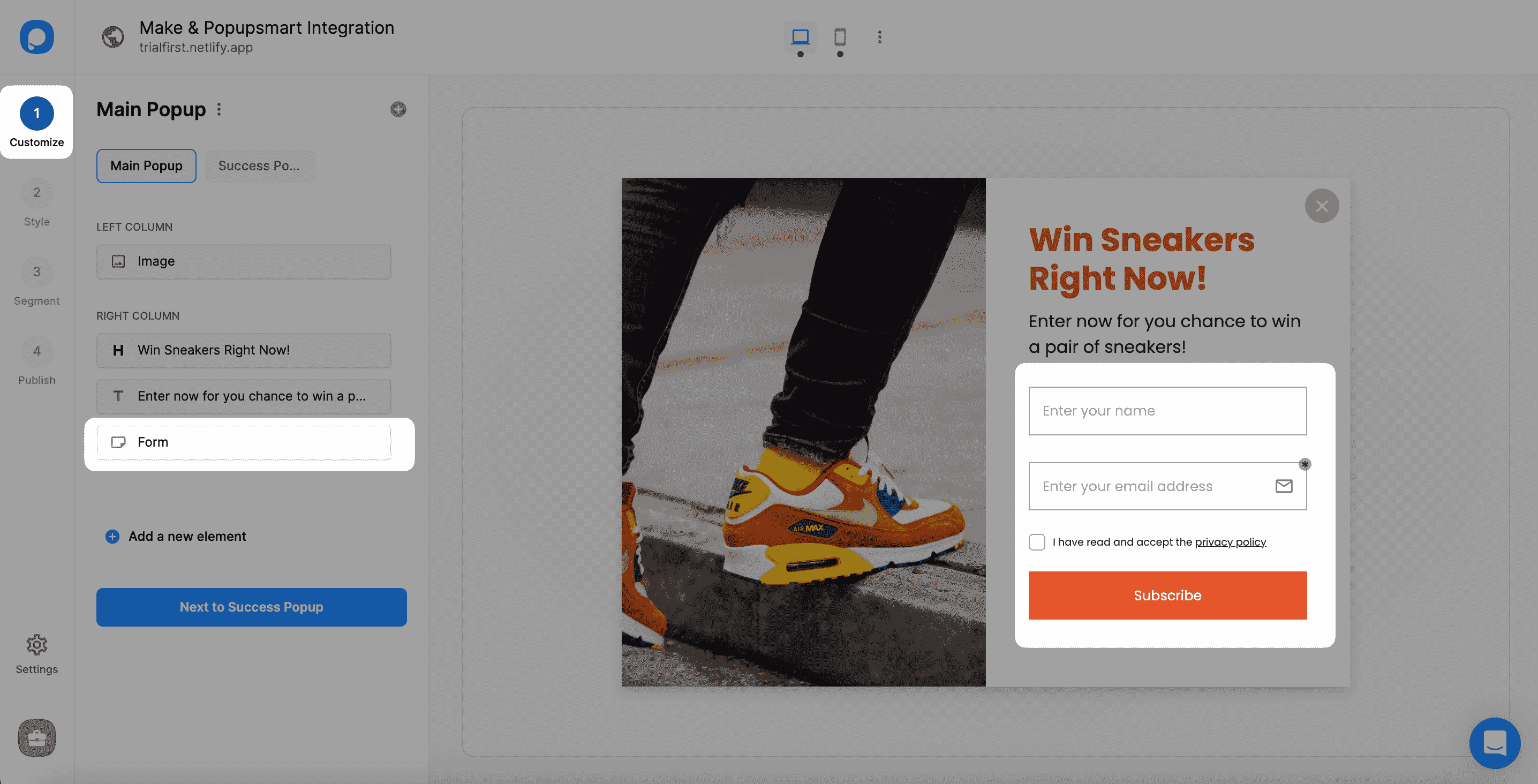
2. After choosing the form element, you need to click Integration and then add integration.
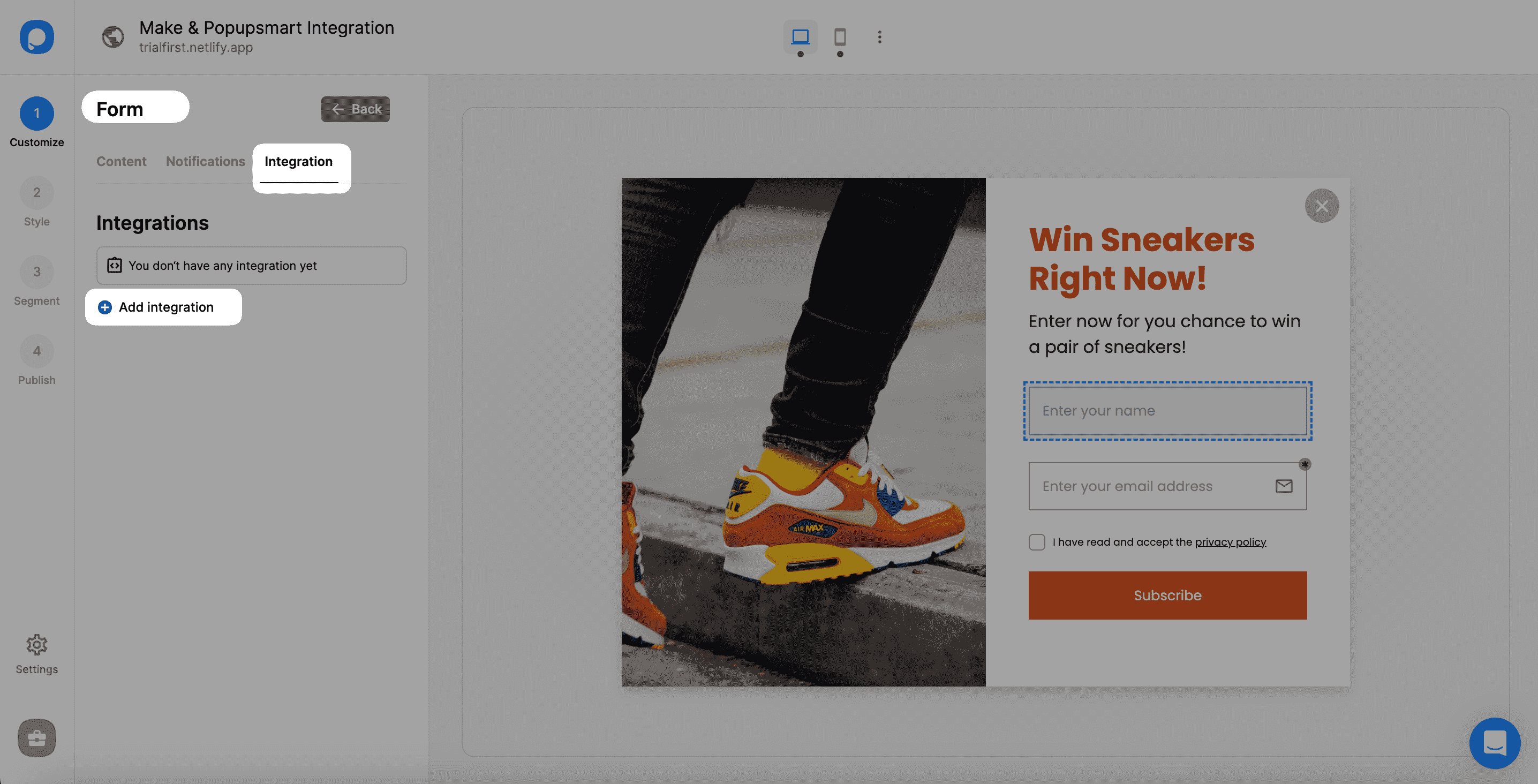
3. “Connect” Make integration from the list.
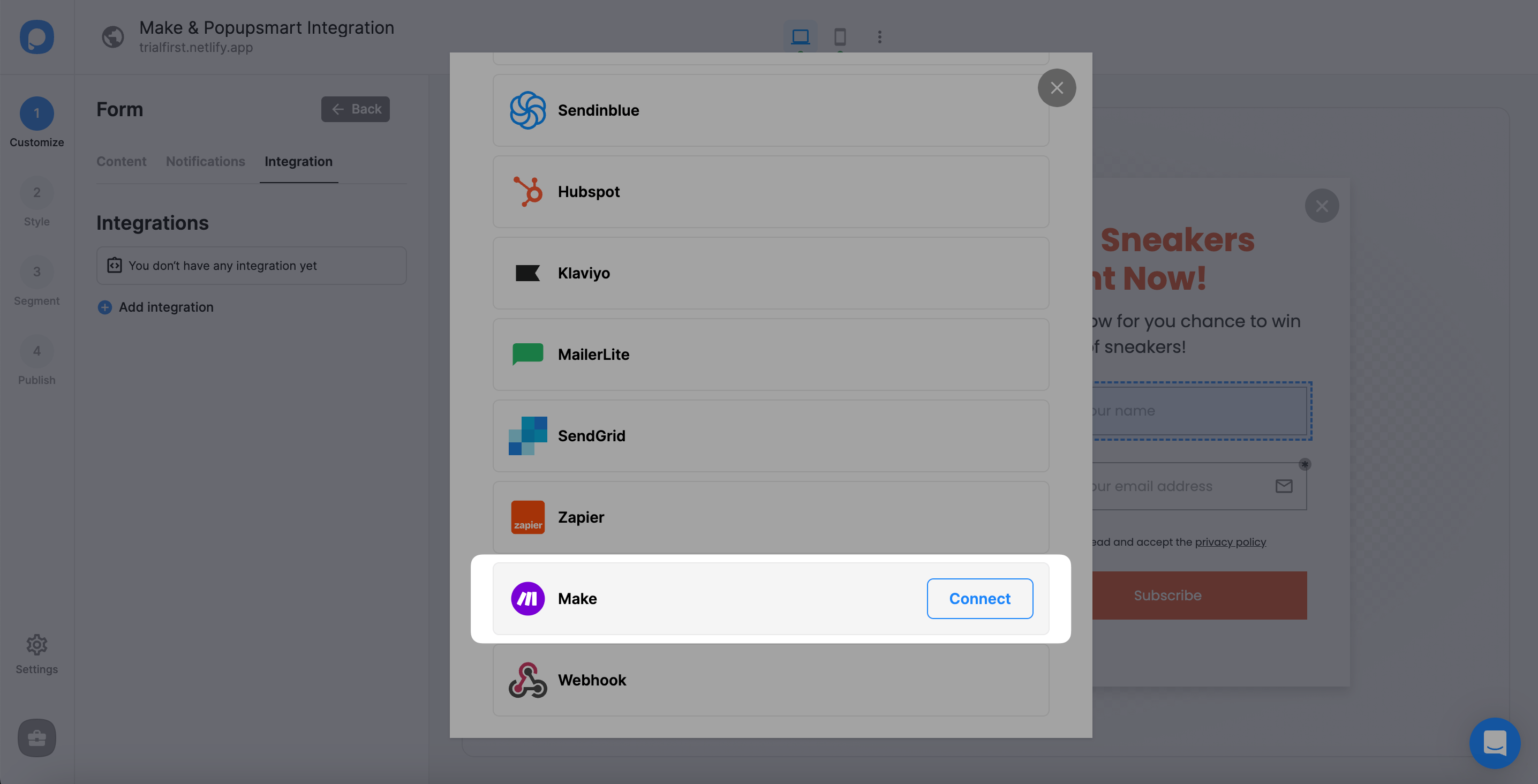
4. Copy your API key.
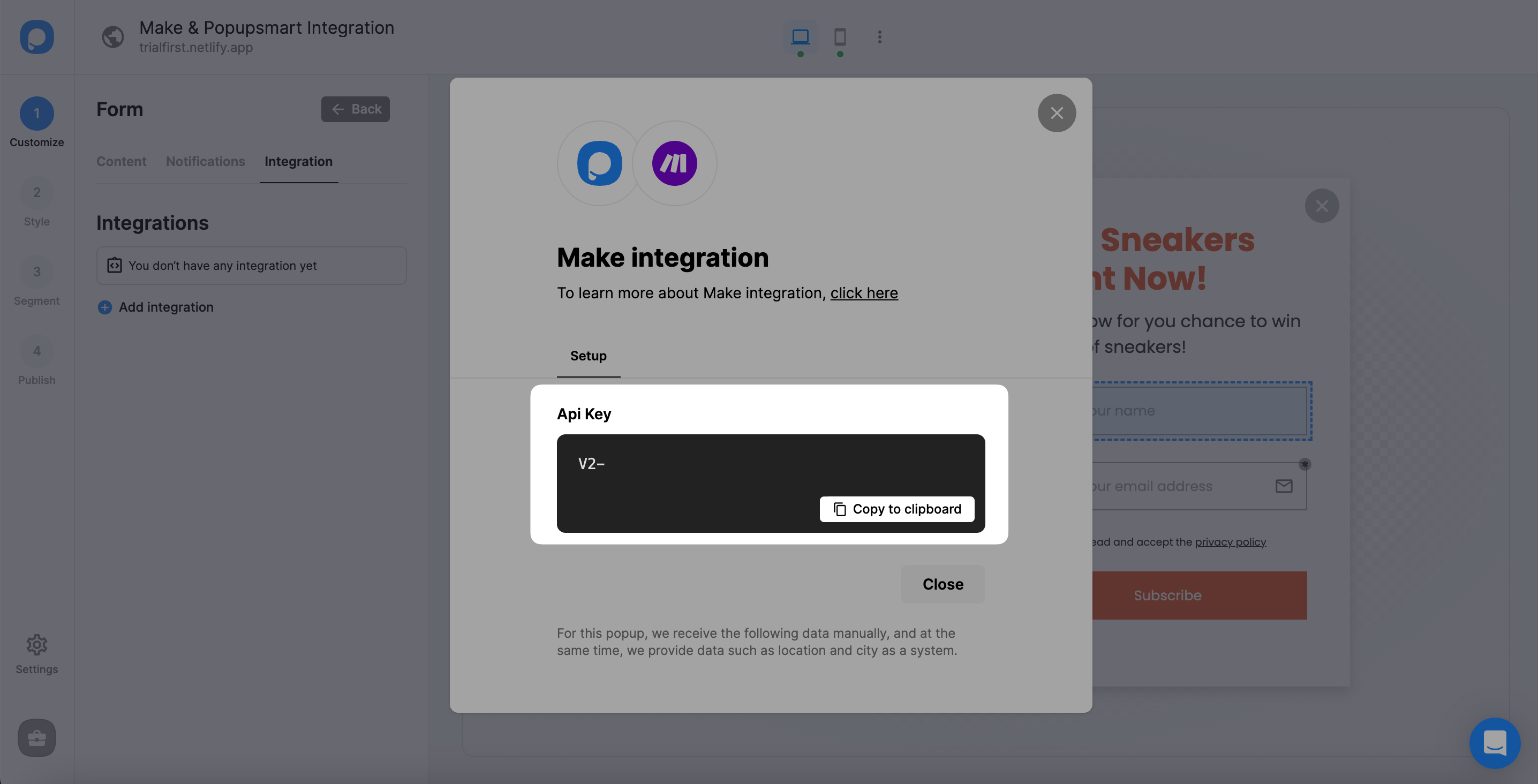
Voila! That's it for the Popupsmart part. Continue to read this guide to complete your integration:
1. Log in to your make.com account with the required information,
2. Open the Popupsmart module by clicking Create a new scenario dialog,

3. Click the "+" button to and write Popupsmart to add.
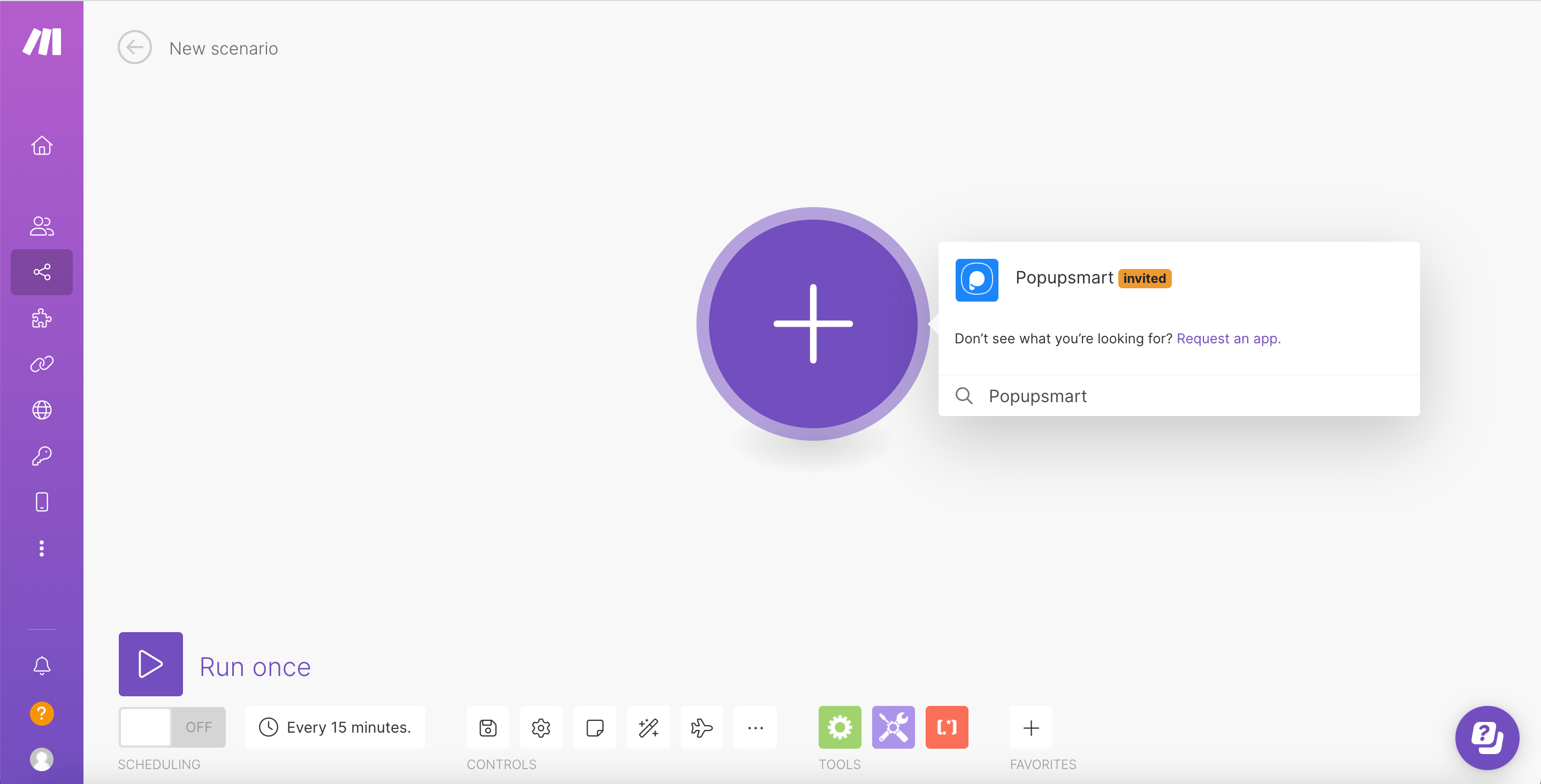
4. Then, you need to choose to Get Leads to continue.
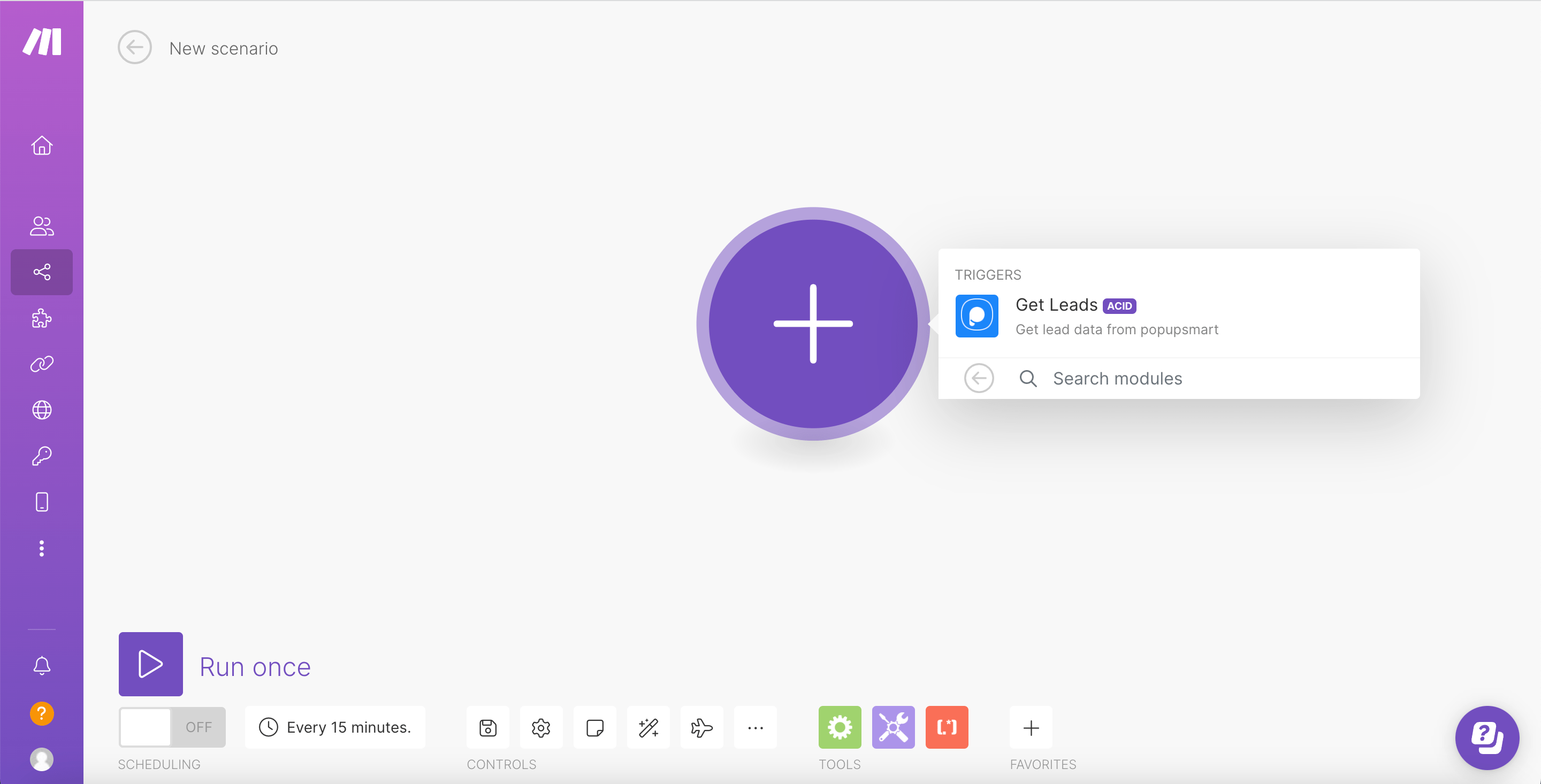
5. From Connection, part click Add,
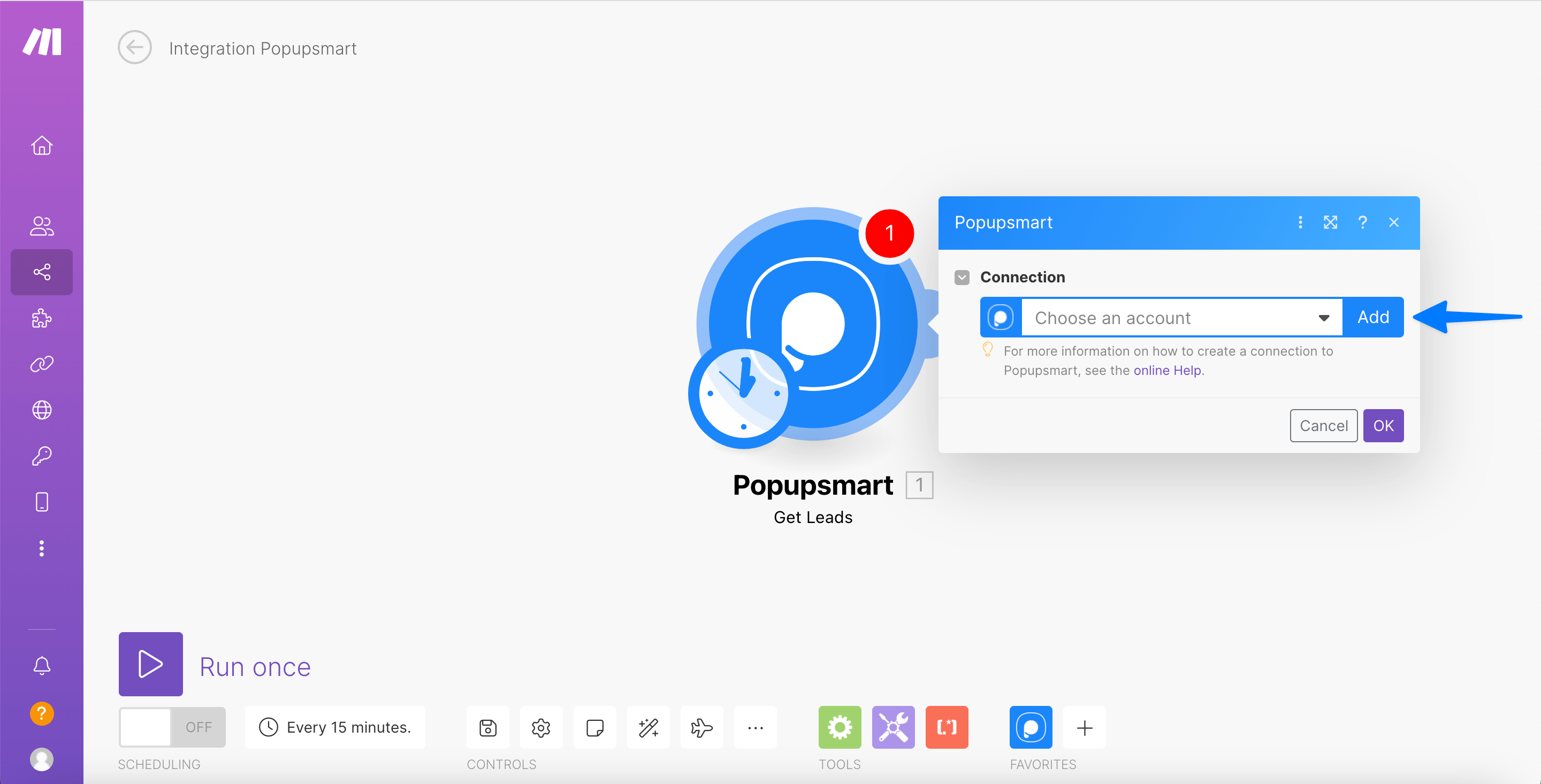
6. Paste the API key that you have copied from your Popupsmart dashboard,
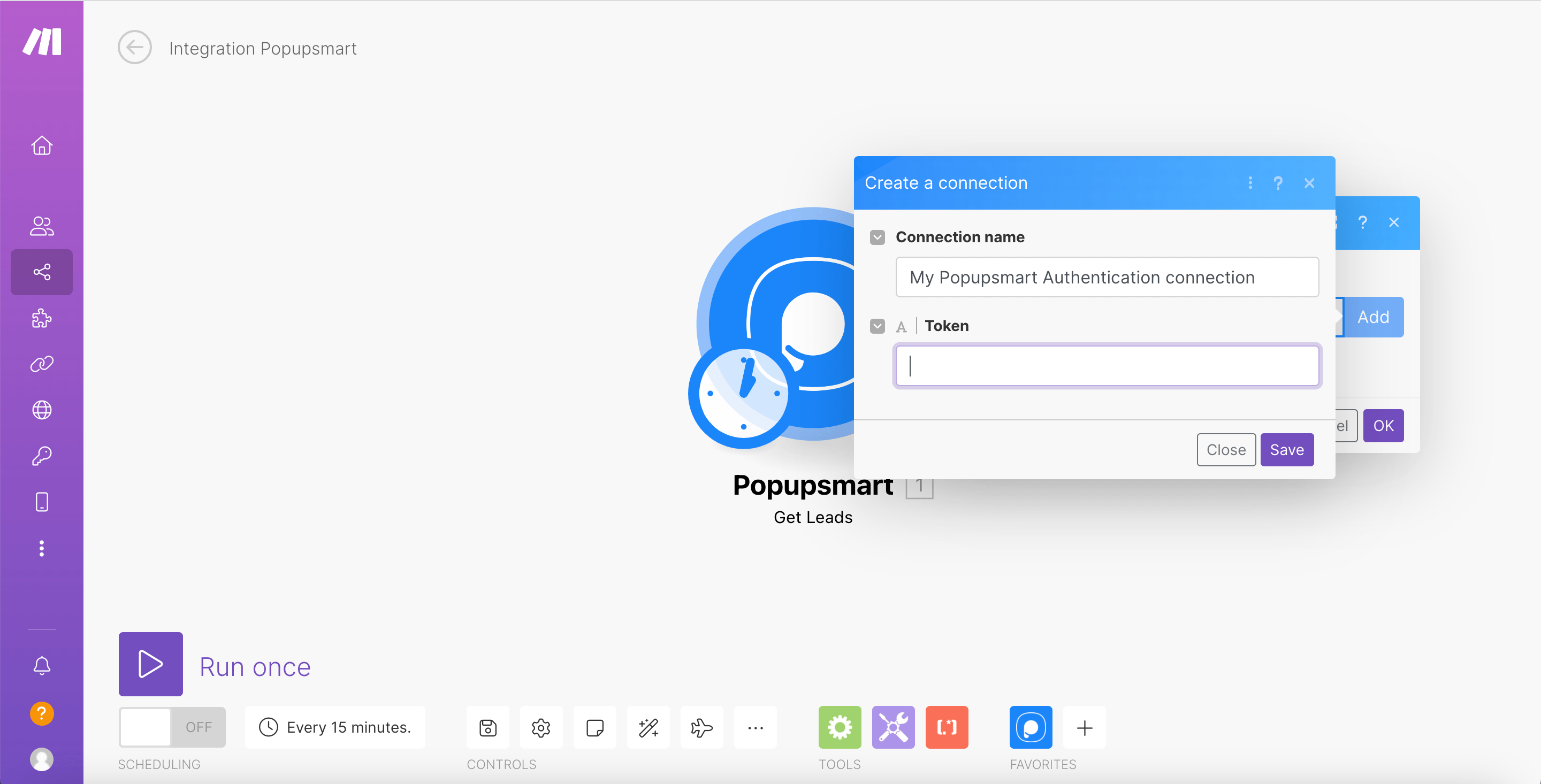
7. Select the Popup campaign you want to connect from the Popupsmart drop-down menu and set a limit,
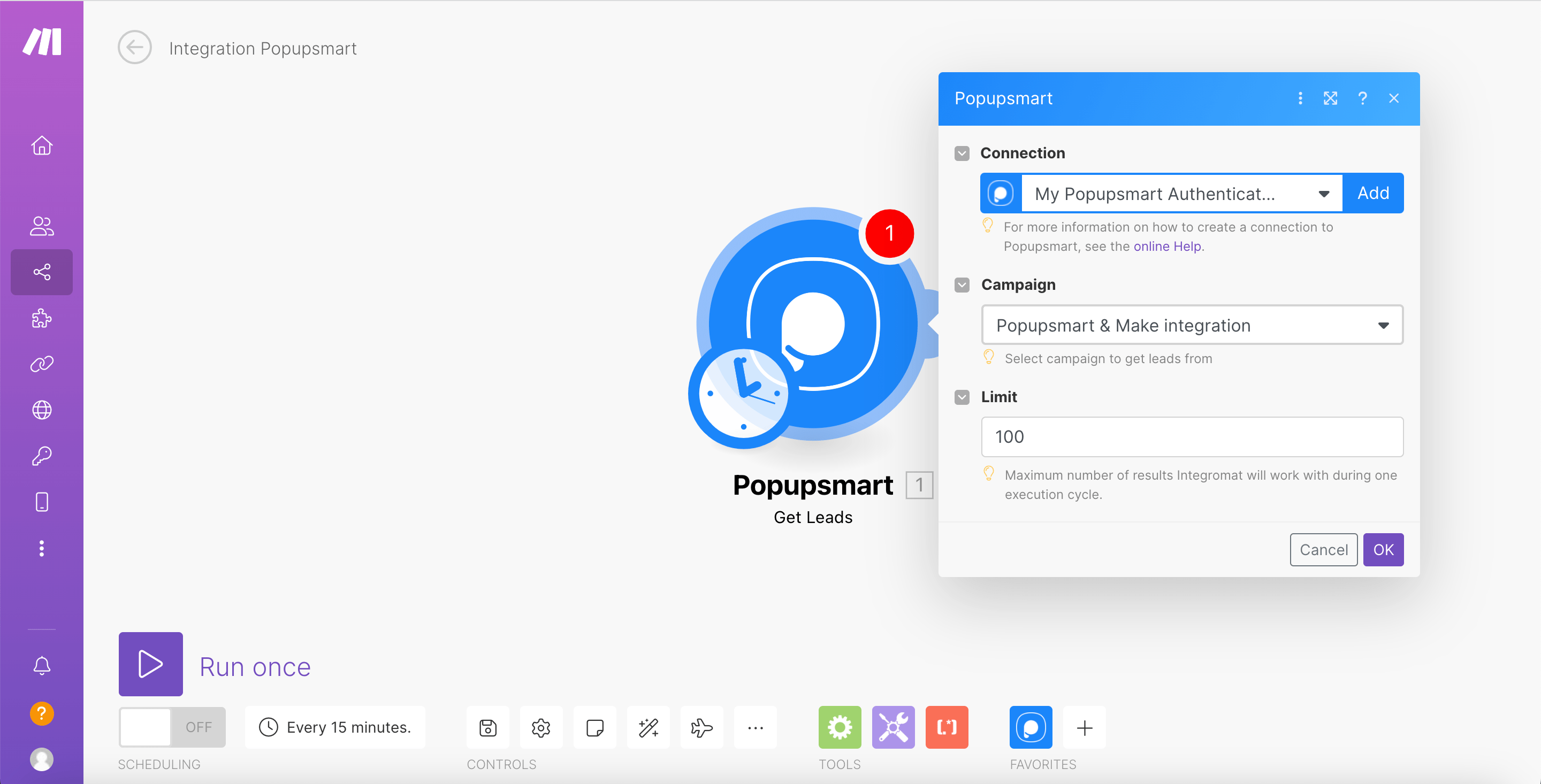
8. Save the scenario by clicking the OK button,
9. Click From now on in where to start part,
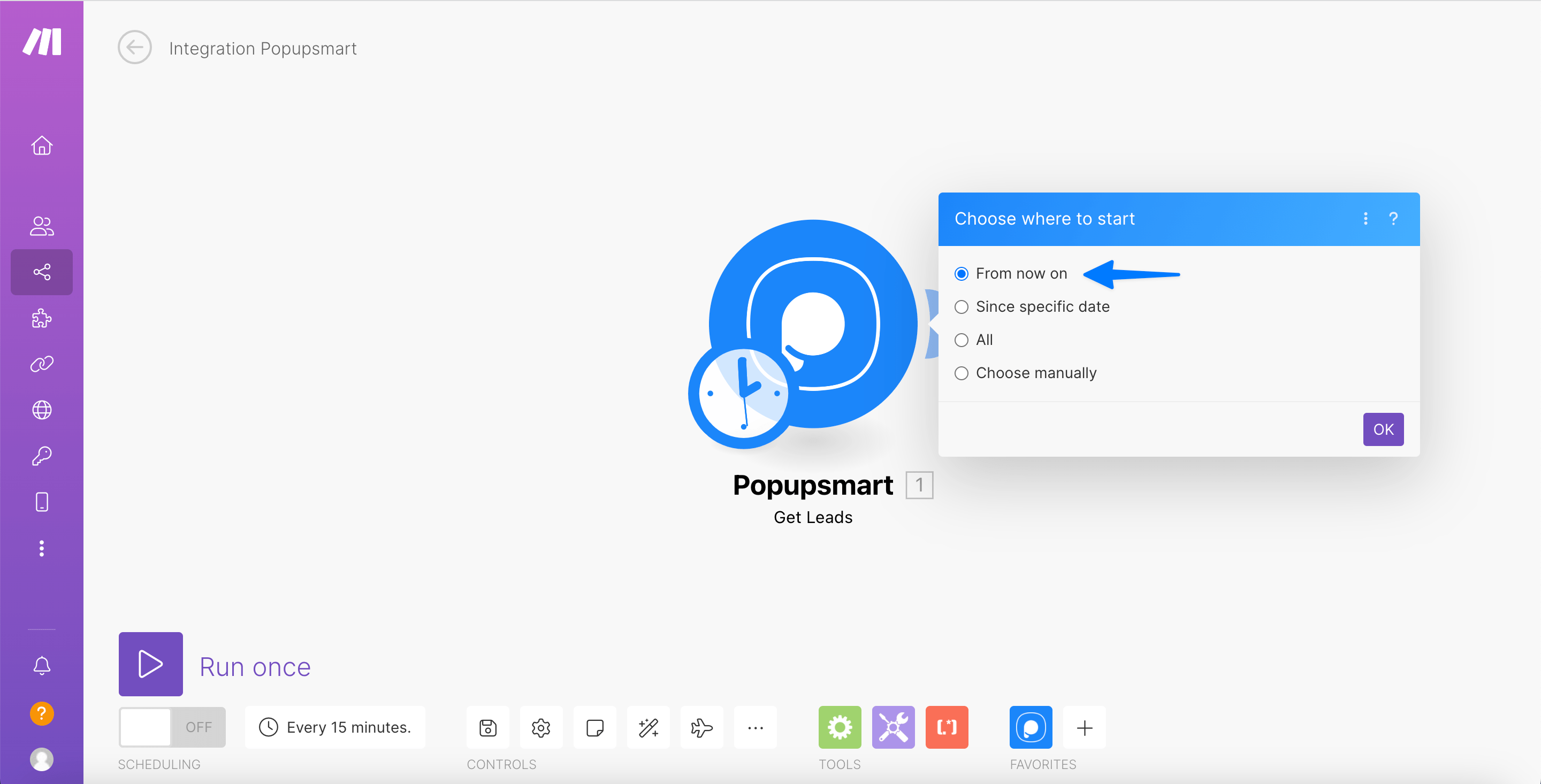
10. Click the clock icon from the bottom left to decide how often to run the scenario,
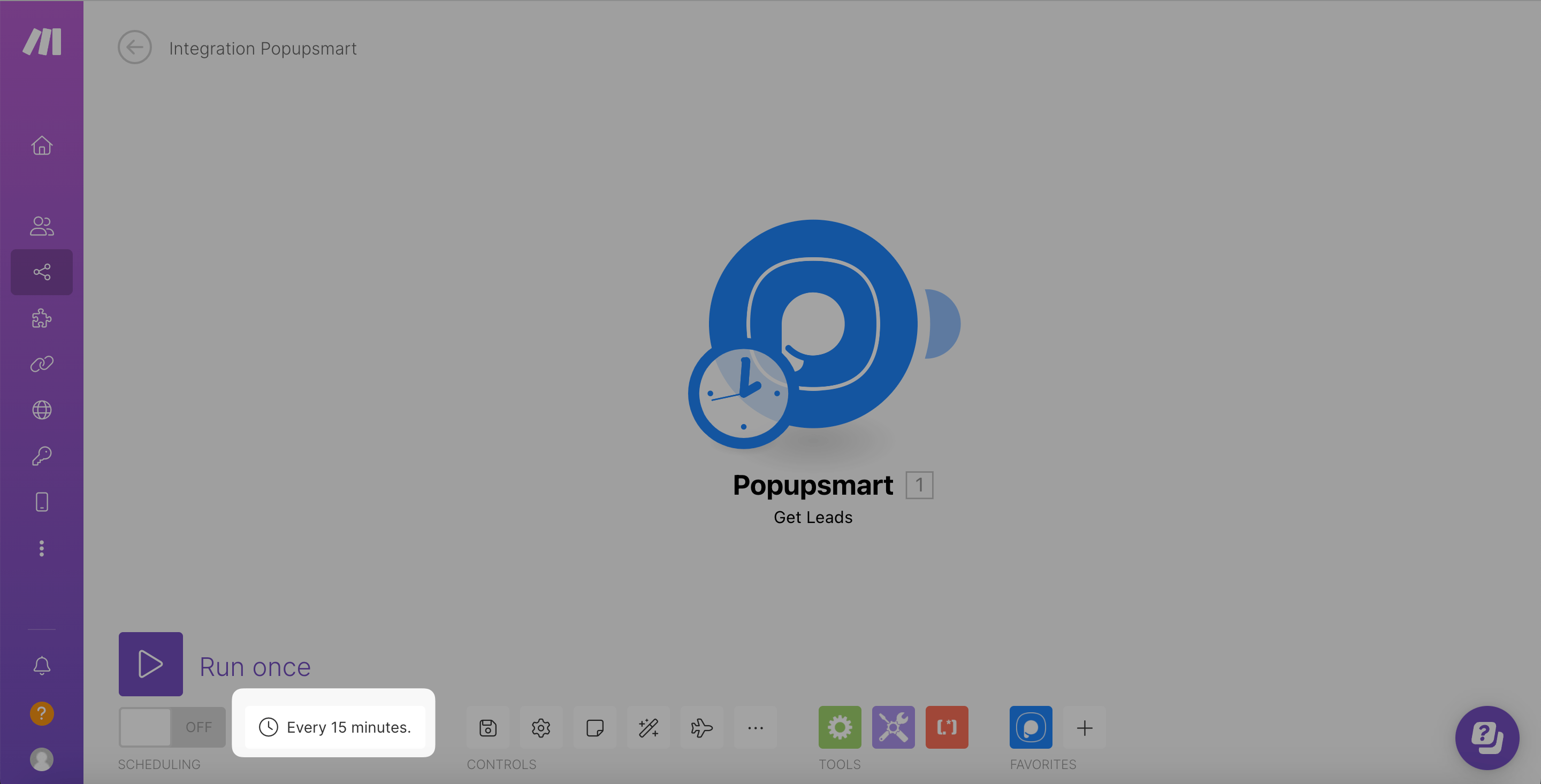
11. Then click Run once to activate your scenario,
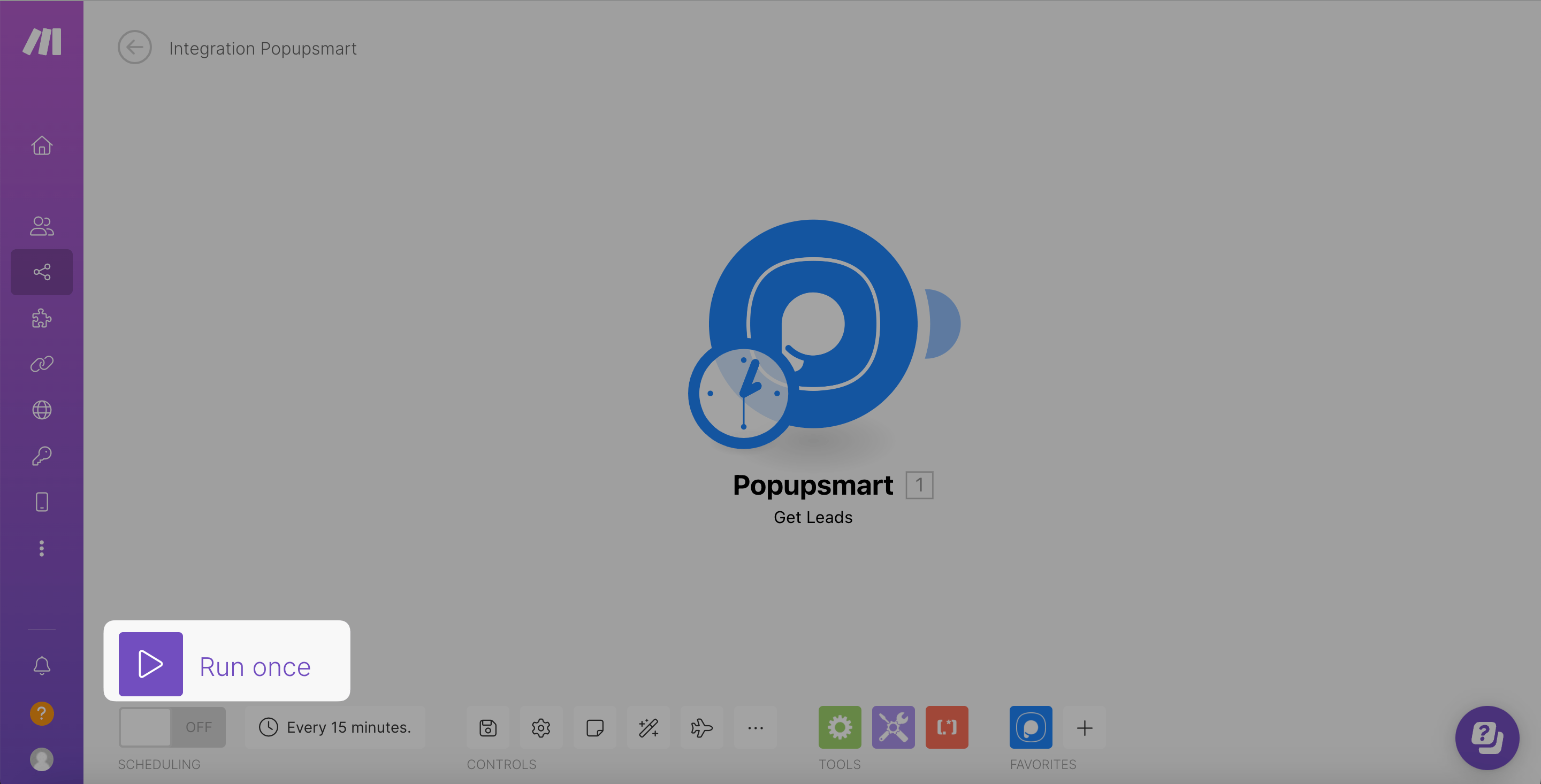
12. Lastly, toggle on Scheduling to set your intervals,
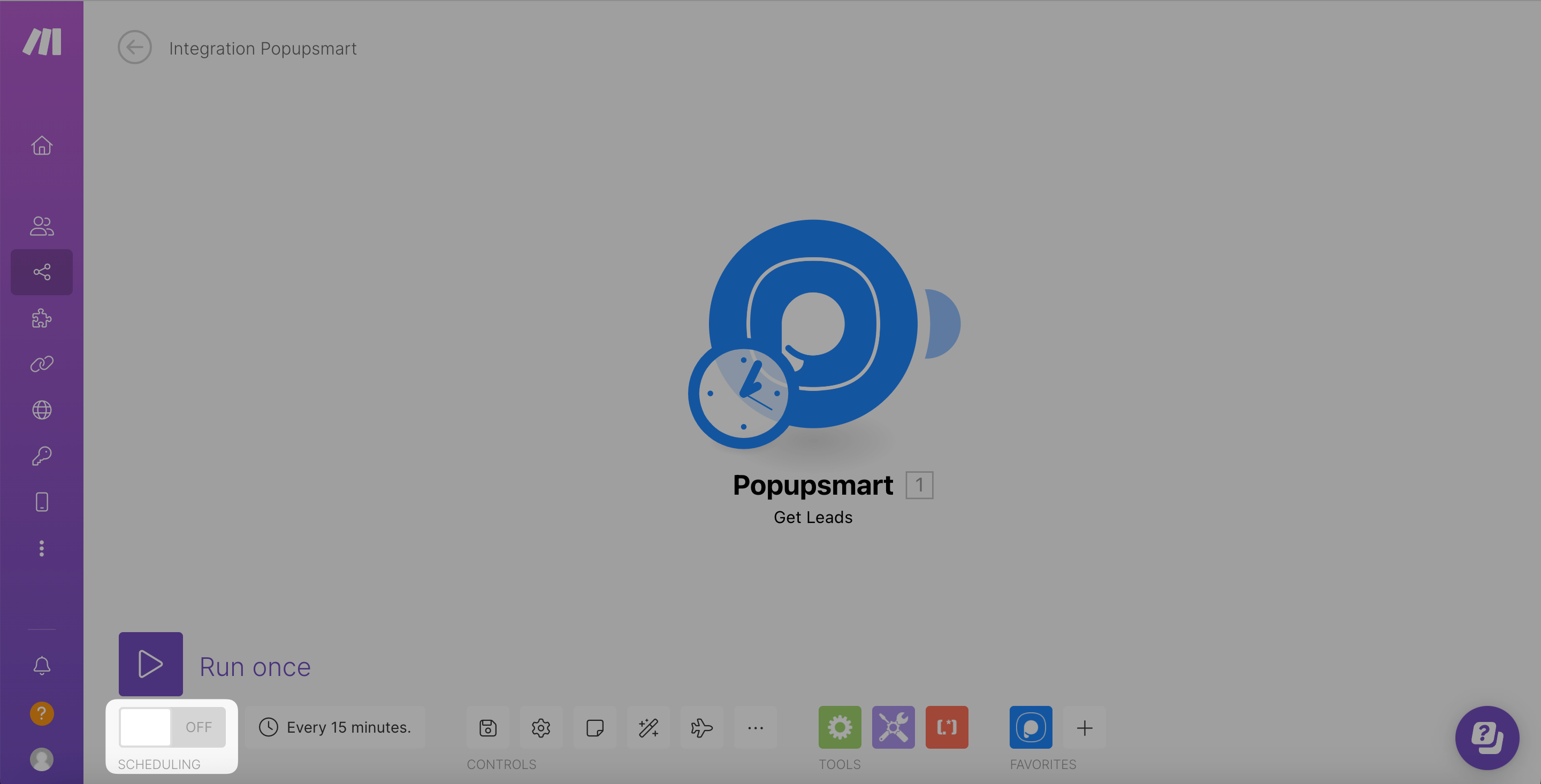
13. Go back to your Popupsmart account and Publish changes.
Now, when a new lead is created, the New Lead module in your Make scenario is triggered according to how often you want to Make to run this workflow.
❗️Important: You can run the trigger for 15 minutes every time, minimum. It should be equal to 15 minutes or higher.
❗️Important: You can use Make freely for up to 1000 data.
All set! Now you know how to connect your Popupsmart account with Make.
❗️Note: There is a chance to configure all your settings, including integrations on Settings. The same process will work there as well.
# Getting Lead Data From Popupsmart
Popupsmart will automatically sync all system and home data of the new subscribers from your selected campaign to Make.
Here you can find all available parameters below for Popupsmart that can be used:
"id":
"createdAt":
"actionName":
"browser":
"companyName":
"country":
"currentEmployeeEstimate":
"domain":
"foundedYear":
"industry":
"ipCityName":
"ipCountryCode":
"ipCountryName":
"ipRegionName":
"linkedInURL":
"locality":
"os":
"page":
"sizeRange":
"totalEmployeeEstimate":
"utmCampaign":
"utmContent":
"utmMedium":
"utmSource":
"popupViewId":
"TBVWM_email_input":
"OLDDL_text_input":
"RWDVD_date_input":
"date":
"language":
"referer":
"utm_campaign":
"utm_source":
"Utm_medium":
"utm_content":
"clientId":
"ip":
"countryCode": ,
"region":
"regionCode":
"City":
2
3
4
5
6
7
8
9
10
11
12
13
14
15
16
17
18
19
20
21
22
23
24
25
26
27
28
29
30
31
32
33
34
35
36
37
38
39
40
41
That’s it! If you have any additional questions, contact us.


