Increase Sales Conversion
Can’t turn your site traffic into sales?
Reduce Cart Abandonment
Your customers abandoning their carts?
Promote Products & Offers
Make potential customers notice special offers.
Collect Form Submission
Struggling to collect form submissions?
Get More Phone Calls
Let them call you directly via popups.
Grow Email List
Having trouble growing your email list?
Gamify Your Campaign
Choose your offer and let the game begin.
Make Announcement
Make sure important news unmissed.
Increase User Engagement
Keep visitors & customers on your site longer.
Collect Feedback & Surveys
Can’t draw attention to your surveys?
Facilitate Social Sharing
Grow social media followers and likes!
# How to Connect Popupsmart with Brevo
Since marketing is one of a business's most significant growth tools, it is practical and beneficial to integrate tools like Brevo and Popupsmart.
Now it's time to learn how Popupsmart integrates with Brevo easily.
All you need to do is to follow the steps one by one.
To start the integration process, you need to have some default features
• You need to have a Brevo account.
• You need to have a contact list on Brevo. You can create one by clicking ‘Contacts’ and choosing ‘Lists.’
• You need to verify your website on your Popupsmart account.
1. First, sign in to your Popupsmart account and create a new campaign with the best popup that fits your needs.
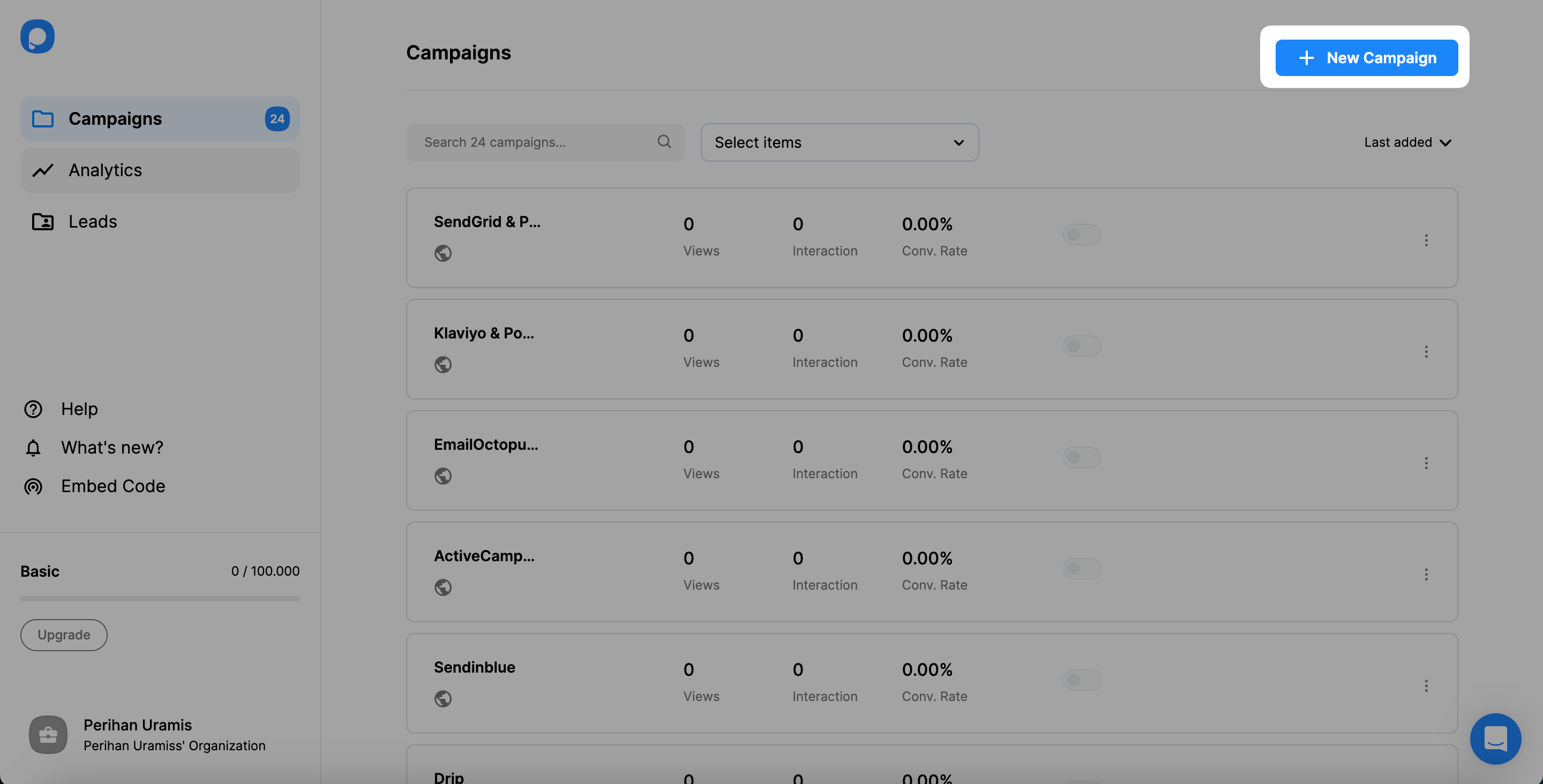
2. After choosing your popup, choose the form input element on Customize to arrange.
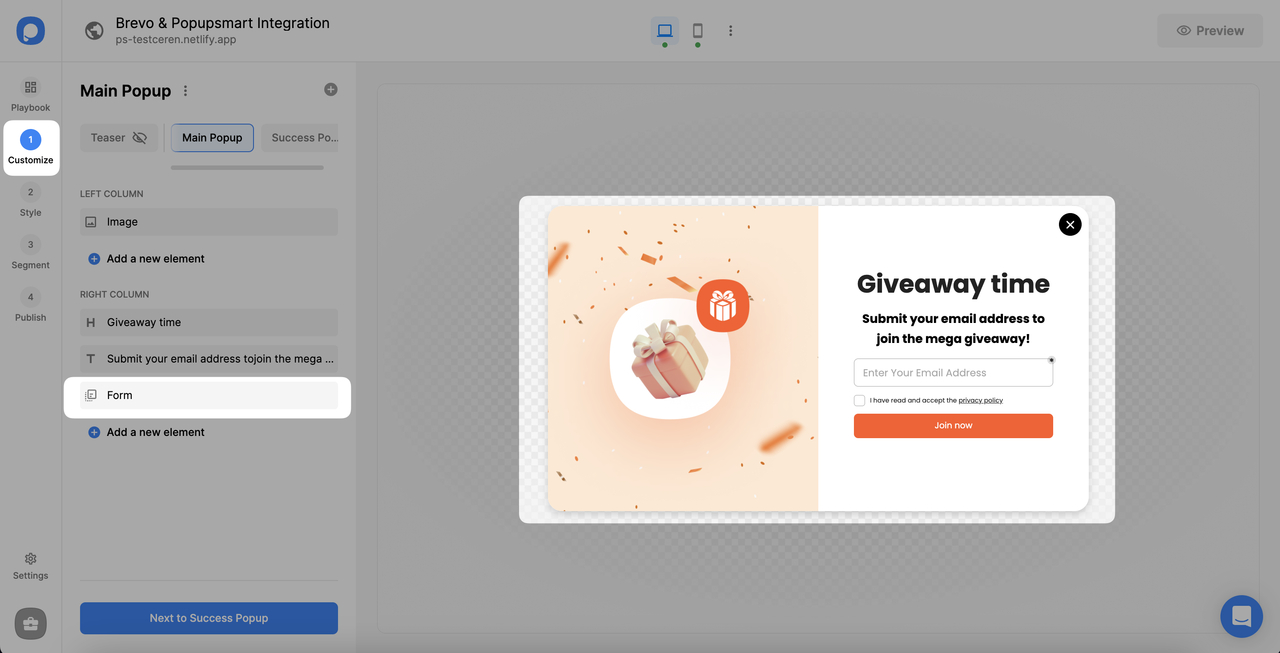
3. To add integration, choose the Integration tab and click “Add integration.”
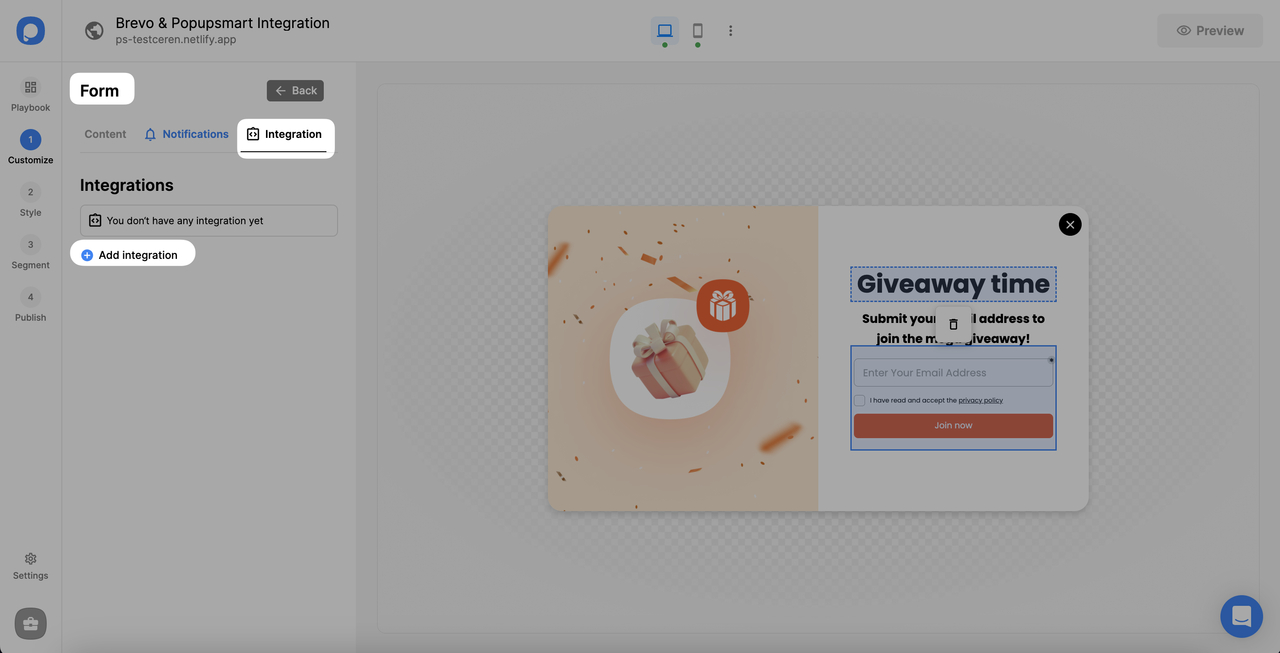
4. Click "Connect" when you find the Brevo option.
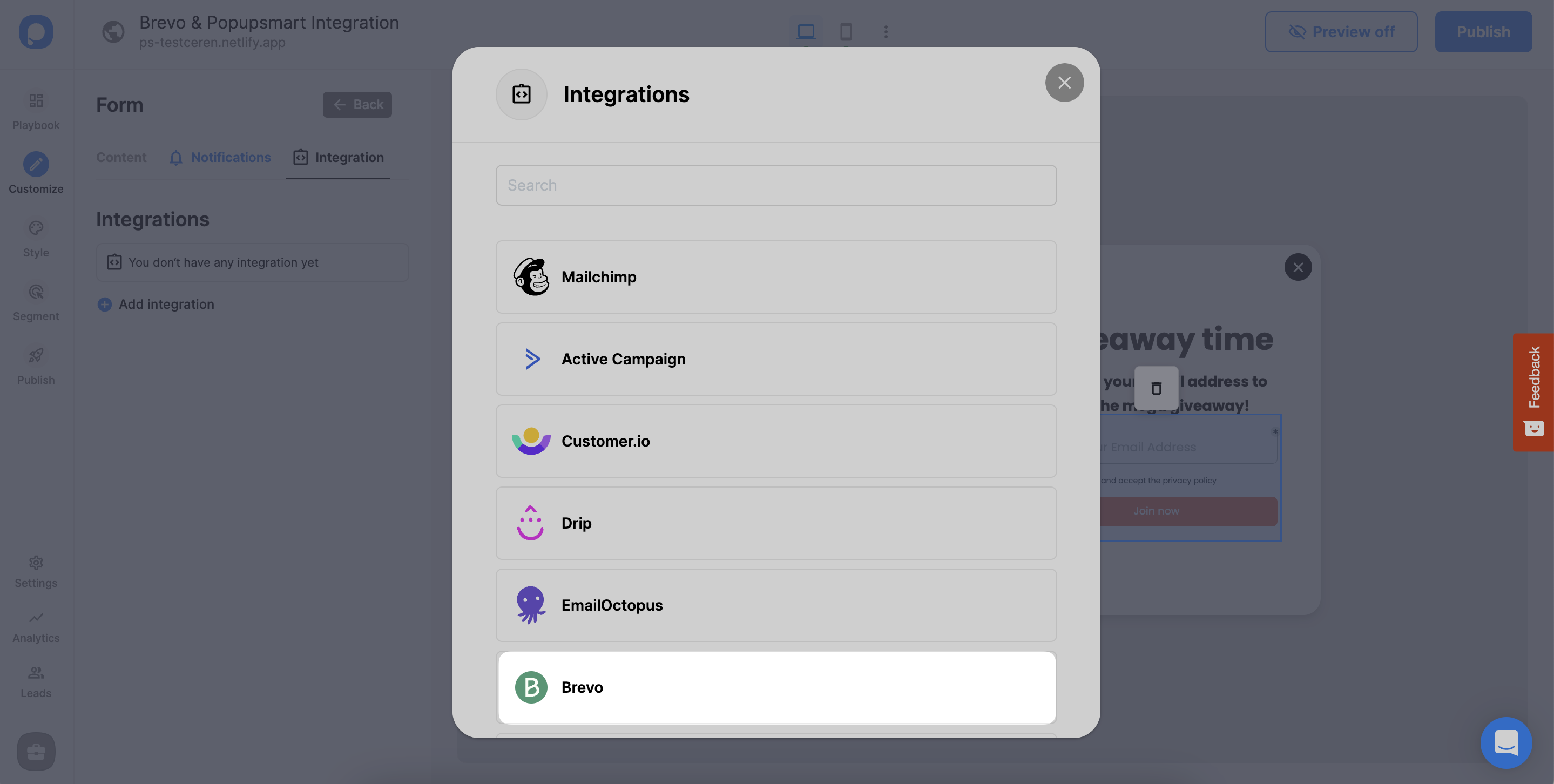
5. For the Setup, you can add a new Brevo API or choose from the dropdown if you have added your API before.
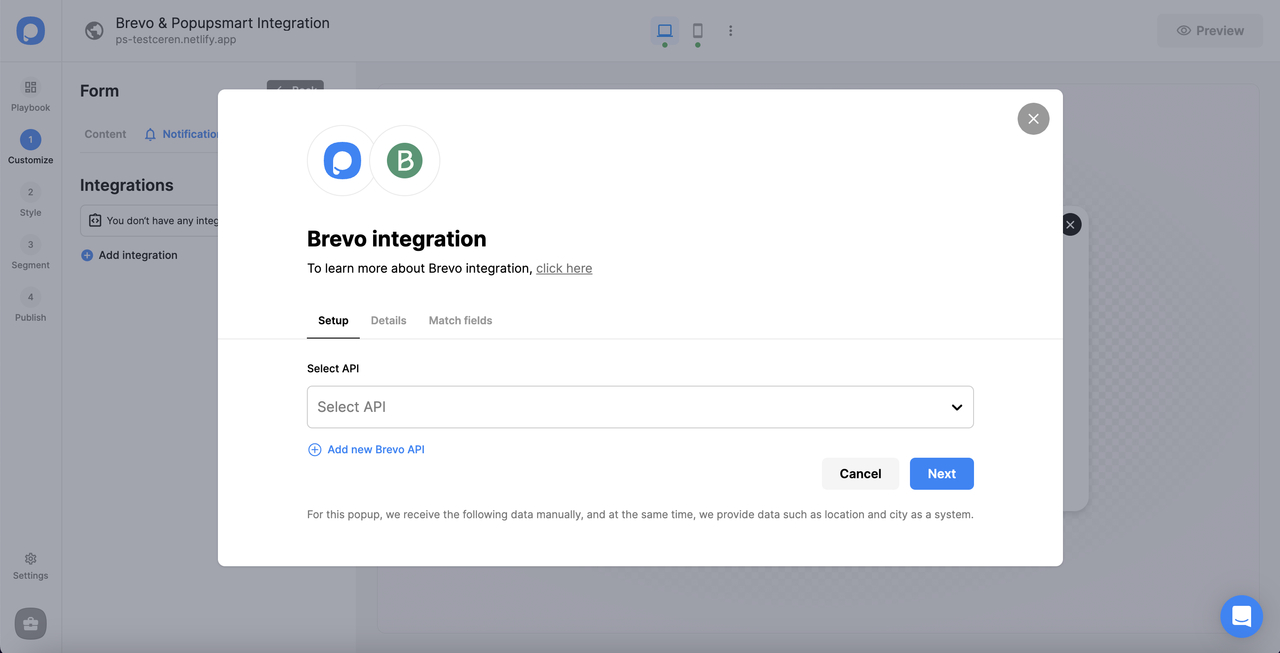
6. Now, log in to your Brevo account and click the tab on which your company’s name is shown on the top right of the page. Then, choose "SMTP & API."
7. On the SMTP & API page, you need to choose API Keys tab. Then, “Generate a new API key”.
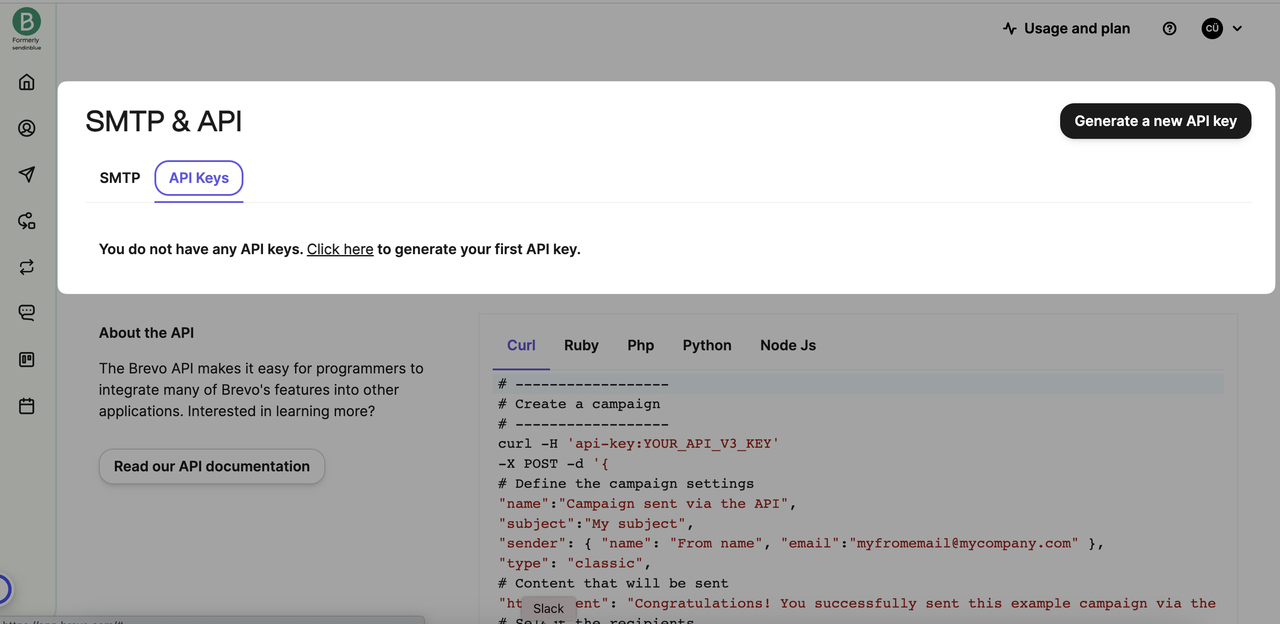
8. Name and generate the "API Key."
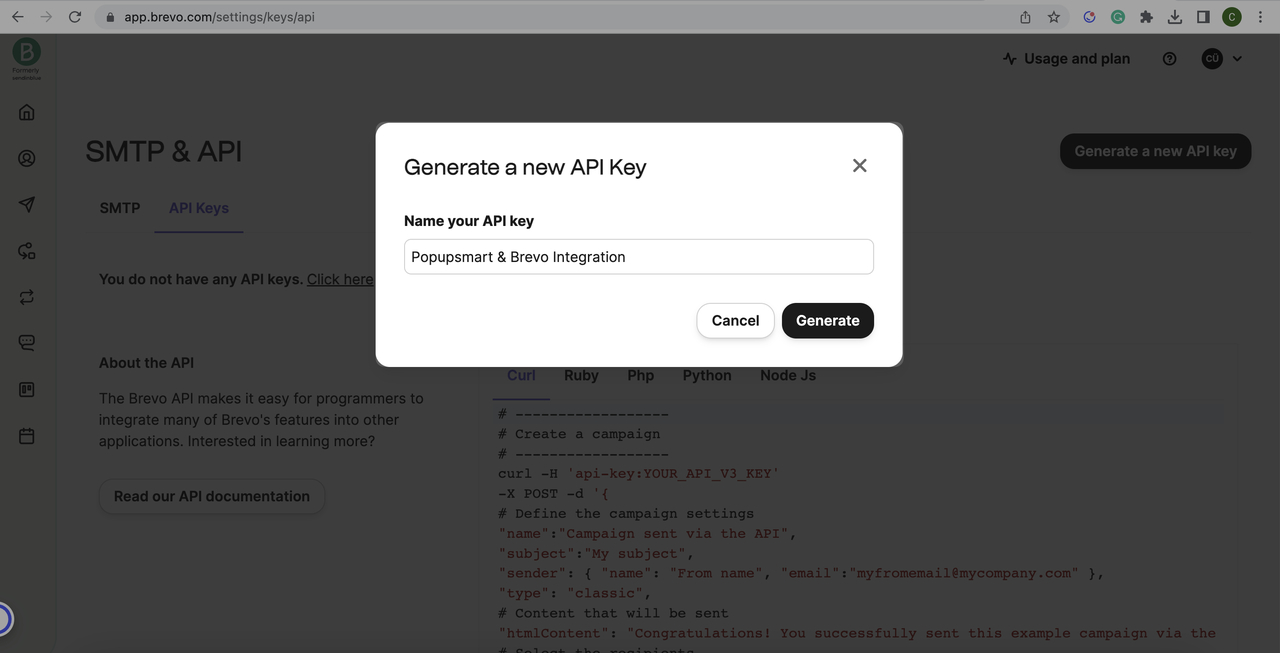
9. Then, copy the API Key that you have just created.
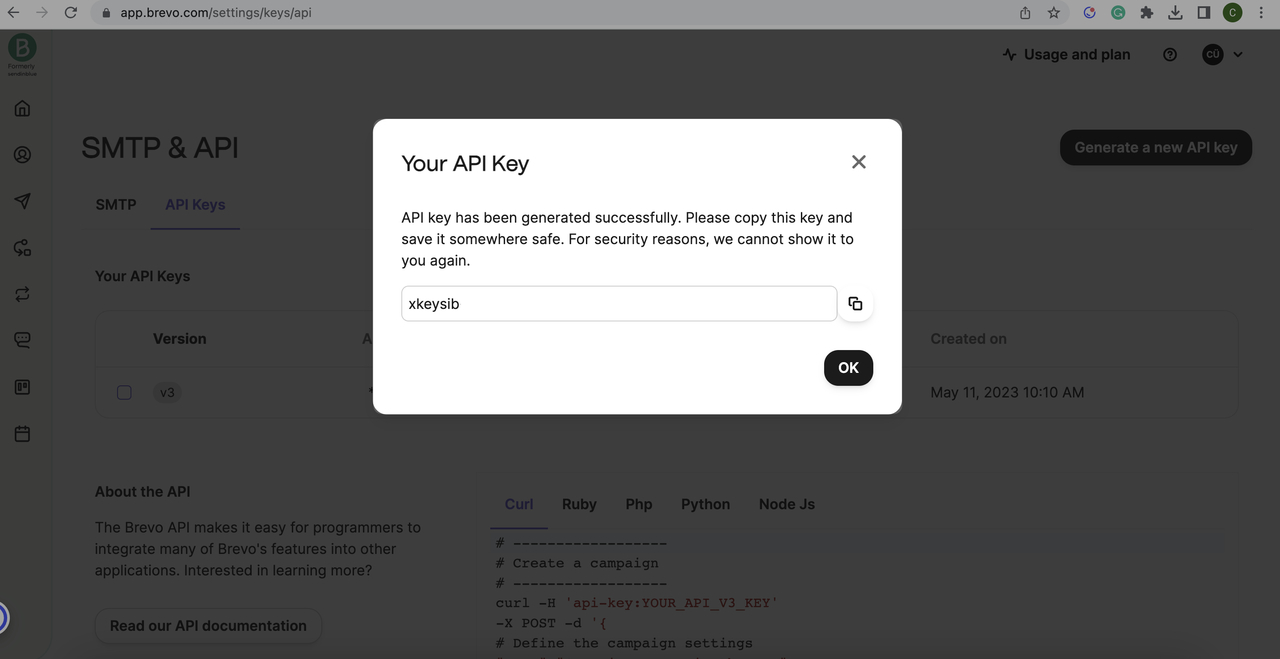
10. Get back to your Popupsmart account now. Name the connection and paste the API Key, click "Save."
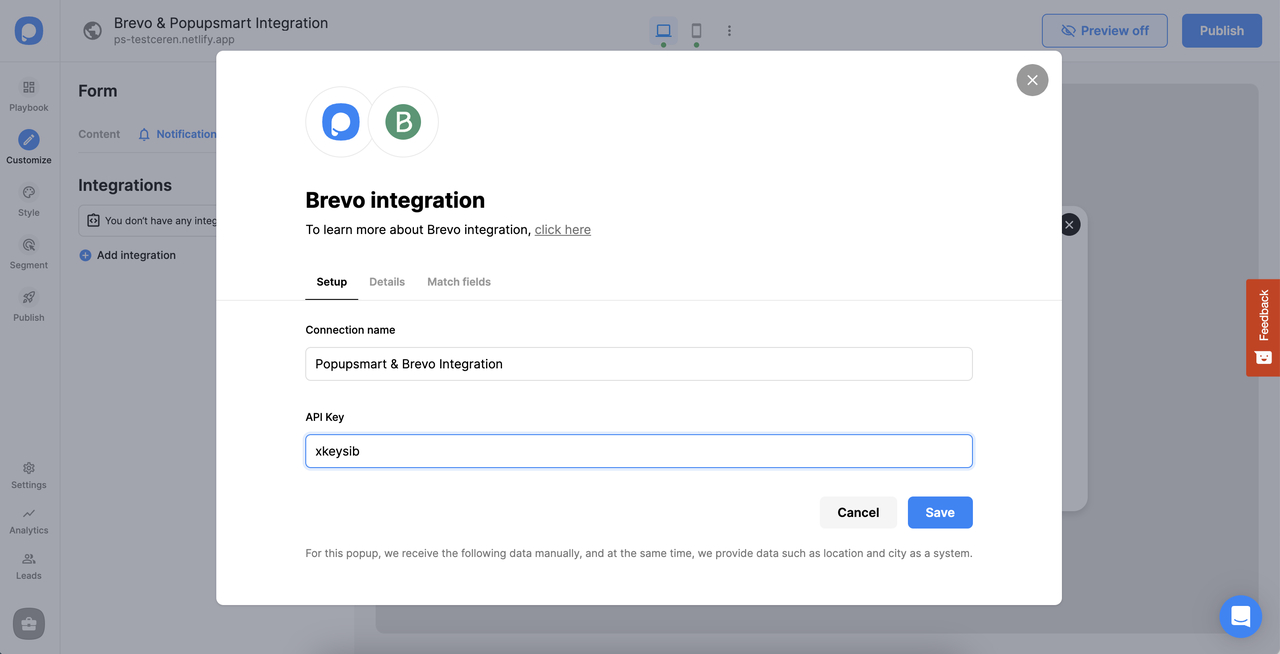
11. Select your target list from the dropdown in the Details section. Then, click "Next."
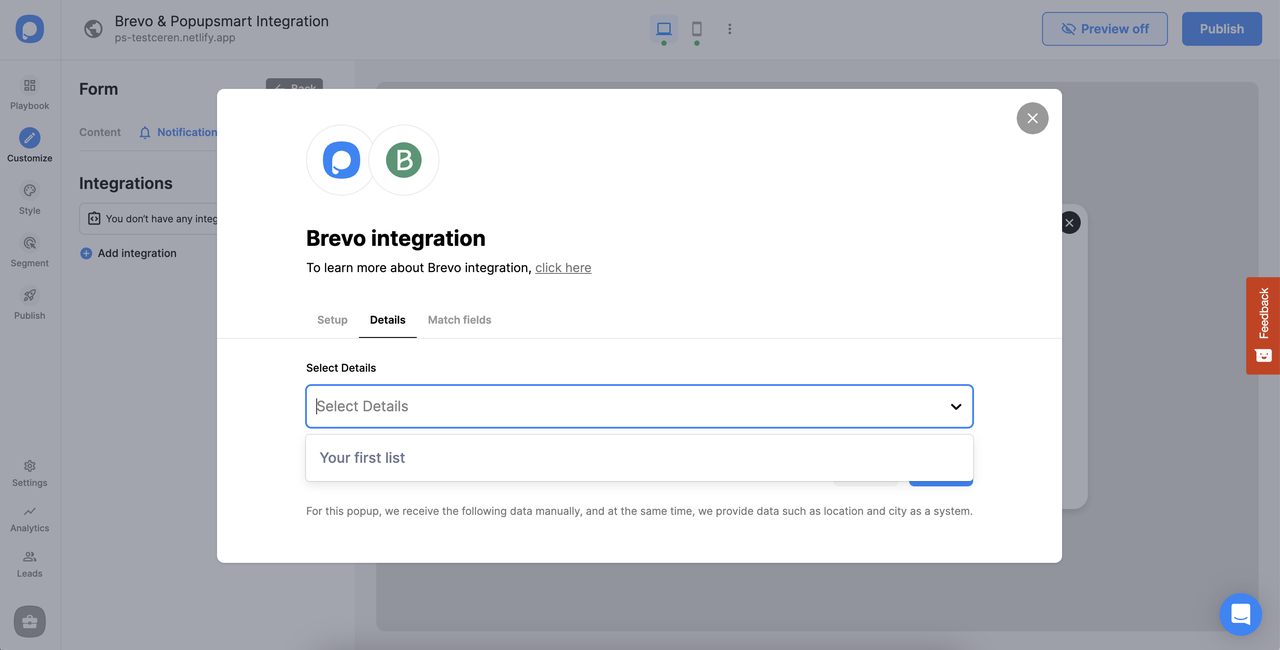
12. Once you complete the details related to your needs in the Match fields section, click "Save."
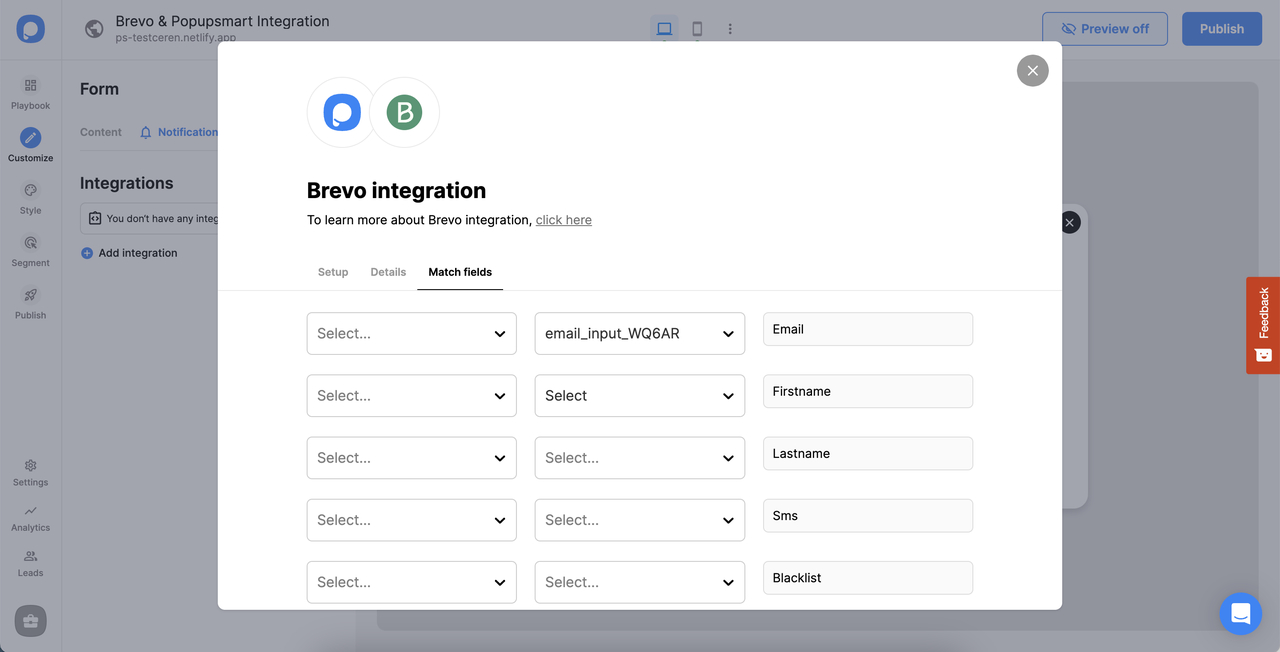
These fields may change according to the elements you include.
✅ Form Field: It is used if you put form elements in your popup. If you don't use any form element, you will see 'No options' on the dropdown.
✅ System Field: You need to choose your option based on what you demand to get as data. For example, you can get the Browsers or Devices of the people who filled the popup.
✅ API Field: You can transfer the data you sent to Popupsmart JS API with the integration again. You can get your data from your Brevo account.
✅ Static Field: You need to determine the specific data you want. For example, you may want to have sales or downgrades so that you can put them as 'sales' or 'downgrade'.
After clicking "Save," your Brevo integration is ready to go!
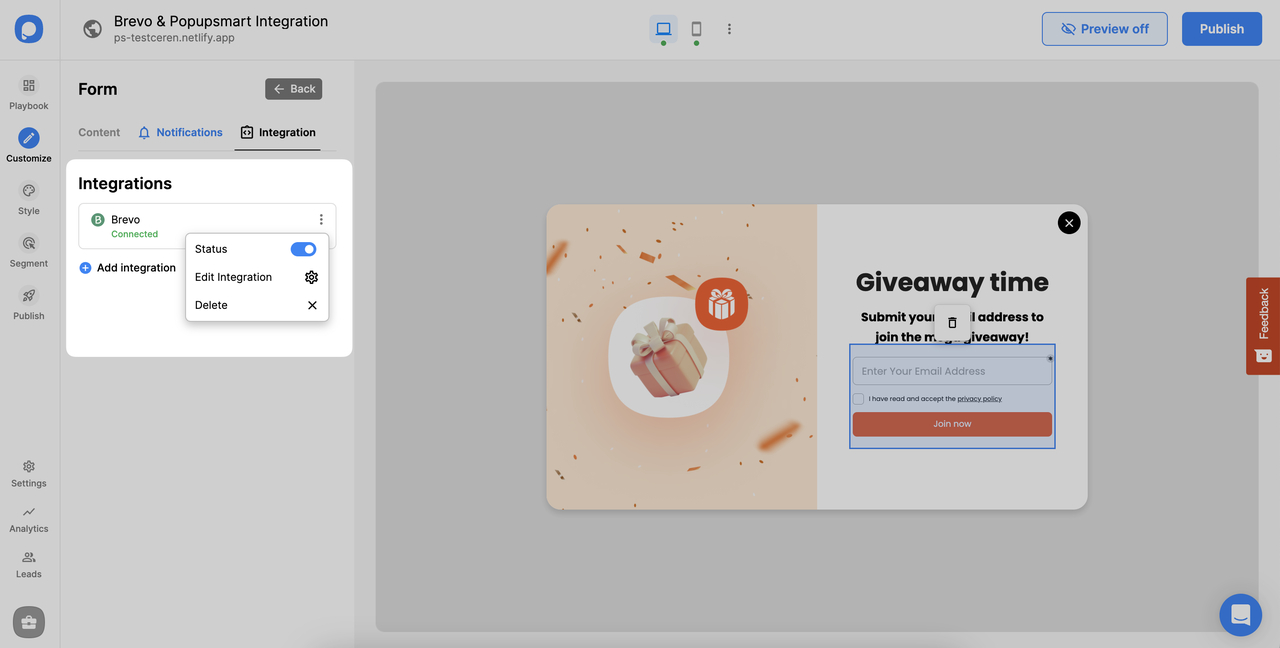
❗️Note: Once you complete your integration, the status will be on by default; you can change the status whenever you want.
If you have any other questions about Brevo integration, feel free to mail us!


