Increase Sales Conversion
Can’t turn your site traffic into sales?
Reduce Cart Abandonment
Your customers abandoning their carts?
Promote Products & Offers
Make potential customers notice special offers.
Collect Form Submission
Struggling to collect form submissions?
Get More Phone Calls
Let them call you directly via popups.
Grow Email List
Having trouble growing your email list?
Gamify Your Campaign
Choose your offer and let the game begin.
Make Announcement
Make sure important news unmissed.
Increase User Engagement
Keep visitors & customers on your site longer.
Collect Feedback & Surveys
Can’t draw attention to your surveys?
Facilitate Social Sharing
Grow social media followers and likes!
# How to Create a Video Popup on Popupsmart
If you want to gather all the attention on a product video or promote your recent video and boost views right from your website, video popups are just what you need.
Popupsmart has a video popup template and video element that lets you display videos on autoplay or upon clicking the video play button.
In addition, you can tweak its display settings and audience targeting to show your video to the right segment of visitors.
Here’s how you can create a video popup from stratch on your Popupsmart dashboard step by step:
1. Log in to your Popupsmart dashboard and click “New Campaign.” Then, pick the blank popup template from the template selection page.
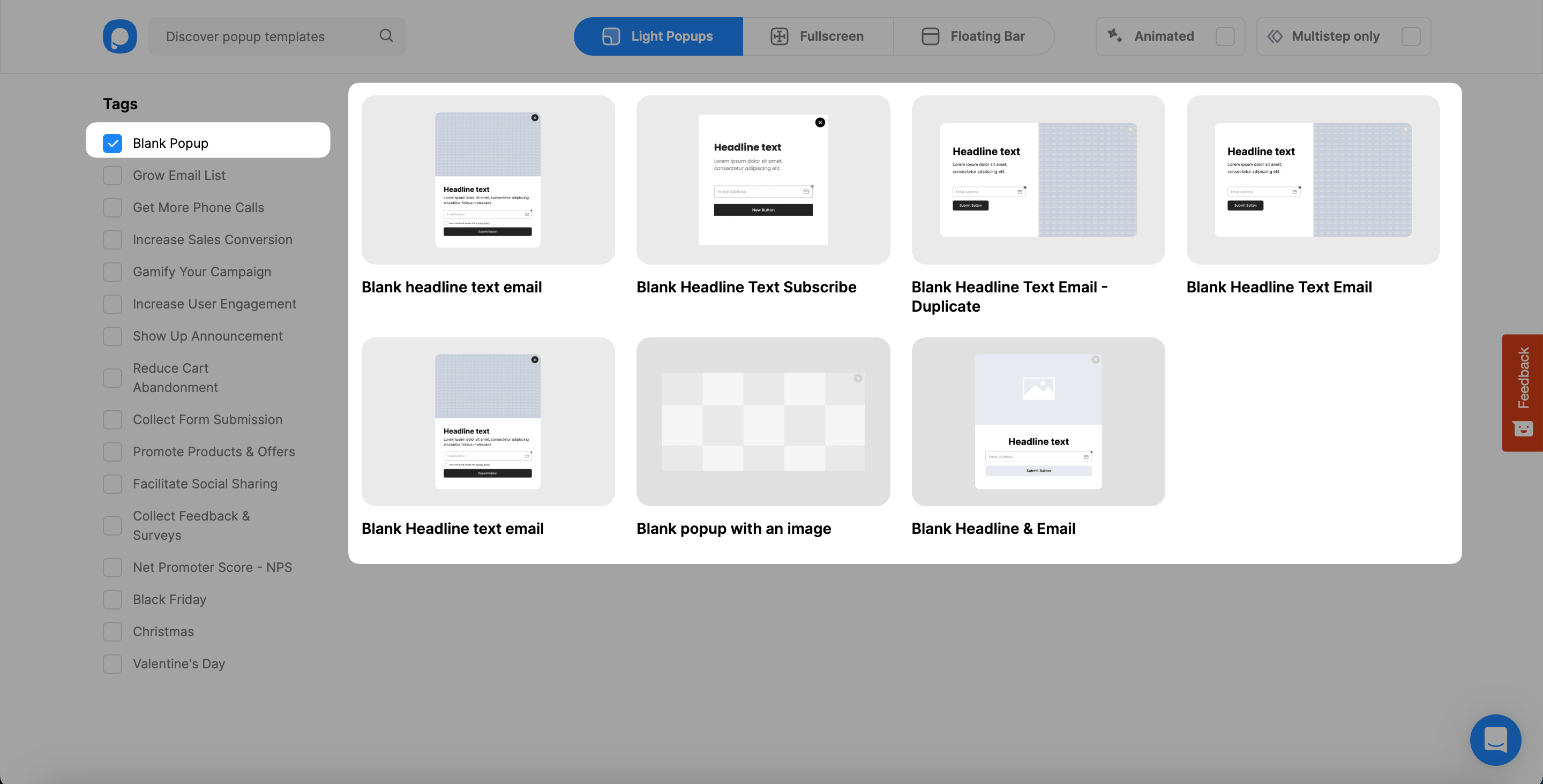
🔔 Note: You can add a video element to various popup templates by clicking "Add a new element" from the "Customize" section.
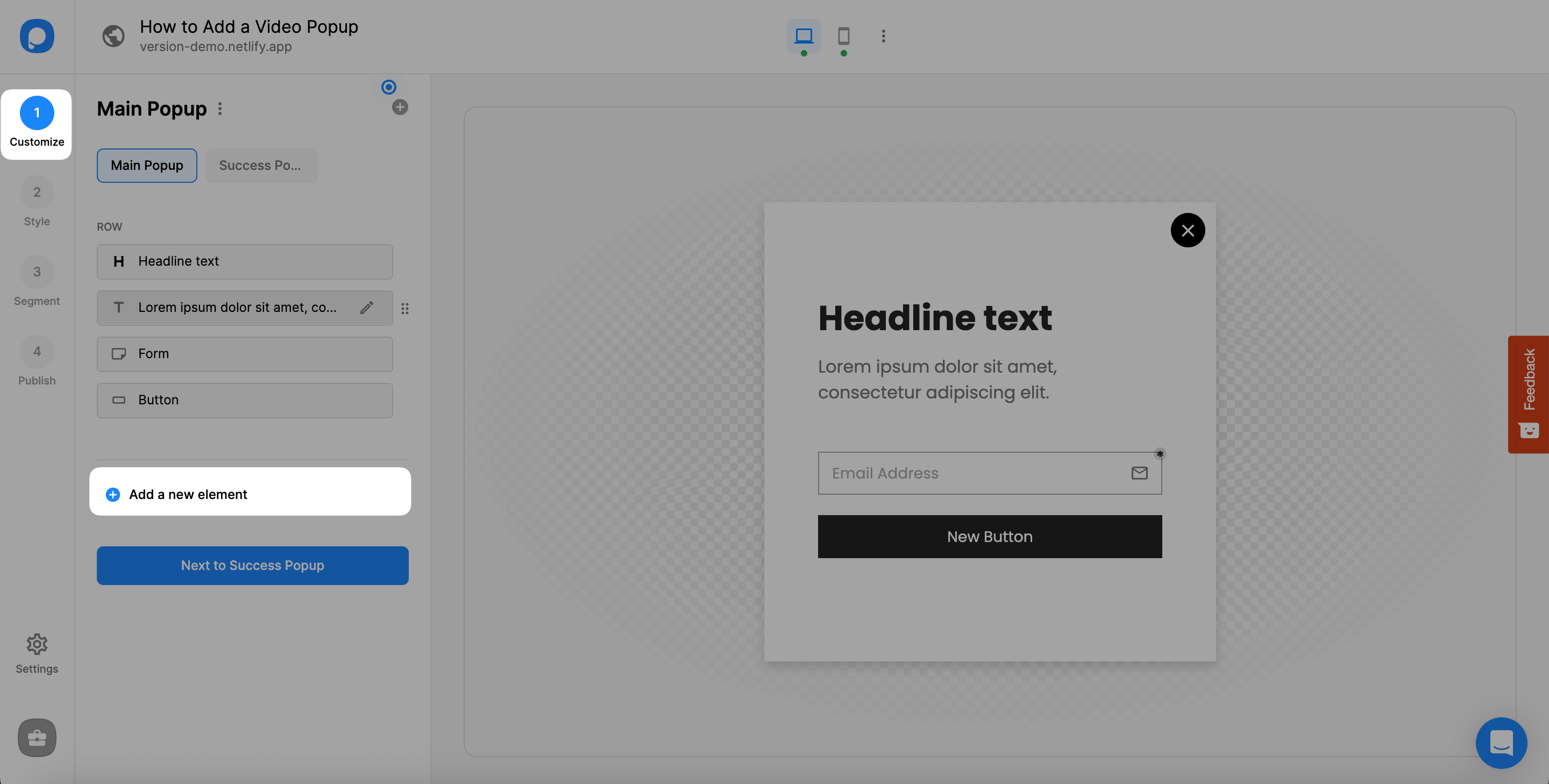
For further details, you can see the following:
• How to Add New Elements & Use Drag and Drop Editor
• Which Elements Can I Add to My Popup?
3. You need to choose “YouTube” among all elements when you click Add a New Element.
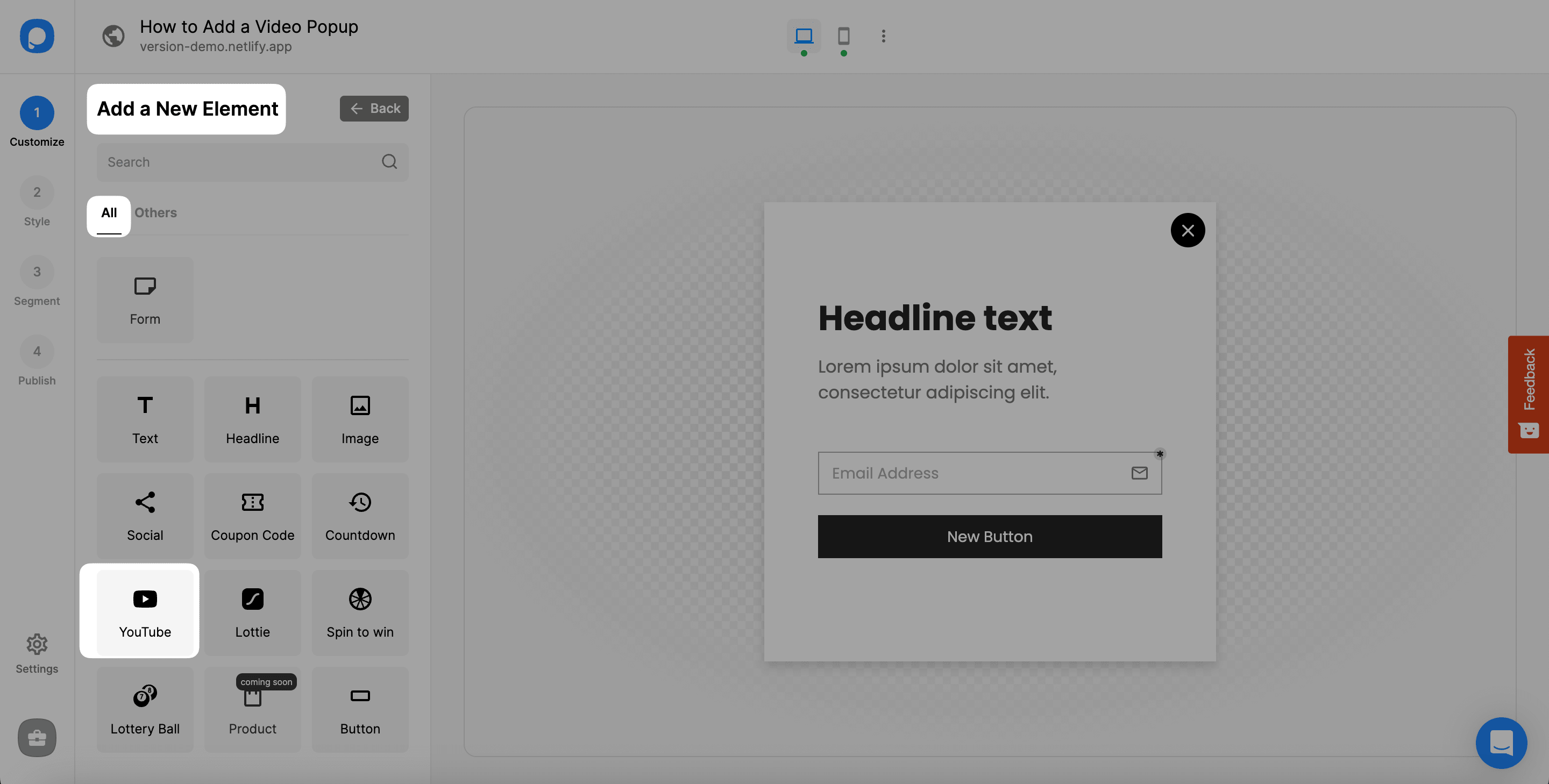
4. After adding YouTube, click on it and customize by adding a cover image and entering your YouTube video URL to the “YouTube Video URL” part.
Also, you can toggle on and off the Autoplay (muted) to play your video automatically once the user lands on the page however you want.
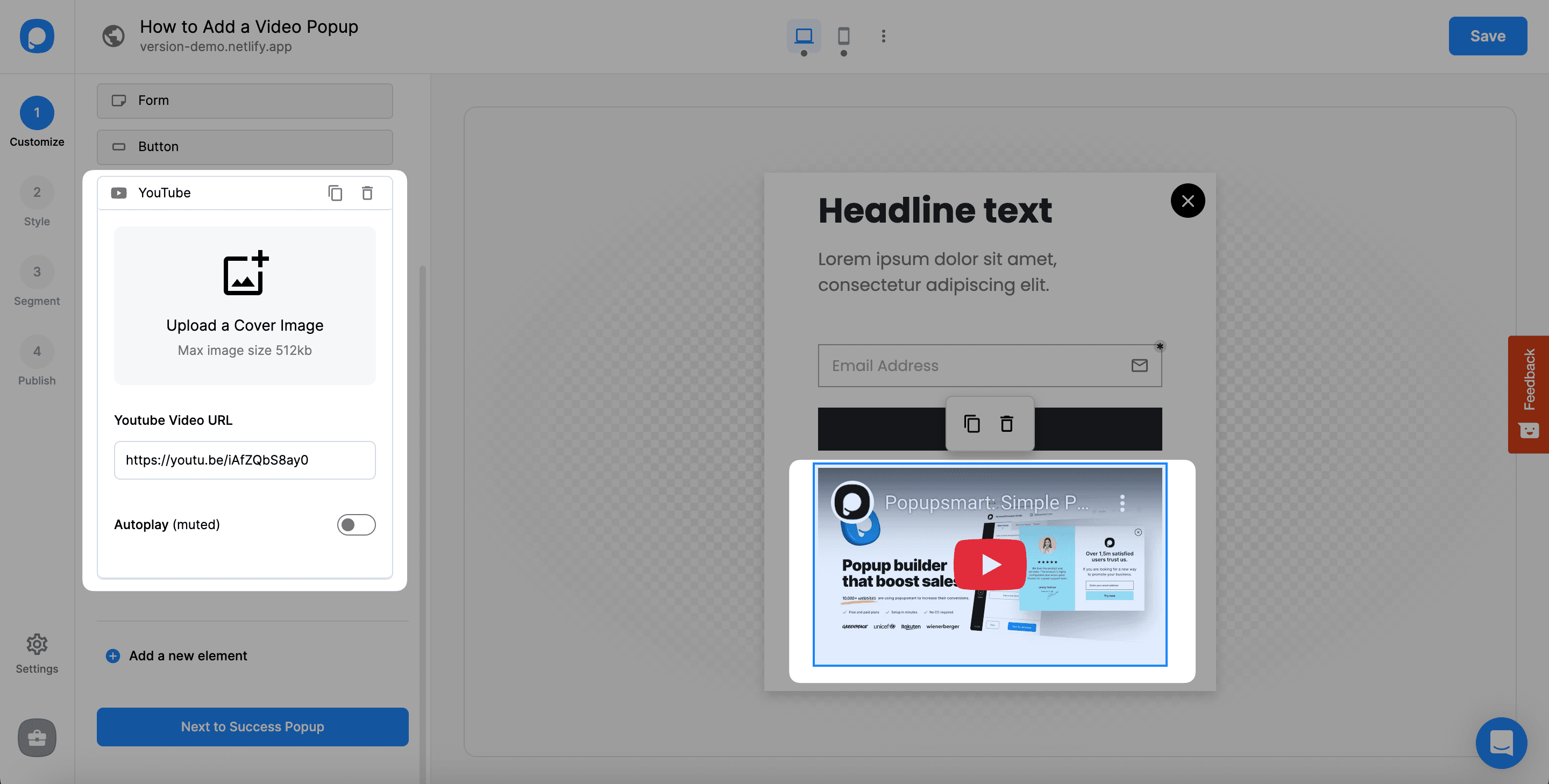
✳️ Important: Popup videos are only compatible with YouTube links.
Also, you can customize your video’s size from the “Style” section.
5. If you want to optimize your popup for mobile devices, you can click on the mobile device icon and enable it.
Then, you can customize it according to your needs and make your video popup mobile-friendly. Save & Publish your popup when you are ready.
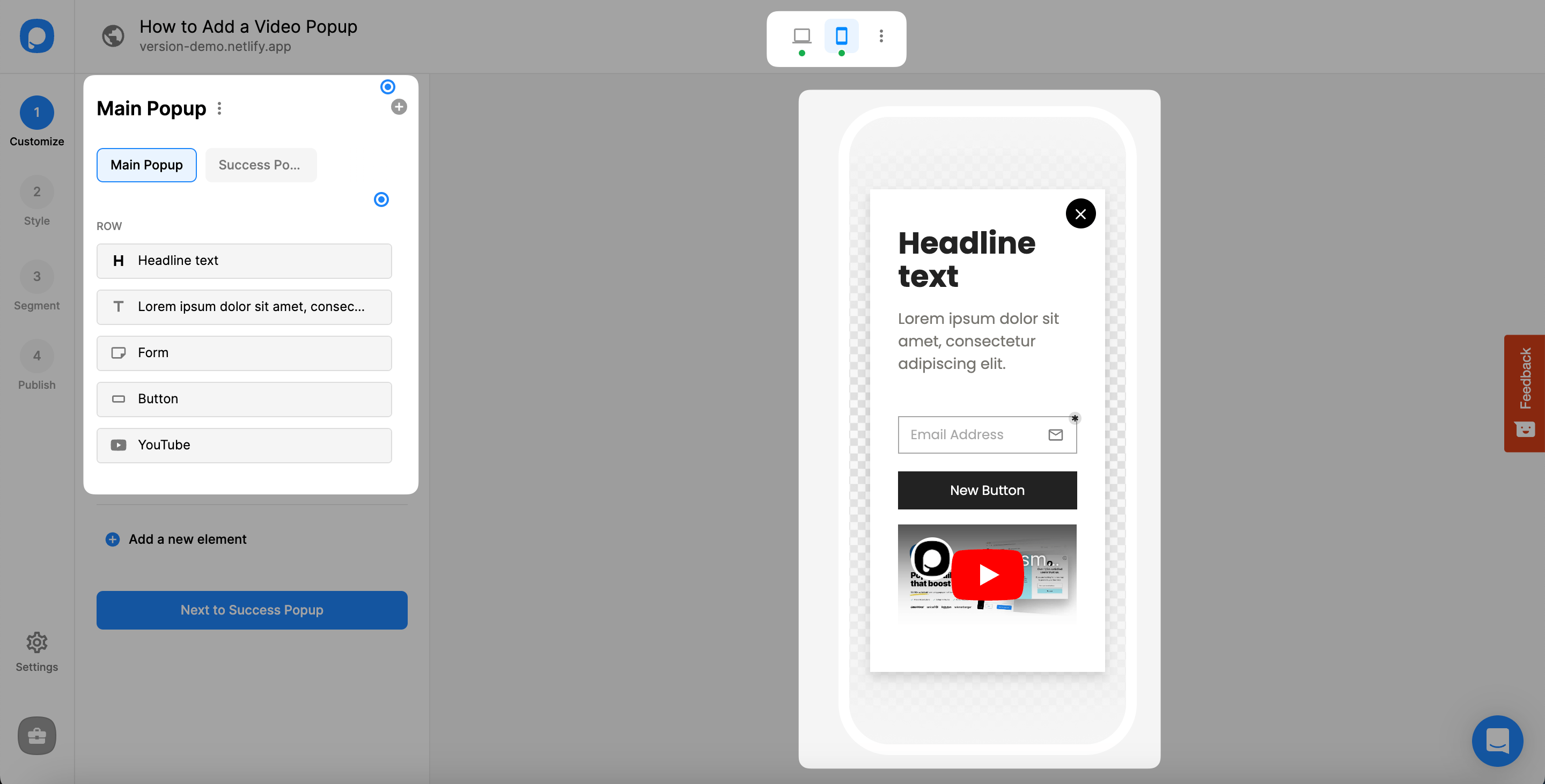
• You can see whether your popup is activated for mobile or not from the middle of your editor screen. Click the desktop or mobile icons to preview each.
• Note that every change you make for the mobile applies to the desktop simultaneously.
• Therefore, you may choose to create separate campaigns for mobile and desktop users.
• See "Mobile & Desktop Customization Options" for further details.
If you have more questions related to video popups, feel free to get in touch with us!


