Increase Sales Conversion
Can’t turn your site traffic into sales?
Reduce Cart Abandonment
Your customers abandoning their carts?
Promote Products & Offers
Make potential customers notice special offers.
Collect Form Submission
Struggling to collect form submissions?
Get More Phone Calls
Let them call you directly via popups.
Grow Email List
Having trouble growing your email list?
Gamify Your Campaign
Choose your offer and let the game begin.
Make Announcement
Make sure important news unmissed.
Increase User Engagement
Keep visitors & customers on your site longer.
Collect Feedback & Surveys
Can’t draw attention to your surveys?
Facilitate Social Sharing
Grow social media followers and likes!
# How to Activate the Countdown Timer
Placing a countdown timer on your campaigns triggers urgency in customers, which eventually leads to a higher conversion rate.
Does that sound like something you’d like?
Great, because it’s as easy as a breeze to add a countdown timer to your popup with Popupsmart.
Follow the steps below to activate the countdown timer for your campaign.
1. Create a new campaign, and once you pick a template, you will go to the “Customize” step. Click on the “Add a new element” part.
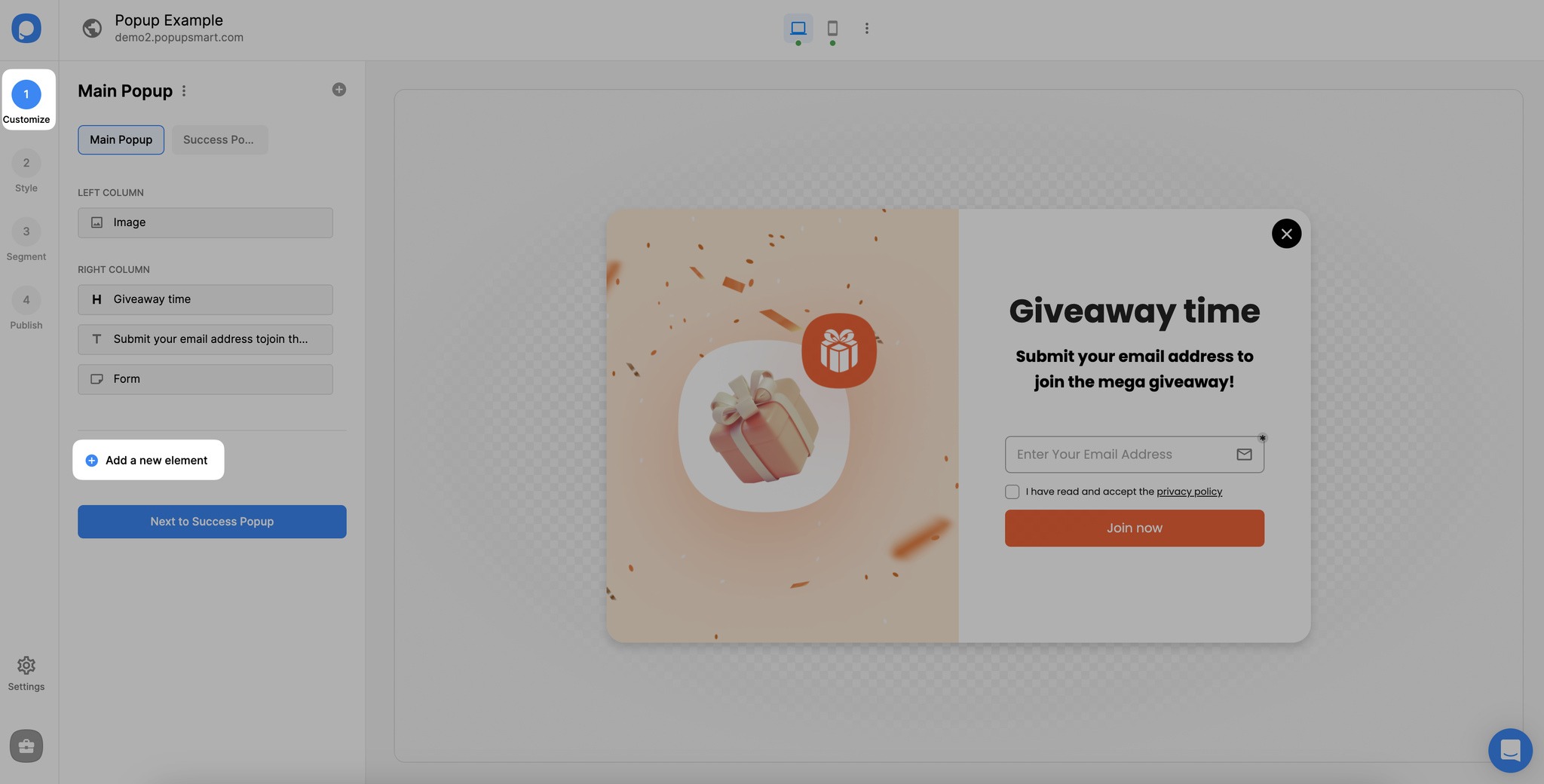
2. Click on the “Countdown” element to add it to your popup.
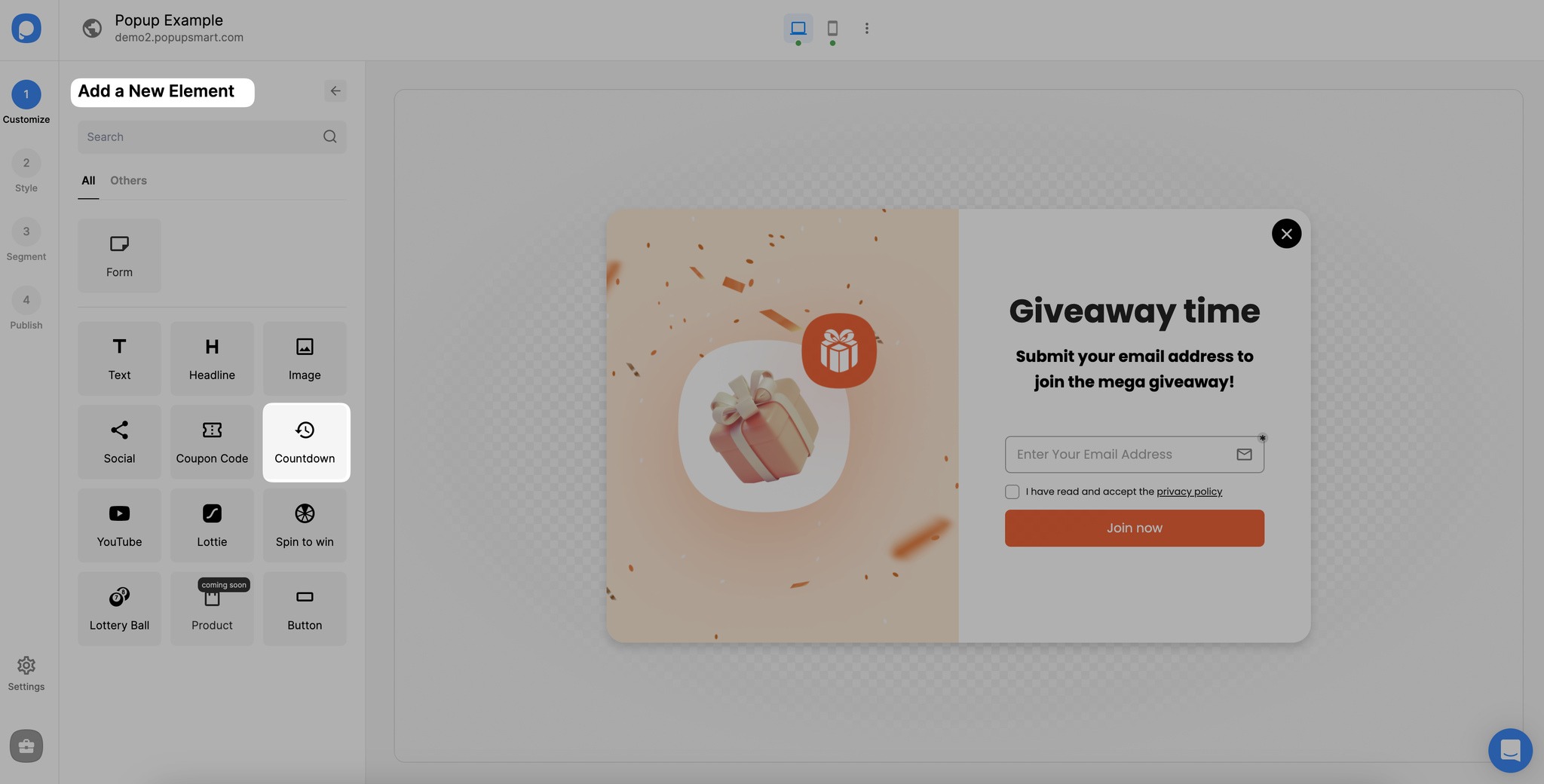
3. Hold the countdown element by clicking, move it to where it should be among other elements on your popup, and drop it there.
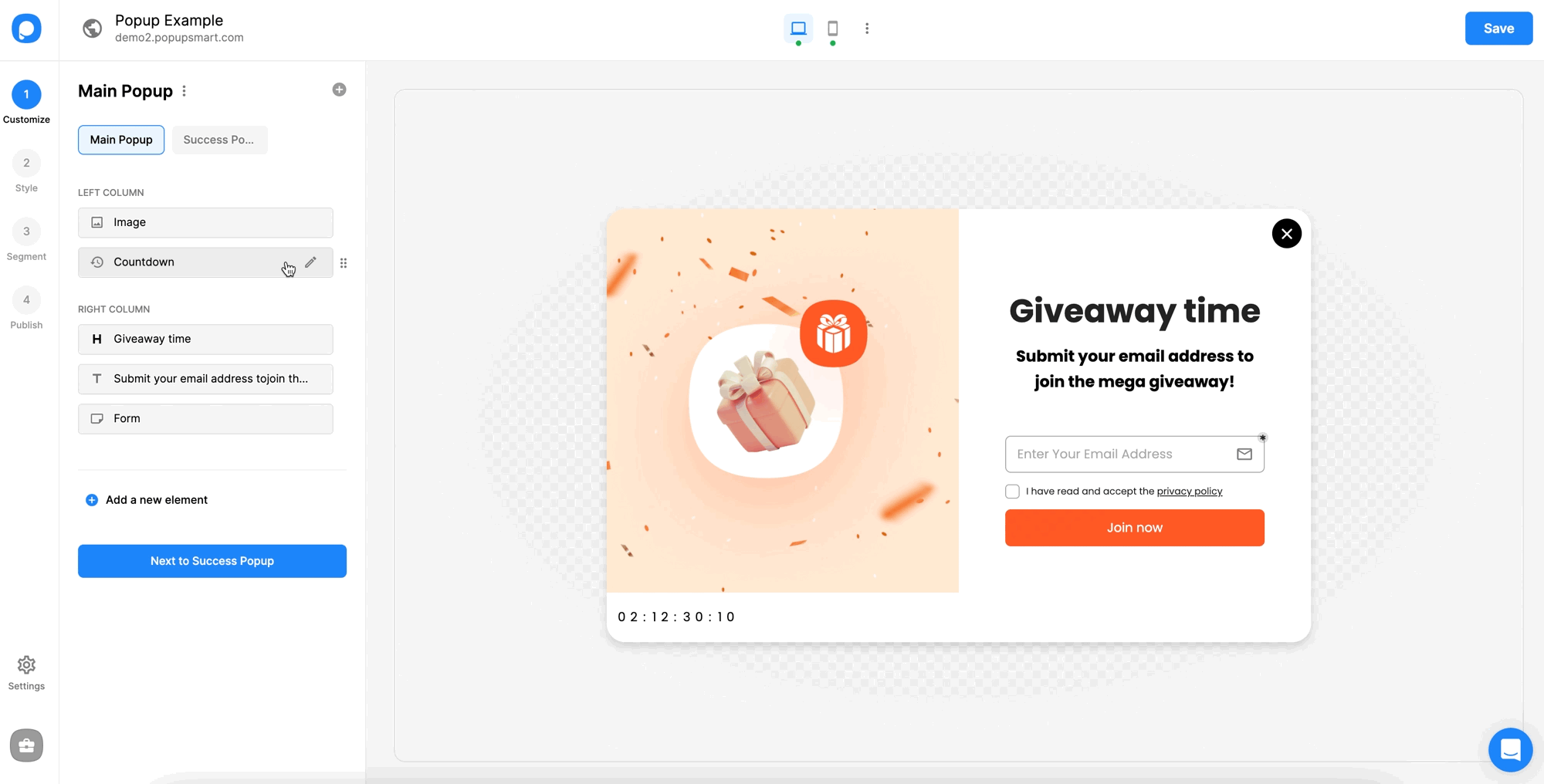
4. After that, click once again on the countdown element and customize the time units.
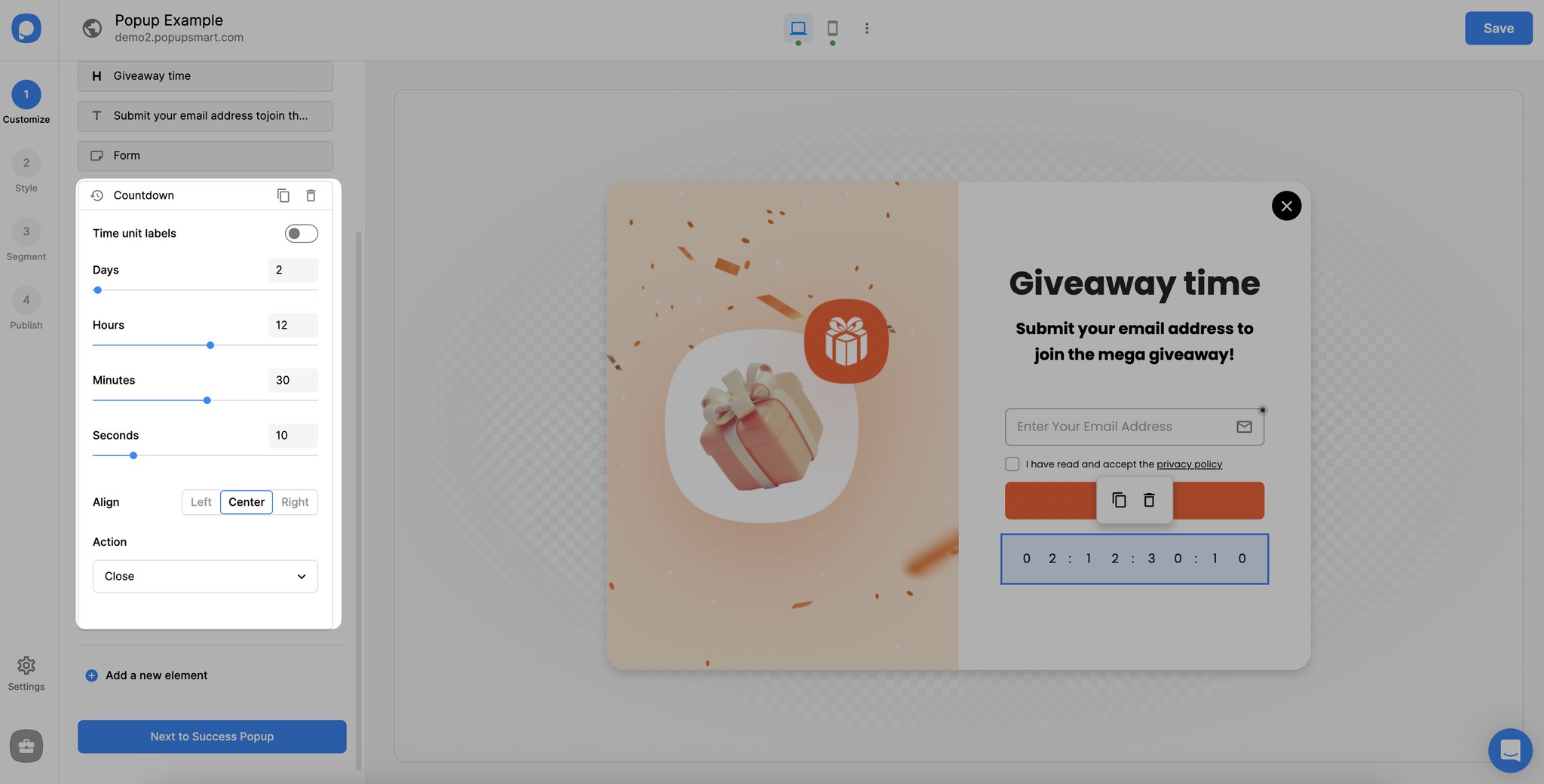
You can toggle on or off the time unit labels and select align options among left, center, and right. Also, you can adjust its action.
5. You can customize the countdown element more from the "Style" step.
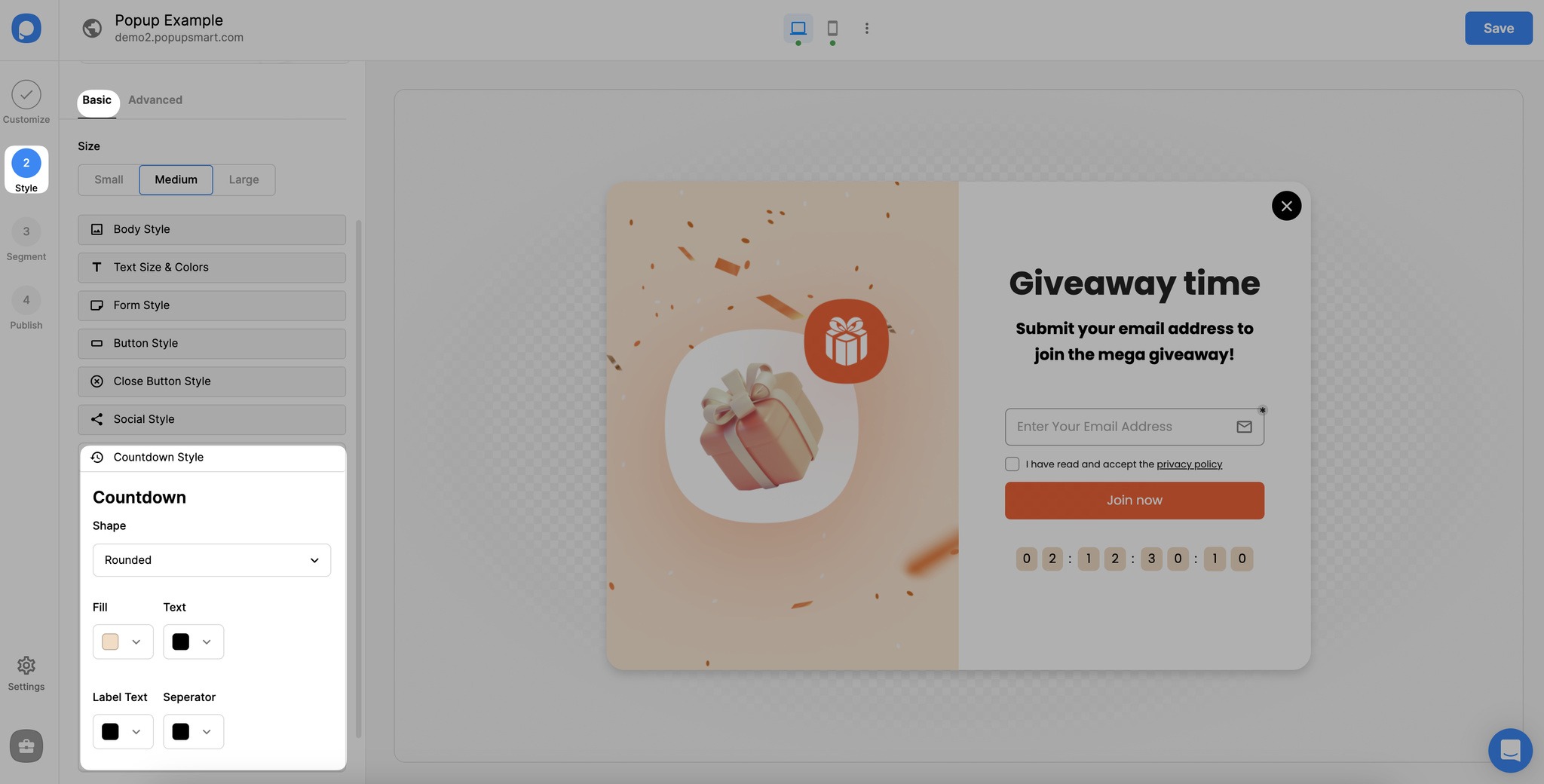
Adjust your countdown element’s shape to rounded, square, or circle. Also, you can customize its colors from this part.
The countdown timer on your popup will be activated after you save all your changes by hitting the "Save" button and publishing your popup on your site.
Have questions about adding a countdown timer to your popup? Feel free to contact us!


