Increase Sales Conversion
Can’t turn your site traffic into sales?
Reduce Cart Abandonment
Your customers abandoning their carts?
Promote Products & Offers
Make potential customers notice special offers.
Collect Form Submission
Struggling to collect form submissions?
Get More Phone Calls
Let them call you directly via popups.
Grow Email List
Having trouble growing your email list?
Gamify Your Campaign
Choose your offer and let the game begin.
Make Announcement
Make sure important news unmissed.
Increase User Engagement
Keep visitors & customers on your site longer.
Collect Feedback & Surveys
Can’t draw attention to your surveys?
Facilitate Social Sharing
Grow social media followers and likes!
# How Preview Mode Works
You can preview your popup campaign on your website using the Preview Mode.
To use the Preview Mode, follow the easy procedures below.
1. Once you log in to your Popupsmart dashboard, click the "Edit Campaign" button of the campaign you wish to preview.
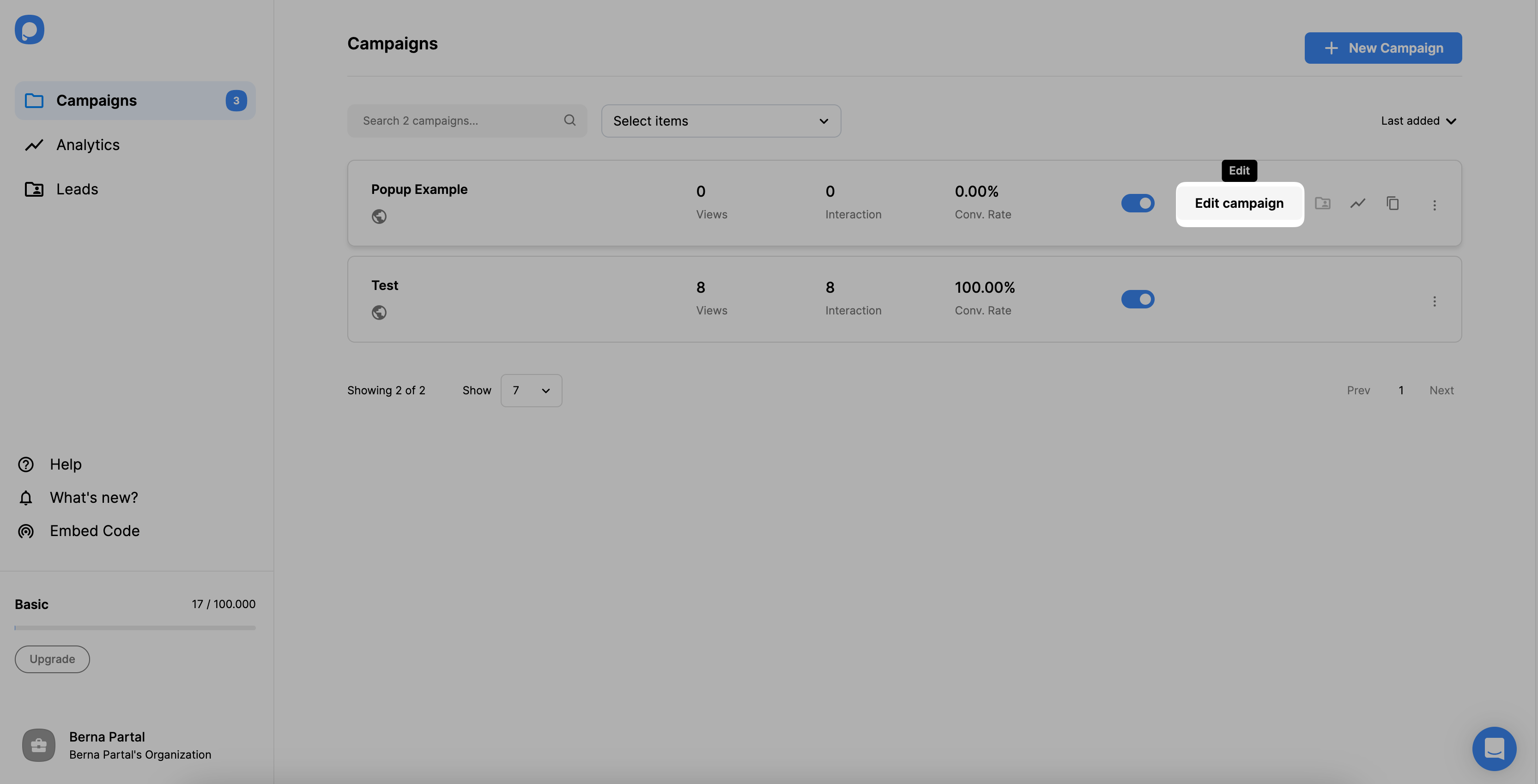
Set the status off from the "Campaigns" page so that it doesn't display on your site.
2. Click the button from the top right side of the editor screen, as shown below.
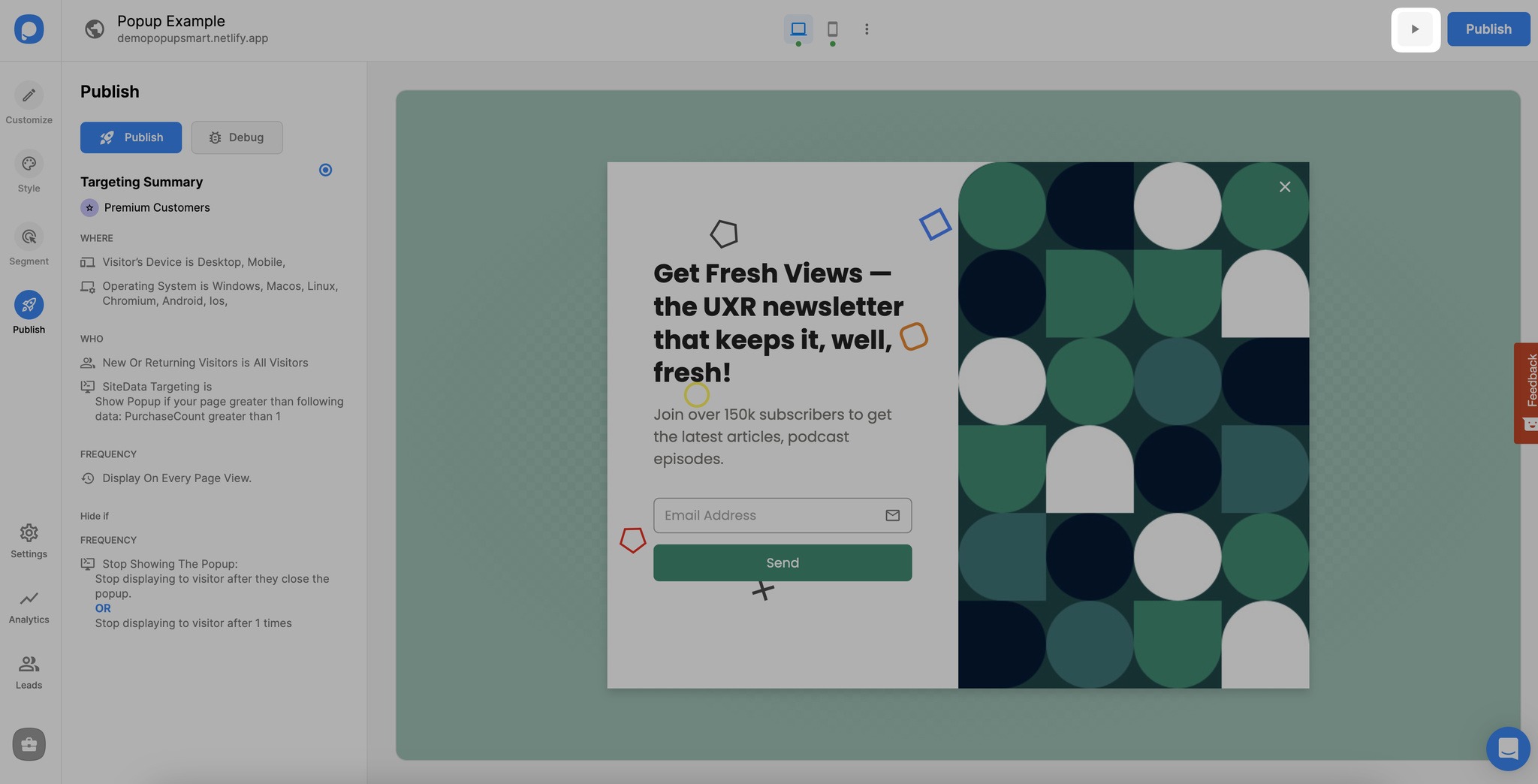
3. The Preview button will show how your popup campaign will look once you publish it on your domain.
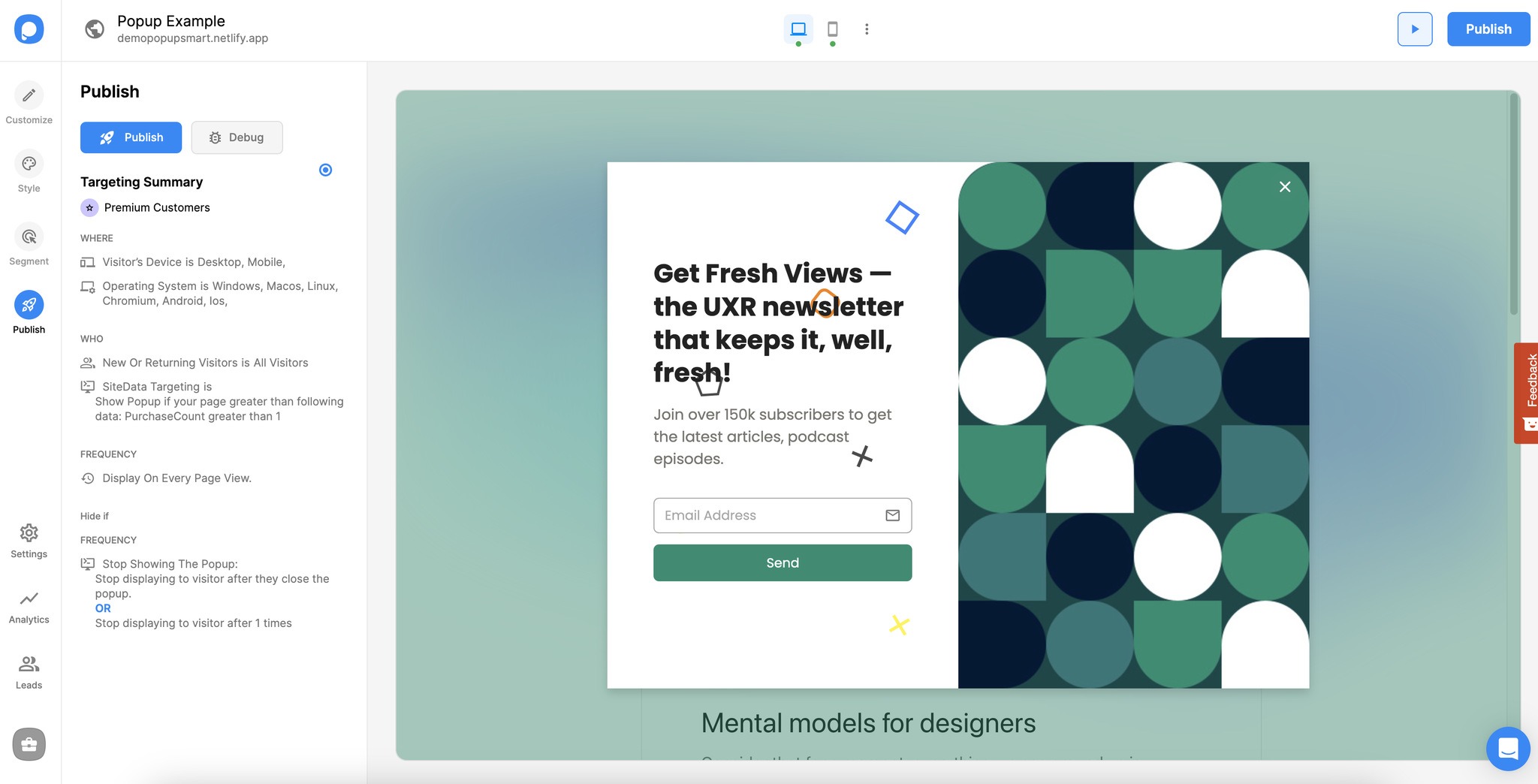
You can also live preview your popup campaign after you publish it, by clicking on the “Live Preview” on the publish modal, as shown below. It will open your website in a new window.
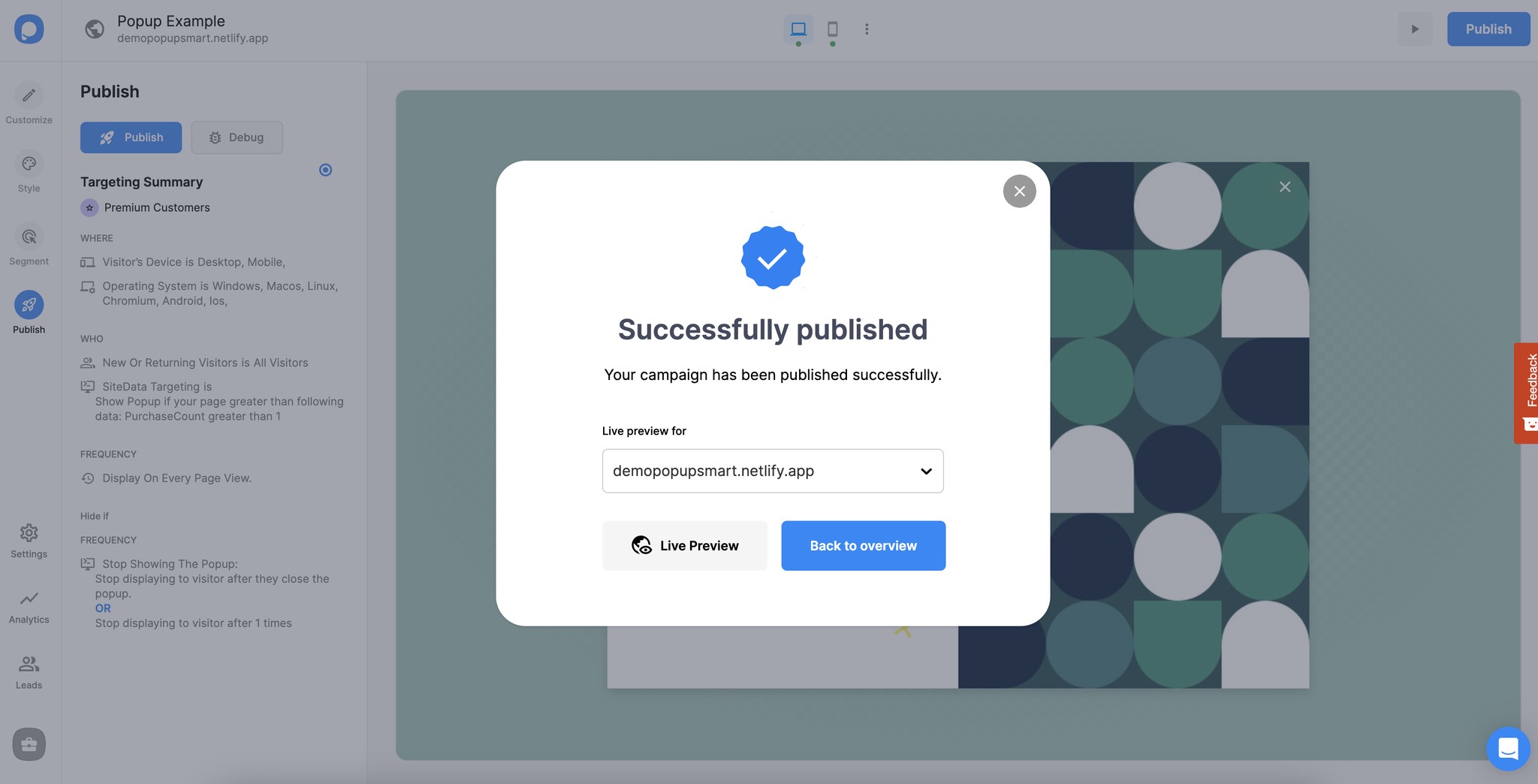
Important: The popup will appear on the preview screen independently from your display settings. To view your campaign's display settings, go to the “Publish” step and see the “Targeting Summary” section.
Then, try the Debug Mode to detect the issues of your popup's targeting.
If you have more questions about preview mode, feel free to contact us!


