Increase Sales Conversion
Can’t turn your site traffic into sales?
Reduce Cart Abandonment
Your customers abandoning their carts?
Promote Products & Offers
Make potential customers notice special offers.
Collect Form Submission
Struggling to collect form submissions?
Get More Phone Calls
Let them call you directly via popups.
Grow Email List
Having trouble growing your email list?
Gamify Your Campaign
Choose your offer and let the game begin.
Make Announcement
Make sure important news unmissed.
Increase User Engagement
Keep visitors & customers on your site longer.
Collect Feedback & Surveys
Can’t draw attention to your surveys?
Facilitate Social Sharing
Grow social media followers and likes!
# How Debug Mode Works
If your popup has a problem, say it doesn’t appear on your website, you may quickly locate and resolve the issue on your own.
Popupsmart has a Debug Mode, which reports what’s working correctly or incorrectly with your campaign.
❗️Important: For the Debug Mode to work, you must first save and publish your campaign. The preview displays the problems with the most recent version.
In order to use the Debug Mode, you must also verify your website. Learn more about how to verify your website.
1. On the “Publish” step, next to the “Publish,” you will see a bug icon that says “Debug,” as shown below.
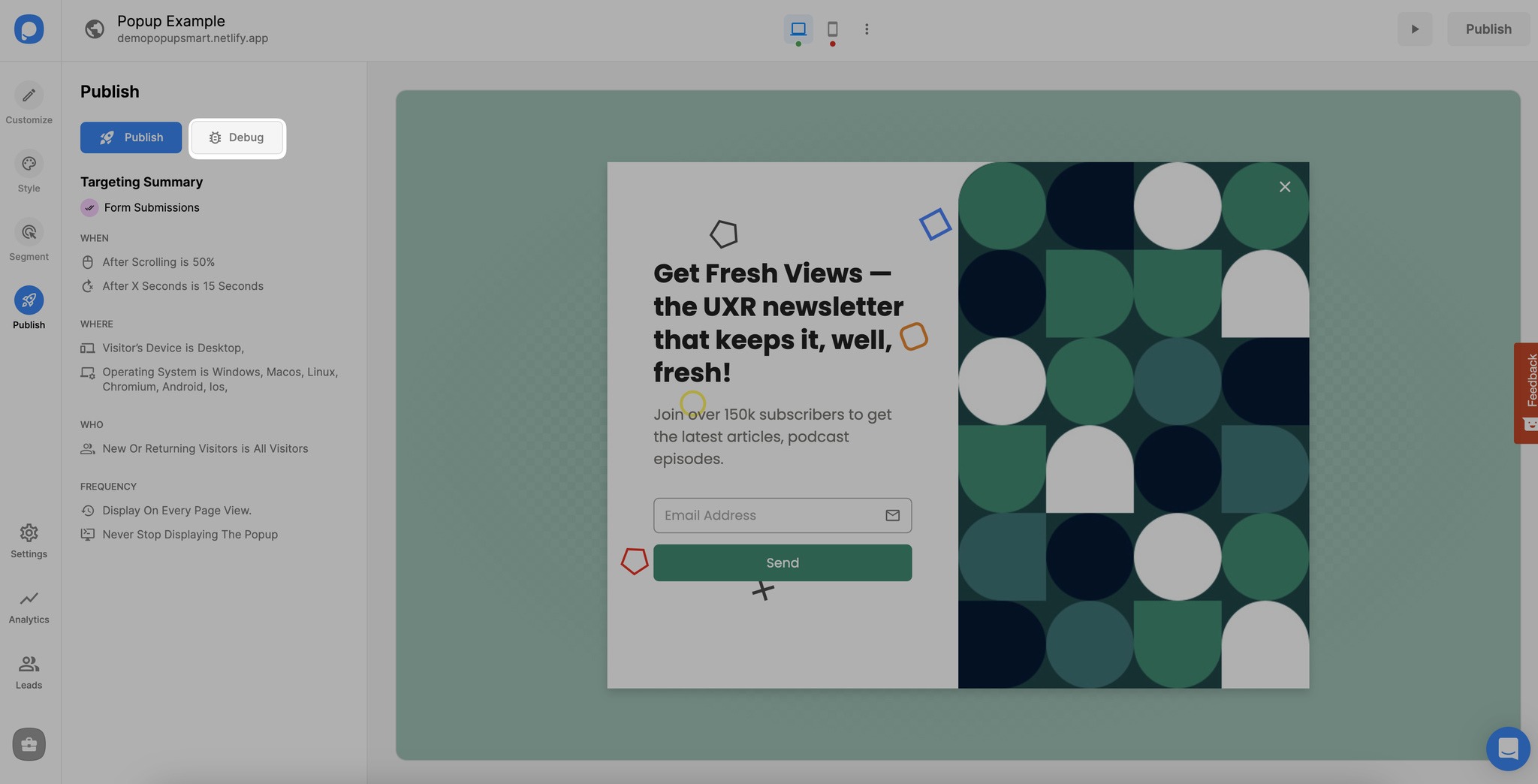
2. By clicking on “Debug,” you can open your popup’s debug mode. The Debug Mode modal will appear on the popup preview window on your website. No one else will see it; it’s a preview.

To check your popup’s targeting settings, you can use this feature. It will show you what is wrong with your targeting settings so that you can fix them quickly.
Have further questions related to the debug mode feature? You can always contact us!


